Adding & Amending Contacts
Updated Jun 17th, 2024
Who is this guide for?
Any Users
You can store the phone and address details for the professional individuals. This guide will go through adding and subsequently editing contacts on Osprey
Adding a contact
To add a new Contact, open Case Management > Contacts & Organisations > Contact Manager > Add Contact.
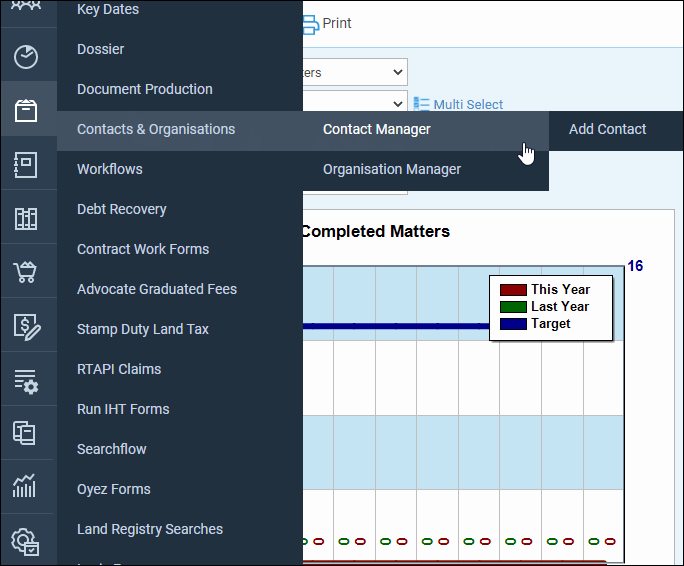
Fill out as many details as possible.
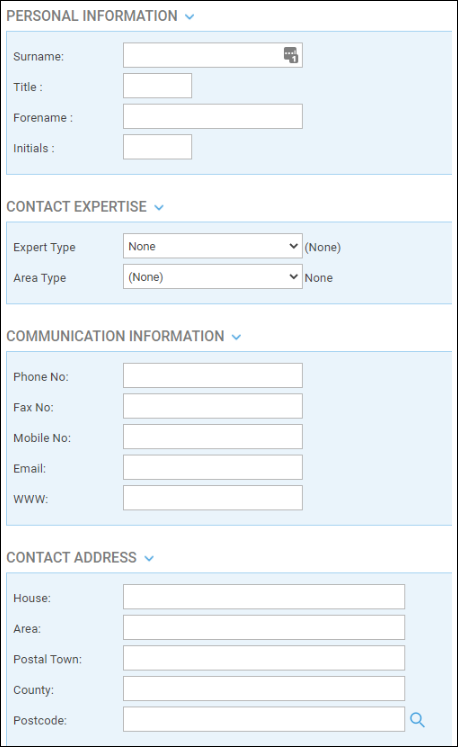
At the bottom you can link the contact to an exiting organisation.

Click Save at the top of the screen.
Amending a contact
To amend or update a contact, go Case Management > Contact Manager.
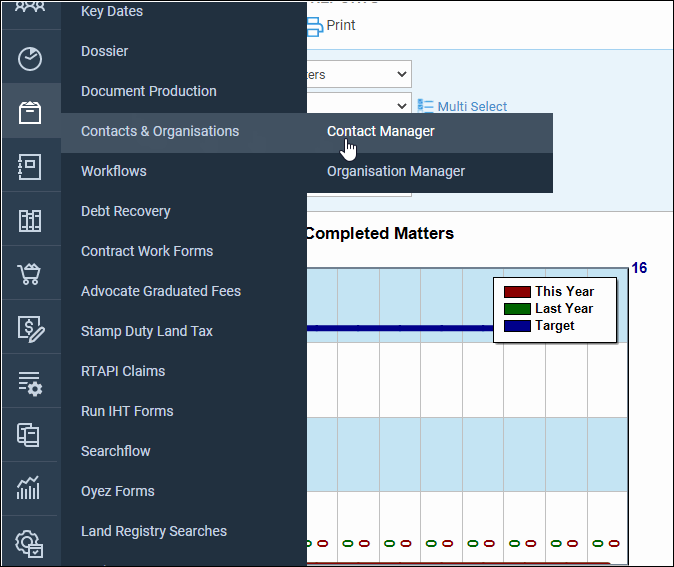
Locate the required client, and click the Pencil Edit icon.
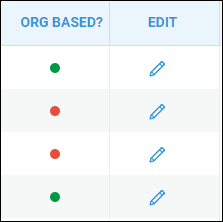
You may make any changes and click Save at the top, you may even delete the contact if it no longer needed.