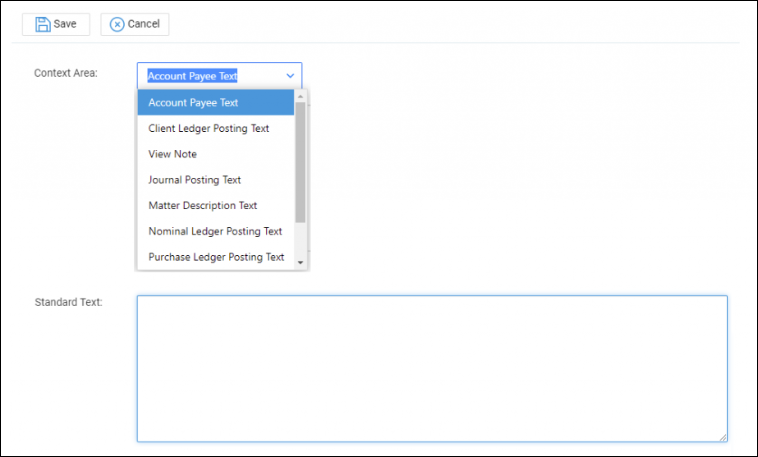Adding Standard Text
Updated Aug 14th, 2025
Who is this guide for?
Case Management Supervisors and System Supervisors
This guide will show you how to add standard text descriptions for use throughout Osprey
You may add predefined text to various text entries throughout Osprey. Navigate to Supervisor > Code Setup > Standard Text Descriptions > Add Standard Text Descriptions
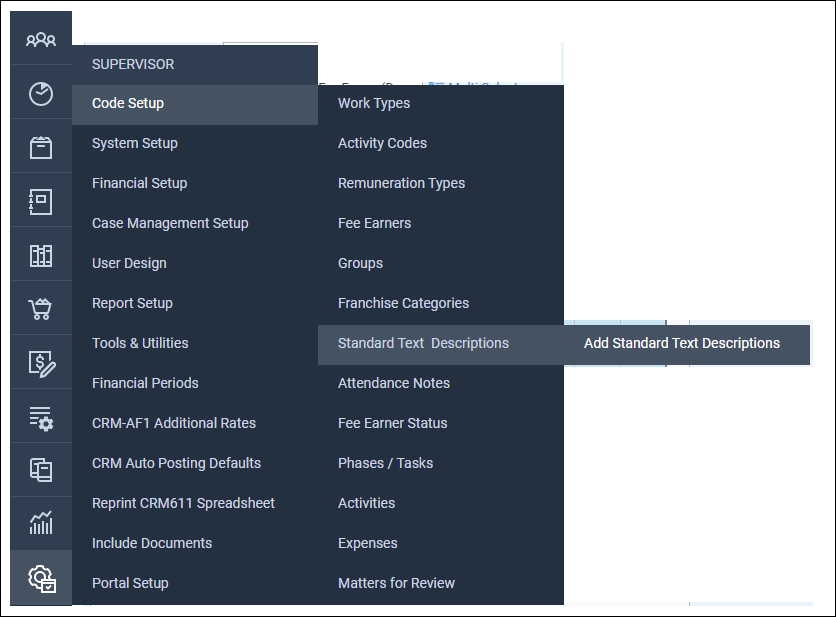
You will be able to choose the area you wish to add text for
Account Payee Text – shows the text when typing the Payee for Cheques Required.
Client Ledger Posting Text – shows the text when typing the posting description on Client Ledger
View Note – Can be linked to Views to add more information to views for Questionnaires and Extensions.
Journal Posting Text – shows the text when typing the posting description in Journals
Matter Description Text – shows the text when typing the Matter Description
Nominal Ledger Posting Text – shows the text when typing the posting description on Nominal Ledger
Purchase Ledger Posting Text – shows the text when typing the posting description on Purchase Ledger
Standard Text – shows on the Time Posting Screen to append/replace Attendance Notes
Standard Text Message – Shows as a template to choose when sending SMS