Allocate Outstanding Client Ledger Transactions
Updated Nov 13th, 2025
Who is this guide for?
Accounts Users and Accounts Supervisors
Sometimes, when checking your debtor and disbursement reports you may notice that some bills are showing as outstanding or some disbursements are showing as unbilled, that you know to be either paid or billed. So you would want to check your client ledgers for these items – This guide will assist in this process.
The below ledger looks as though it is clear, but on your reports you have seen the bill is outstanding. so you need to check the allocations for this ledger.
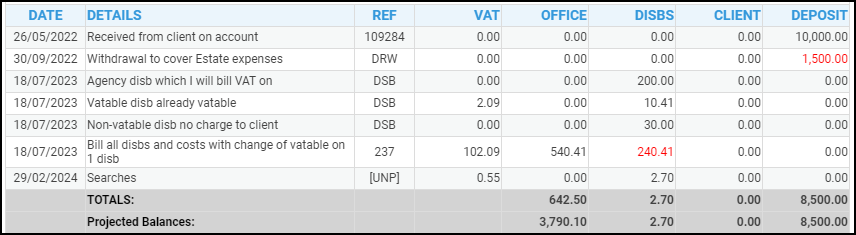
To resolve this, go to the Accounts tab followed by Client Ledgers and select Allocate Payments.
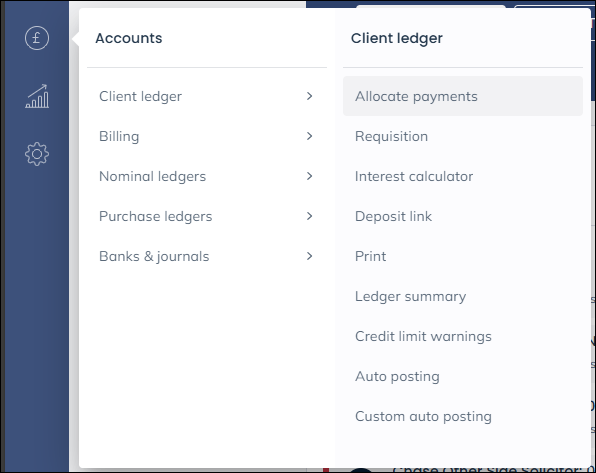
Ensure that the Allocate Payments radio button is selected
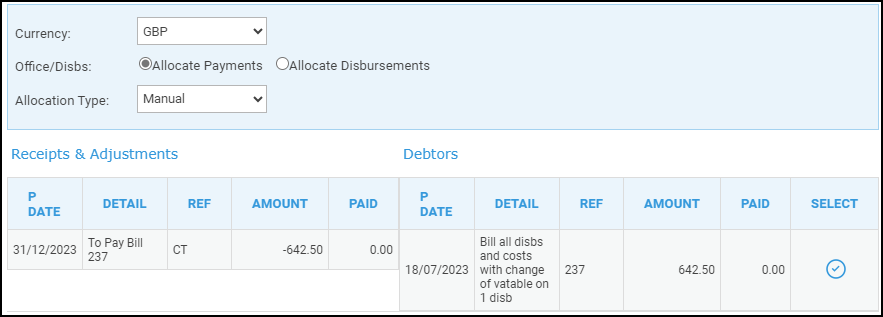
You can choose to allocate manually or by Auto Allocation
Auto allocation will select the oldest credit/adjustment and allocate it to the oldest bill outstanding.
Manual allocation allows you to choose which receipt to allocate to each bill.
Click the select icon on the Bill that you wish to allocate a receipt or adjustment to. This will open a new screen where you can select the receipt/adjustment that you wish to allocate to this bill.
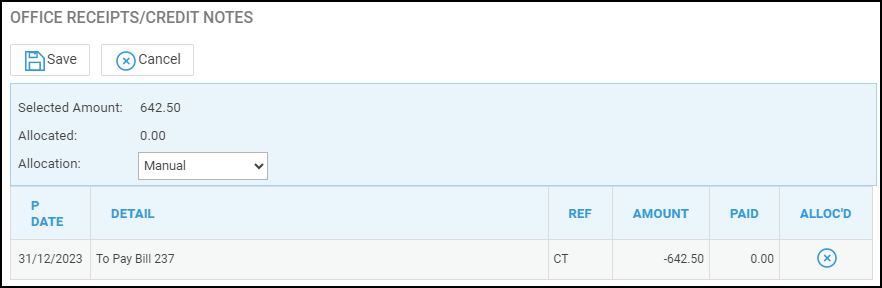
When you have selected the receipt/adjustment click save, and you are returned to the outstanding list for your ledger.
Repeat the above until all your receipts/allocations have been allocated
Allocate Disbursements to a bill
Click on the ‘Allocate Disbursements’ radio button and then click the select icon on the disbursement you wish to allocate.
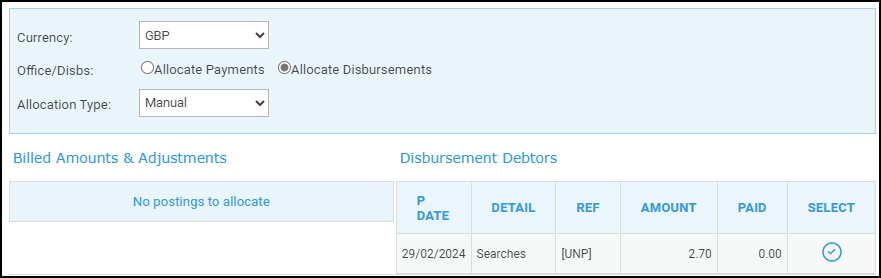
You can manually allocate by selecting the disbursement you want to allocate to a bill from the Disbursements Debtors Column. this will open a new screen where you can select the bill you wish to allocate the disbursement to by clicking the X in the Alloc’d column. Then click save.
Repeat the above until you have allocated all your disbursements to bills.
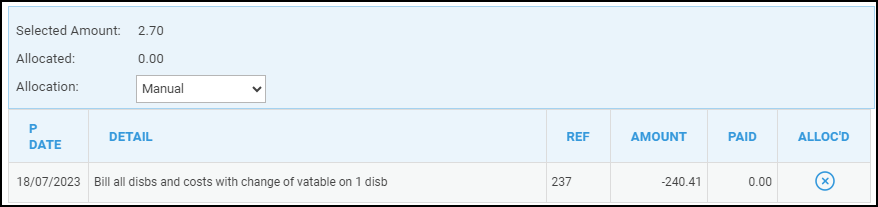
If you select Automatic from the drop down list, disbursements will be allocated to available bills oldest to newest.