Reports: Analysis of Costs Received
Updated Dec 30th, 2025
Who is this guide for?
Accounts Users and Accounts Supervisors
This guide will go through the Analysis of Costs Received report
For this report to pull through values, you must have the Analyse Costs Received switch in Supervisor > System Settings > Configuration Settings set to True. When receiving bill costs, you will see an additional screen on allocating the payment to its bill, similar to the Apportion Costs billed screen.
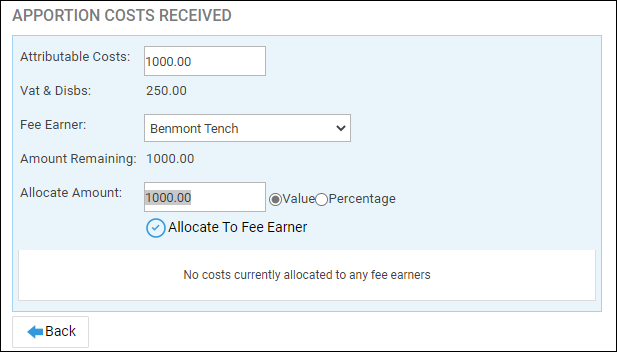
This report shows an analysis of receipts allocated to bills. It uses the amounts you enter on the Apportion Costs Received screen above, so care should be taken to ensure the correct costs amounts are entered when entering bill receipts.
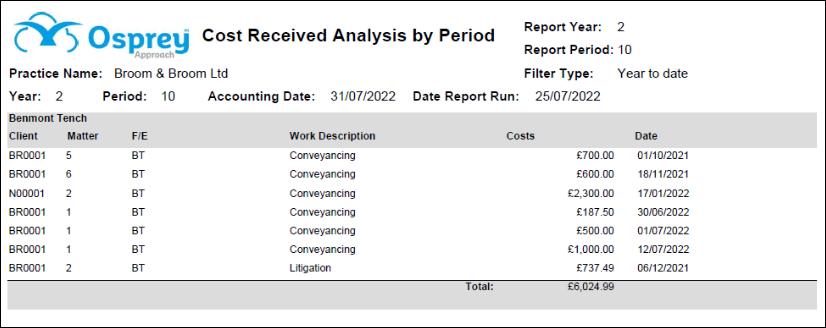
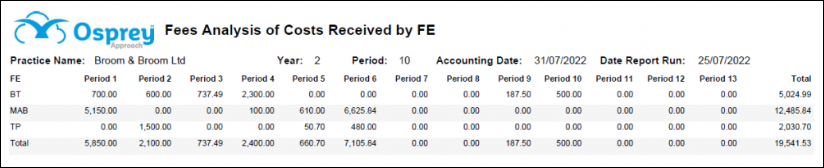
Filter options
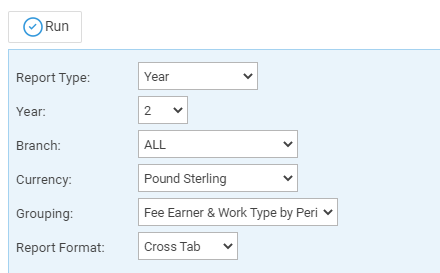
- Report Type – Year or Specific Period. The Default option selected is Year.
- Year – List selection of current and previous year numbers, by default the current year is selected.
- Period – When Specific Period is chosen in the Report Type option, the period can be selected here.
- Branch – List selection of branches, by default branch ALL is selected.
- Currency – List selection of all the currencies set on the system, this selection will show only those matters set for the particular currency.
- Grouping – Gives you three grouping options:
- Fee Earner & Work Type by Period
- Fee Earner by Period
- Work Type by Period
- Report Format – Cross Tab, List, or Detail (this depends on the Grouping selected).
List of columns produced
In Cross Tab or List format:
- W/T OR F/E (depending on the grouping)
- Period 1
- Period 2
- Period 3
- Period 4
- Period 5
- Period 6
- Period 7
- Period 8
- Period 9
- Period 10
- Period 11
- Period 12
- Period 13
- Total
In Detail format:
- Client No
- Matter No
- Fee Earner
- Work type Description
- Costs received
- Posting Date of Costs received
- Total