Archiving Fee Earners
Updated Aug 14th, 2025
Who is this guide for?
Accounts Supervisors, Case Management Supervisors and System Supervisors
This guide will go through the process of archiving any fee earners that are no longer required
When a fee earner leaves the firm, you may want to archive their fee earner code, to make the list of fee earners in the matter details correctly reflect your list of fee earners, or to remove the fee earner’s row from your Fees Analysis reports.
There are a number of factors you need to consider before you archive a Fee Earner as you may be prevented from archiving them. These are detailed below along with how to check if the Fee Earner still has live or prospective data linked to them.
Do they still have live or prospect matters allocated against their name as Fee Earner or Executive?
If a Fee Earner still has live/Prospect matters allocated to them, you will still be able to archive them as there is an option to transfer all of their live matters to one other fee Earner, this is explained later on.
To check to see if a Fee Earner has live matters, run the following report:
Reports > Analysis > Live Matters
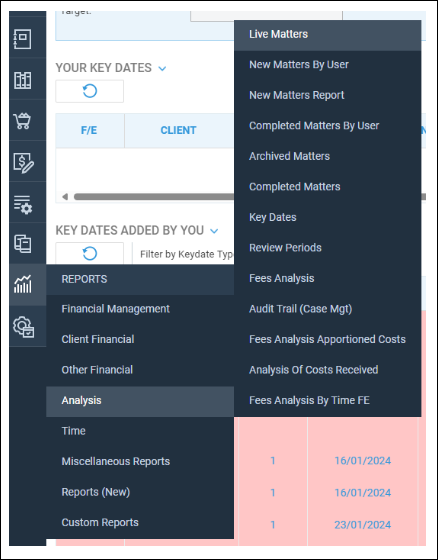
Filter by Fee Earner, selecting the fee earner you want to see, then run the report to return any live matters still owned by the fee earner.
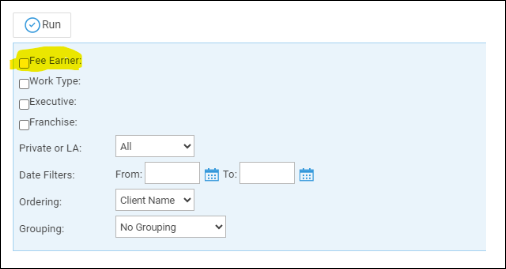
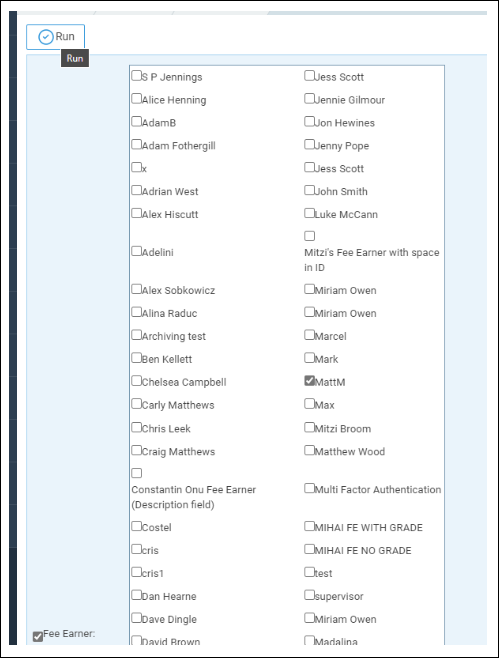
To check to see if a Fee Earner is an Executive/Supervising Fee Earner on matters
Run the above report but just use the filter by executive. If any matters are found, they will need to be edited manually to remove the executive or amend to a different Fee Earner.

***A Fee Earner allocated as an executive on a matter WILL NOT prevent a Fee Earner from being archived but it is good practice to allocate a different exec accordingly. ***
To check to see if a Fee Earner has Prospective matters run the following search:
Client search
Select the check box for Prospect matter
Choose the Fee Earner ID you want to search against, and click Search:
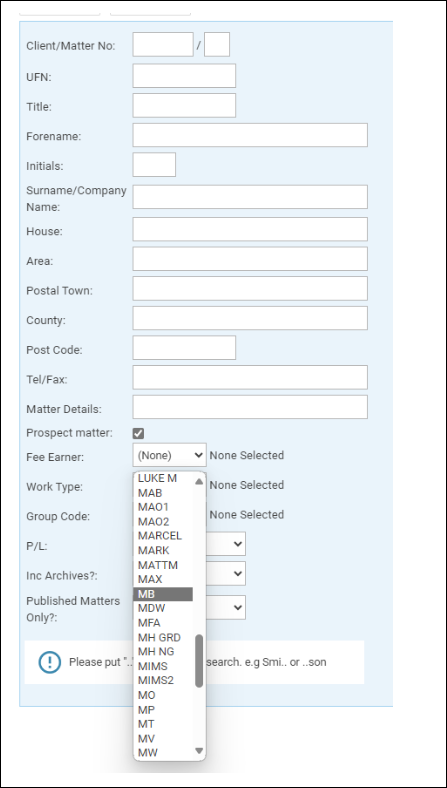
Does the fee earner have any WIP?
If the fee earner has recorded time on any matters that has not yet been billed, they cannot be archived. Any time found will need to be to be cleared from the relevant ledgers. This can be done by either by writing off or billing the matter.
To check if a Fee Earner still has recorded time:
Reports > Time > WIP by Time FE
Filter by the relevant Fee Earner to return any WIP for them.
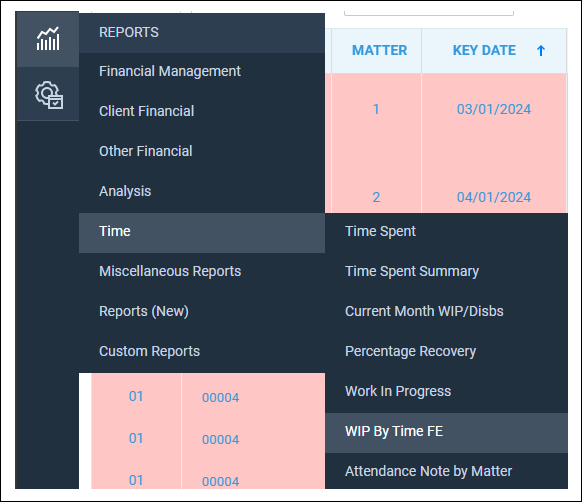
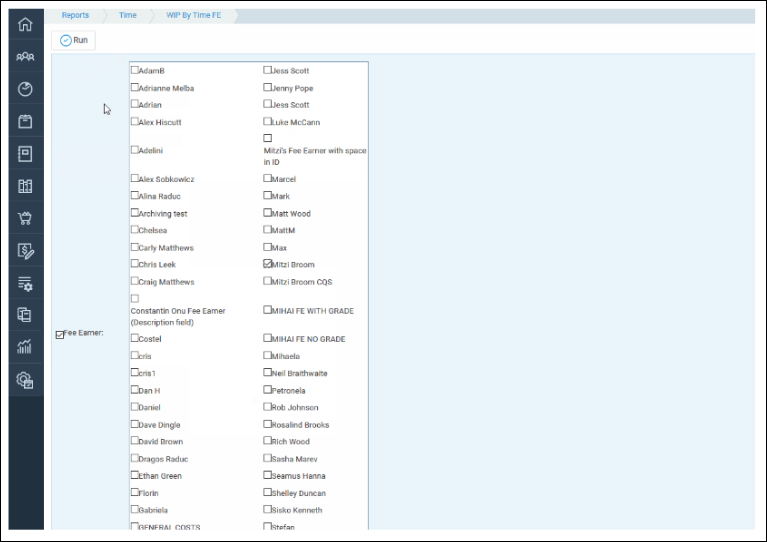
Has the fee earner recorded any time on Prospect matters?
If the Fee Earner has recorded time on prospective matters, you will be unable to archive them.
There is no standard report available within Osprey to return just Prospective time recording. You can however check the Fee Earner Summary report found under Time Recording. This will list all time recorded against a Fee Earner including prospect time if required. Please note that there is no filter for just prospect only.
Transfer all matters from one fee earner to another
If a fee earner has left your firm, you can transfer all their live matters to another fee earner. Navigate to Supervisor > Code Setup > Fee Earners. Then select to Edit the fee earner whose matters you wish to transfer to someone else.
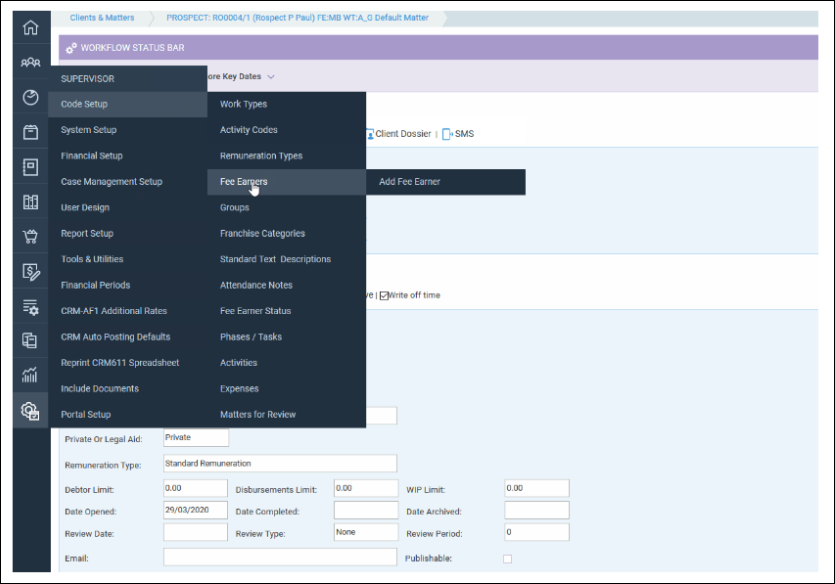
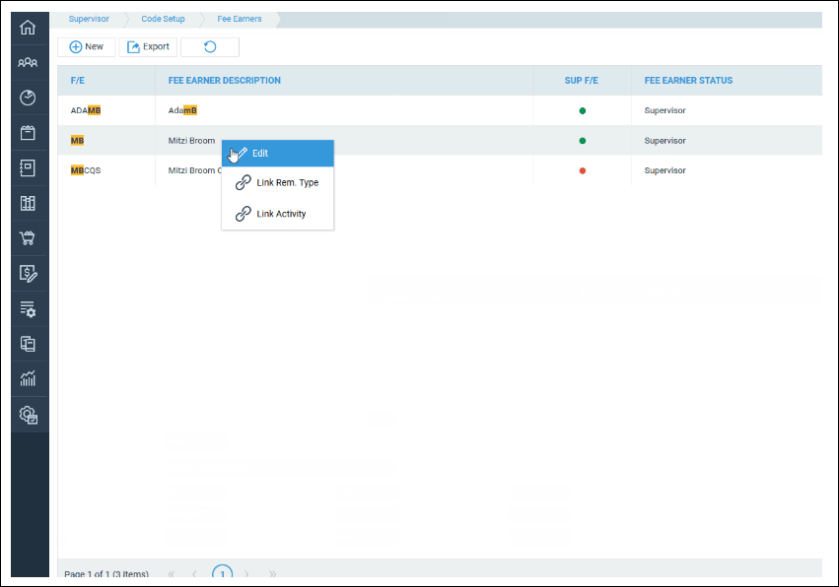
Click the Transfer All Matters button, click OK when prompted Are you sure you wish to transfer this item? and then select the fee earner to whom you wish to transfer all the matters and click Save.
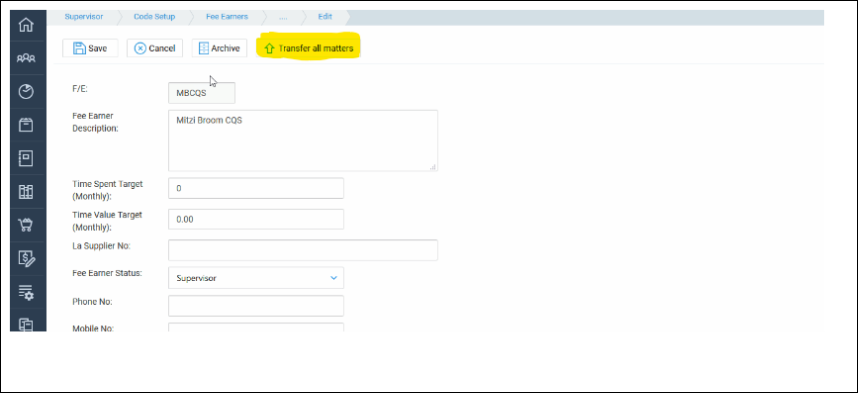
Archive the fee earner
Once you have ensured that there is no WIP and no live or prospect matters assigned, you can archive them.
Navigate to Supervisor > Code Setup > Fee Earners
A list of all Fee Earners will appear.
Select Edit to the right hand side, or right click the fee earner and select Edit:
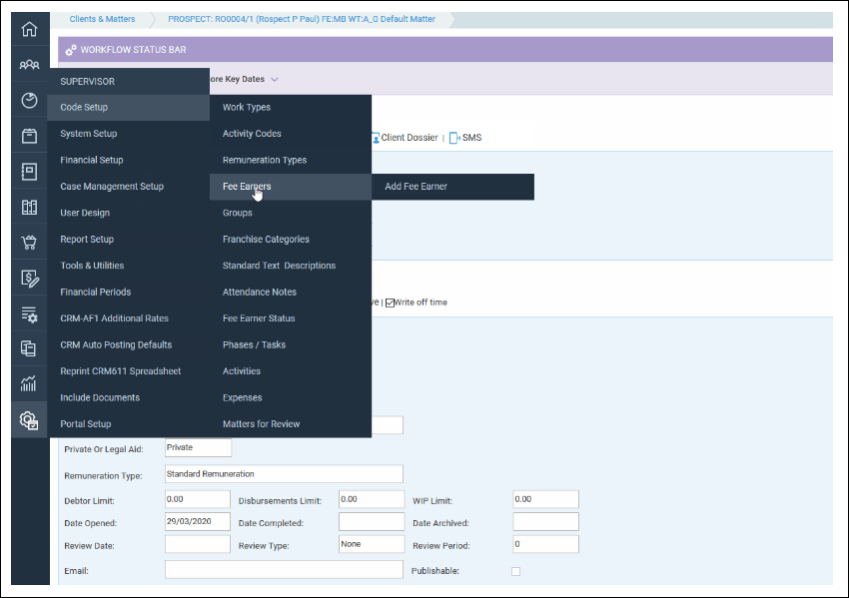
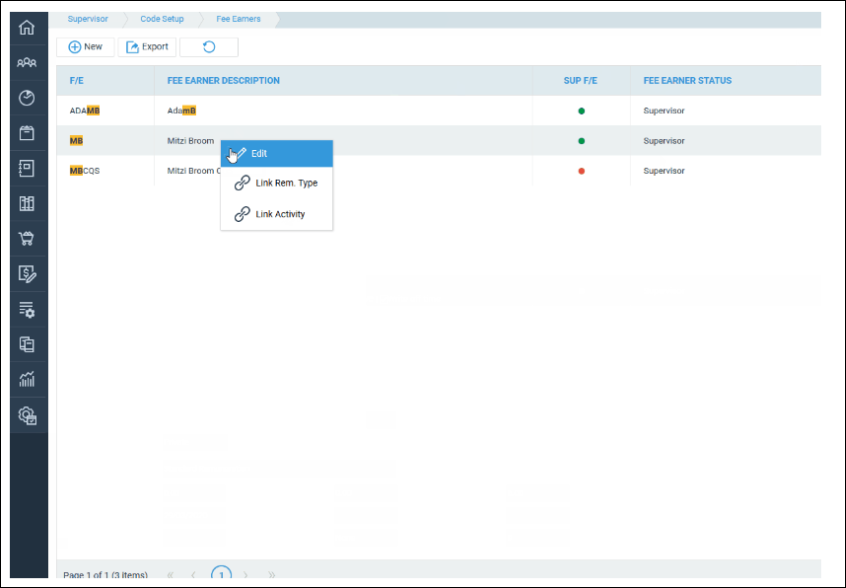
Select Archive, a message will appear asking if you are sure you want to archive, click OK to continue.
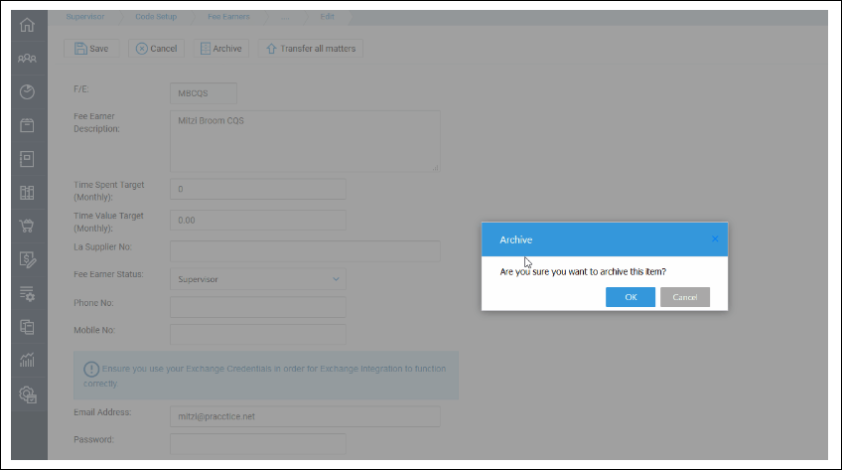
Osprey will return to the list of fee earners, with the fee earner now marked as Not In Use.