Reports: Audit Trail
Updated Jul 10th, 2024
Who is this guide for?
Accounts Users and Accounts Supervisors
This guide will go through the Audit Trail report
This report shows Client Ledger financial postings and which matters and journals they have affected. It can be useful in tracking down the second side of a posting if you are having difficulty finding it, or can be used to report on all client matter postings affecting a particular bank or journal in a time range.
This report shows Client Ledger financial postings and which matters and journals they have affected.
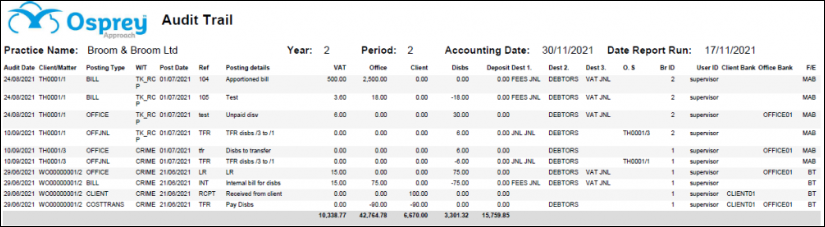
Filter options
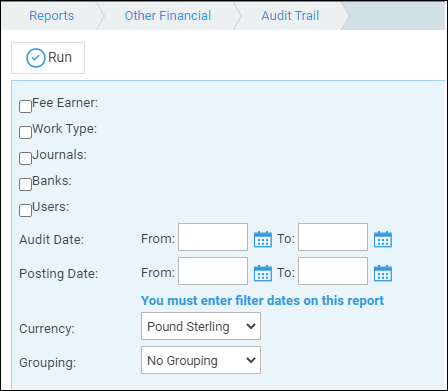
- Fee Earner – select fee earner(s) or leave blank for all
- Work Type – select work type(s) or leave blank for all
- Journals – Choose from counsels’ fees, petty cash, debtors re counsels’ fees, provisional debtors, purchase ledger, provisional bills, debtors, unpaid disbursements, fees journal, VAT creditor, journals journal, last year’s profit or write offs. Selecting one or more of these will only produce postings affecting these areas on the report. Leave the box unticked if you want to search for all postings
- Banks – Choose one or more banks to report on. Leave the box unticked if you want to search for postings on all banks
- Users – Choose one or more users who made the postings. If you know you are only looking for postings you made yourself, select your user id to filter out all other users postings. Otherwise leave the box unticked and it will report on all postings no matter who made them
- Posting Date Filters – Enter the date range you want to report on here. The posting date is the date you entered into the posting screen when you made the posting. These boxes must be filled in
- Audit Date Filters – Enter the date range you want to report on here. The audit date is the date you actually made the posting. These boxes must be filled in
- Currency – Select the currency you wish to report on
Grouping and ordering
- No Grouping – This will produce the report in client number order
- Fee Earner – This will produce the report in client number order, grouped into matter fee earner with sub totals per fee earner
- Work Type – The report will be listed in client number order, grouped by work type with sub totals per work type
- Posting Type – This will produce the report in client number order, grouped by Posting Type with sub totals for each posting type
- Client No – This will produce the report in client number order, with a subtotal per client no – this encompasses postings on all matters for that client
- Destination – This will produce the report in client number order, grouped by destination.
List of columns produced
- Client No/Matter No
- Posting Type
- Work Type Code
- Posting Date (the date you entered when you made the posting)
- Ref (the posting Reference)
- Posting Details
- VAT Amount
- Office Amount
- Client Amount
- Disbs Amount
- Deposit Amount
- Destination 1
- Destination 2
- Destination 3
- Other Side
- Branch Code
- User ID
- Client Bank
- Office Bank
- Fee Earner