Reports: Bills Rendered
Updated Dec 30th, 2025
Who is this guide for?
Accounts Users and Accounts Supervisors
This guide will take you through the Bills Rendered report
This report lists the bills that have been produced from Osprey according to the filters you select.
Bills Rendered Example
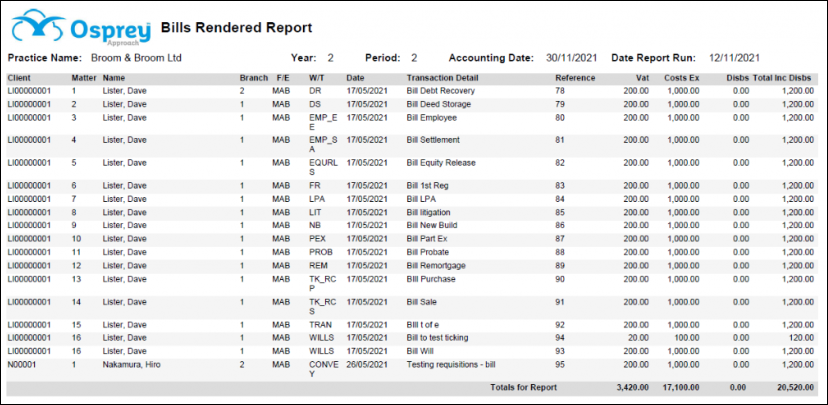
Filter Options

- Fee Earner – Select one or more Fee Earner or leave blank for all
- Work Type – Select one or more Work Type or leave blank for all
- Branch – Report on All branches or select a branch
- Department – Report on All departments or select a department
- Private or LA – Report on Private, Legal Aid or All matters
- Date Filters – Enter the bill date range you wish to report on or leave blank for all
Grouping and Type
Grouping:
- No Grouping – report is listed in client number order with total at the end.
- Fee Earner by Work Type – each fee earner’s bills are broken down and subtotalled by work type, with a final total for the fee earner overall.
- Fee Earner by Period – each fee earner’s bills are broken down and subtotalled by the financial period they were posted in, with a final total for the fee earner overall.
- Period by Fee Earner – Each day where bills were posted is listed, with a total per day. Fee earners are listed in alphabetical order.
- Work Type by Period – Each work type’s bills are subtotalled by the financial period they were posted in, with a final total for the work type.
- Branch by Period – Bills are listed by branch, with a branch sub total and a grand total at the end.
Type:
- Bills Rendered by Ledger FE – Shows the bills assigned to the Ledger Fee Earner – the fee earner who was chosen when the bill was posted
- Bills Rendered by Matter FE – Shows the bills assigned to the Matter Fee Earner
List of Columns Produced
- Client/matter number
- Client name
- Fee Earner (note that when you group FE by Period and select Matter FE when exported to Excel the FE code is the Matter FE and the FE Description is the Ledger FE)
- Bill date
- Transaction detail
- Reference
- VAT
- Costs (excluding VAT)
- Disbursements
- Total inc disbursements