Updating your Password (App)
Updated Jul 1st, 2024
Who is this guide for?
Any Users
Users can change their passwords quickly and easily whilst logged into the Osprey Approach App.
Change passwords quickly and easily in the Osprey app

When logged in, navigate and click on the User Profile icon at the top right of the app.
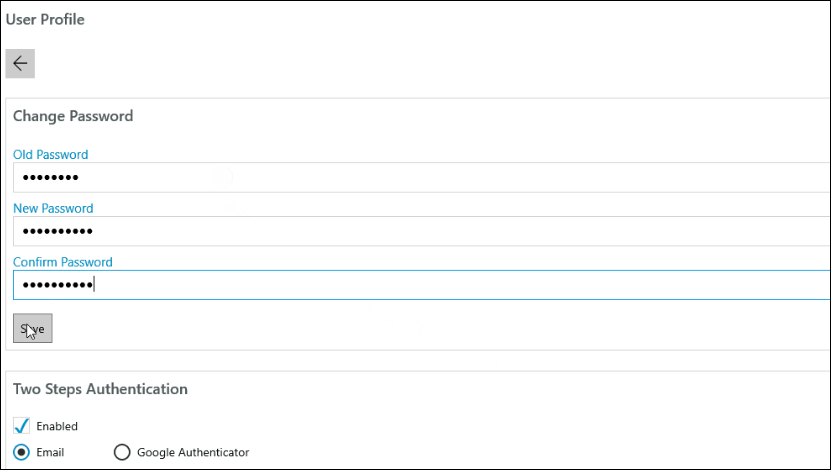
On the User Profile page, navigate to the Change Password Section.
Input the current password into the top box.
Underneath, enter a new password, and re-enter the new password in the Confirm Password field. Click Save to then update the new password.
(Note: It is recommended to create a password consisting of numbers, letters and special characters)
Upon next logging in, users will be required to input their new password.