Clear and Reallocate a Client Ledger
Updated Nov 18th, 2025
Who is this guide for?
Accounts Users and Accounts Supervisors
This guide will take you through reallocating an incorrect posting on the client ledger
If you have run the aged debtors report and either the balance doesn’t match the total of the ageing columns or the MisAl column is showing Yes, or you have run the unpaid bills report and a paid bill is showing as unpaid, then these issues are usually due to incorrect allocations on the client ledger.
Clear Allocations
From the Accounts menu choose Client ledger, and then select Allocate payments.
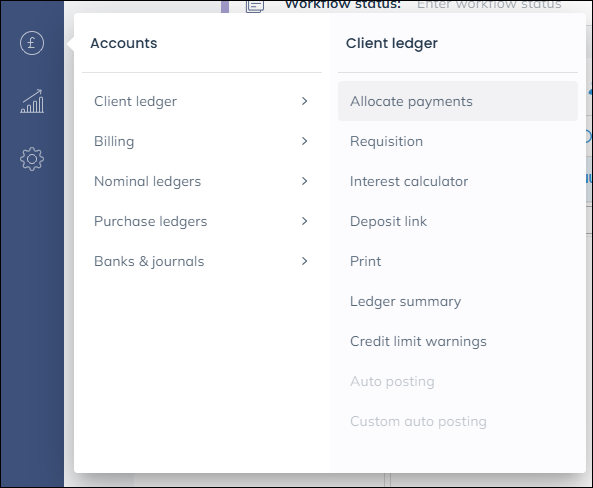
Click to Show All Items as below (the button then changes to read Show Outstanding Postings Only):

Now select Clear All from the Allocation Type and click Go:
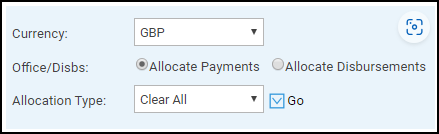
Press OK on the prompt below:
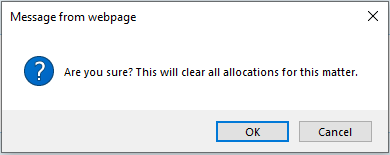
Ensure that the Paid columns on both the Receipts/Adjustments and Debtors are showing 0 for all items:


Now choose whether to allocate manually or using the Automatic allocation function:
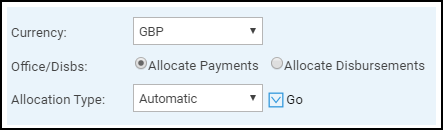
Automatic Allocation
Osprey will automatically allocate together all bills and receipts based on the age of the debt.
Simply click Go and the allocations are made for you. Once complete, if the ledger is 0 the Receipts and Debtors will show as below:

If there are part paid bills outstanding, these will show with the amount which has been paid against them.

Manual Allocation
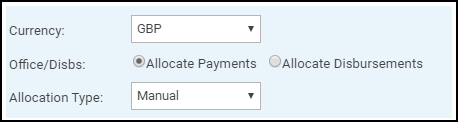
This type of allocation is best used where there are a lot of part payments or if the part payments straddle more than one bill, or if there is an older bill which has not yet been paid for example. You will notice that there is no Go button – the operator needs to select which payments relate to each bill.
On the Debtors side, select the first bill that you would like to allocate by clicking the Select icon:

Select the Alloc’d cross against the receipt you would like to allocate to this bill, ensuring that the Allocated amount matches the Selected Amount.

Click the save button
Repeat until there are no more bills/receipts to allocate