Migrating Client and Matter Data
Updated Apr 24th, 2024
Who is this guide for?
Case Management Supervisors and System Supervisors
This guide will advise on the process of migrating data to Osprey and what is needed from you
When migrating client and matter data to Osprey, it is essential the data is provided in the correct format, as detailed below.
Re-Numbering and Storing Previous Client and Matter Numbers
It will likely be necessary to renumber your clients and matters when importing them to Osprey. If this is the case, we will create custom fields within your Osprey database which will be used to store your previous references against each individual client and matter. These fields can be used for searching, via the dossier search function within the browser.
Completing the Client Data Spreadsheet
Client number (mandatory)
This will be the current client number in your previous system.
Company or Individual (mandatory)
Enter C for Company and I for Individual clients
Client 1 Surname/Company Name (mandatory)
This is the primary client. If the client is a company, the company name should be entered here.
Client 1 Forename/Initials/Title
Enter these details if client 1 is an individual.
Client 1 Email Address
Client 1 Address
Line 1 = House
Line 2 = Area
Line 3 = Postal Town
Line 4 = County
Postcode = Postcode
Client Level Debtor Limit
A warning message will display when the debtor limit set at client level is reached on any of the client’s matters.
Client Level Disbursement Limit
A warning message will display when posting against any of the client’s matters if it will exceed the limit set at client level.
Client Level WIP Limit
A warning message will display when time recording against any of the client’s matters if the amount to be posted will exceed the limit set at client level.
Client Level Group Code
A code can be allocated to multiple clients to group them, if desired.
Client Billing Address
This allows for a separate billing address to be used instead of the main client address.
Line 1 = House
Line 2 = Area
Line 3 = Postal Town
Line 4 = County
Postcode = Postcode
Client Billing Addressee
This allows entry of a different billing addressee to be used instead of the client name(s), if desired.
High Risk Client Checkbox
This allows the client to be marked as high risk. Please enter “Y” against each client you wish to mark as high risk.
Phone Type
Add the type e.g. Phone, Mobile, Fax
Phone Description
E.g. Client 1 Home Phone, Client 1 Mobile etc.
Phone Info
The phone number.
Phone Main Number Checkbox
Enter “Y” if this is the main number for the client. This is not mandatory.
Client 2 – 4 Details
If there are multiple named clients on a matter, add the client(s) details to these fields.
Matter number (mandatory)
This relates to the number of matters the client has. If the client has a purchase and a sale conveyancing matter, Purchase may be matter 1, Sale matter 2, and both be created under the same Client number.
Branch (mandatory)
Insert the Branch Name.
Department (mandatory)
Insert the department the matter relates to.
Matter Description
Short description of the matter, up to 255 characters.
Fee Earner (mandatory)
Enter the fee earner’s name.
Work Type (mandatory)
Enter the work type for the matter.
Private or Legal Aid (mandatory)
Used to denote whether the matter is private paying or Legal Aid:
P = Private
L = Legal Aid
Remuneration Type (mandatory)
If fee earners have multiple rates, enter the relevant rate. Should all fee earners each have a singular hourly rate, enter STANDARD. If Legal Aid, enter the applicable rate.
Franchise Category (mandatory for Legal Aid Matter)
This defines the Legal Aid category. Enter either “CIV” for civil matters, or “CRI” for criminal.
Matter Level Debtor Limit
A warning message will display when the debtor limit set at matter level is reached on the current matter.
Matter Level Disbursement Limit
A warning message will display when posting against the current matter if it will exceed the limit set.
Matter Level WIP Limit
A warning message will display when time recording against the current matter if the amount to be posted will exceed the limit set.
Date Opened (mandatory)
This is the date on which the matter was opened
Date Completed
This will be the date on which all work was completed – this is separate to the archive date below.
Date Archived
This is the date on which the matter has been archived. If a date is not entered, the matter will continue to appear on the live matters report.
Review Date
Enter the date of the next matter review.
Review Period
This is a review period covering the days the matter has not received any financial or time postings.
Review Type
Please enter if there are any recurring reviews on the file. Osprey offers recurring review types of Weekly, Monthly, Bi-Monthly, Quarterly or Annually.
Supervising Fee Earner
Enter the supervising fee earner’s name.
Migrating Documents
Mapping Table
As with the client and matter data, we would encourage you to speak to your current provider as soon as possible to investigate their procedure for obtaining your documents.
When bringing across client’s matters, Osprey can also bring across documents/emails/correspondence.
To ensure that all documents are placed under the correct matter, all files need to be clearly identifiable to which client’s matters they belong to.
Example: If your firm currently uses a folder structure such as Client Number > Matter number > Filename, or File reference > Files this allows us to match the documents to the client within Osprey.
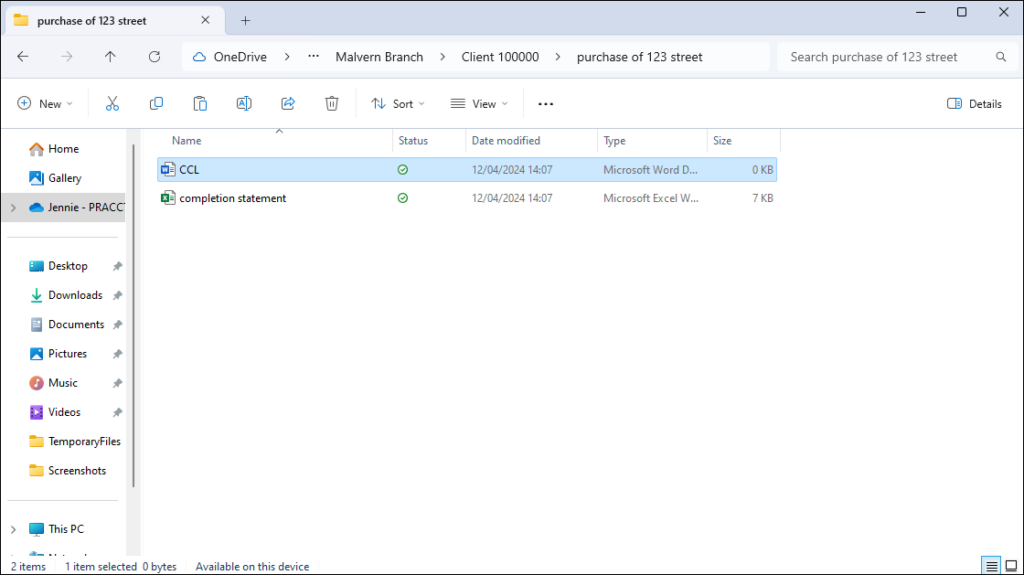
To migrate documents to Osprey, we will need a Document Mapping Table. This allows us to match the documents to the correct matter within Osprey and bring across the document’s correct name.
An example Mapping Table showing the information we can migrate is set out below. Each document will form a row in the table. All migrated documents will display as being added by the user “Supervisor” in Osprey.
| Matter reference | Document location | File Name | Document Description | Date Created |
| E.g. 1234/123 | File/location | 123456789 | Letter to client | 01/01/2023 |
Transferring the Documents
Due to the large volumes of files that are usually being transferred, a dedicated, secure file transfer site is required. We can provide access to this if required. We will discuss transfer options when this point of the implementation is reached.