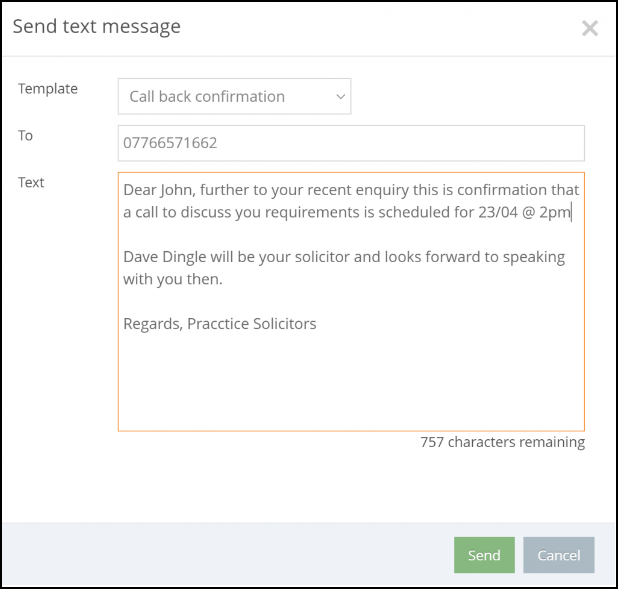Communicating With Your Client
Updated May 16th, 2024
Who is this guide for?
Case Management Supervisors and System Supervisors
Once a quote has been added into Convert2Client, there are a number of ways to be able to communicate with your potential client. This guide will go through these
View Quotes
To be able to view your quotes, go to Quotes > Quotes & Enquires.
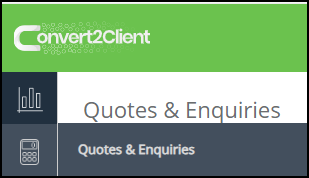
A list of quotes will be visible. Locate the Actions column and click the … button to see a list of actions you can perform.
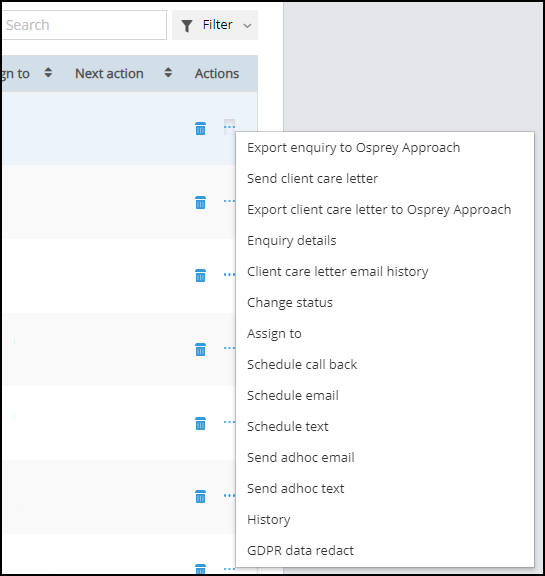
Send a client care letter
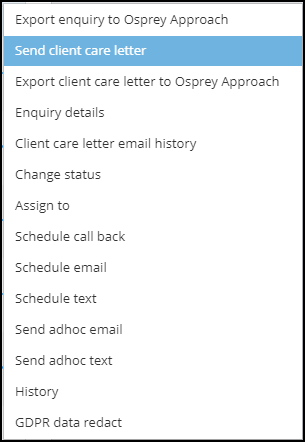
Running the client care letter displays the configured Client Care Letter within Convert2Client. Make any amendments required and click Next.
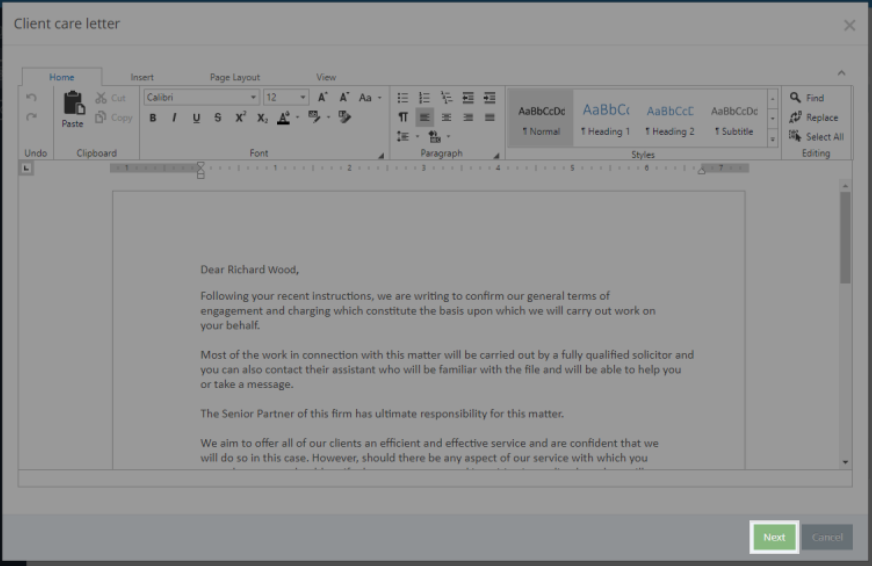
You will then be brough to the Client Care Letter Email template, to accompany your Client Care Letter.
DocuSign users can request for digital signatures.
Please note that you will need a DocuSign account to use the DocuSign integration.
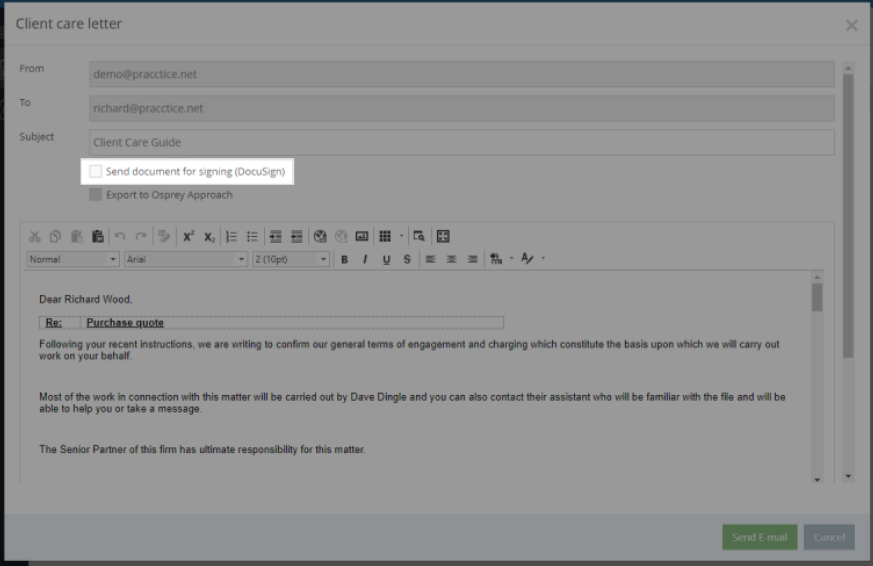
Make any amendments to the email, if required, and then click Send.
Client care letter email history
You can view if a care letter has been sent, along with the accompany email, from Client care letter email history.
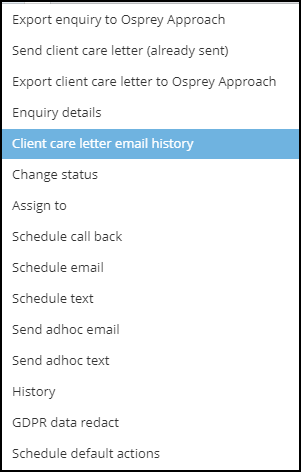
This will show you any care letters previously sent out. Click the View Details option to be able to view the email and care letter attachment.
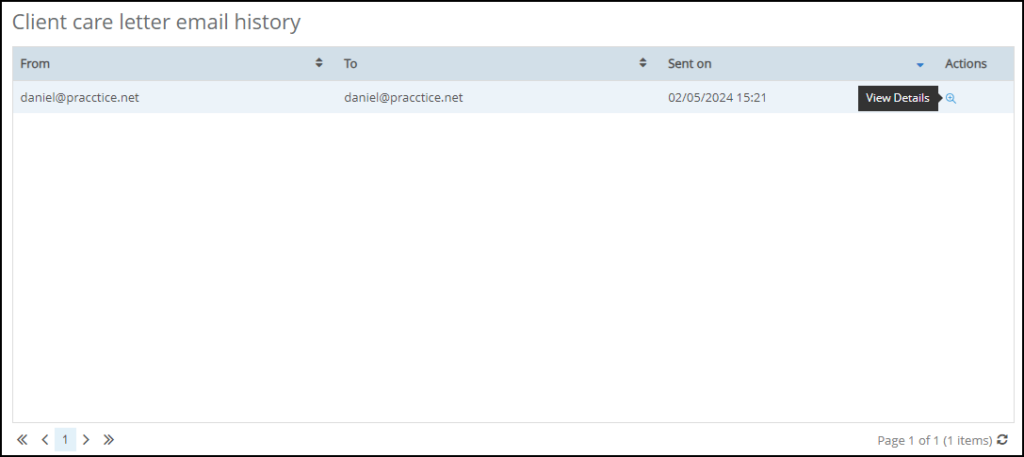
Send quote by email
Selecting to send the quote by email will automatically resend the quote to the client’s email address.
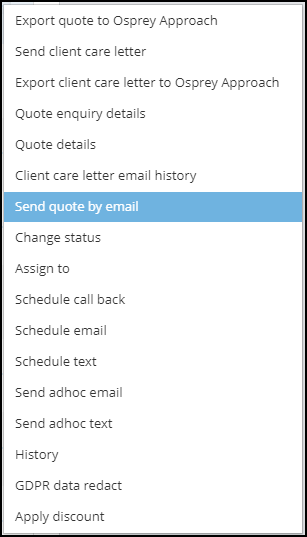
Schedule a call back
If you have Office 365, you can add a diary appointment to call the client. This will appear within your Outlook Calendar.
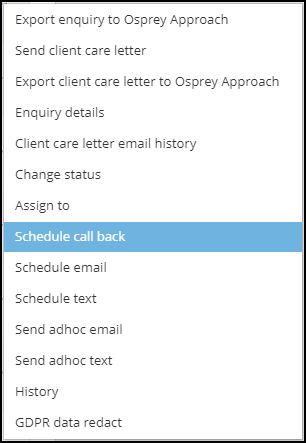
Once selected, a window will appear allowing you to add any details to your calendar reminder.
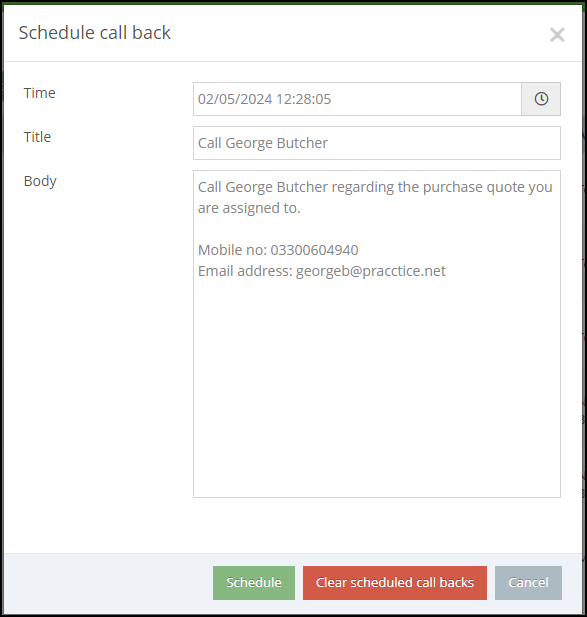
Click Schedule to add the reminder.
Schedule email
Using Schedule Email will allow you to compose an email to be sent at a specific time and date.
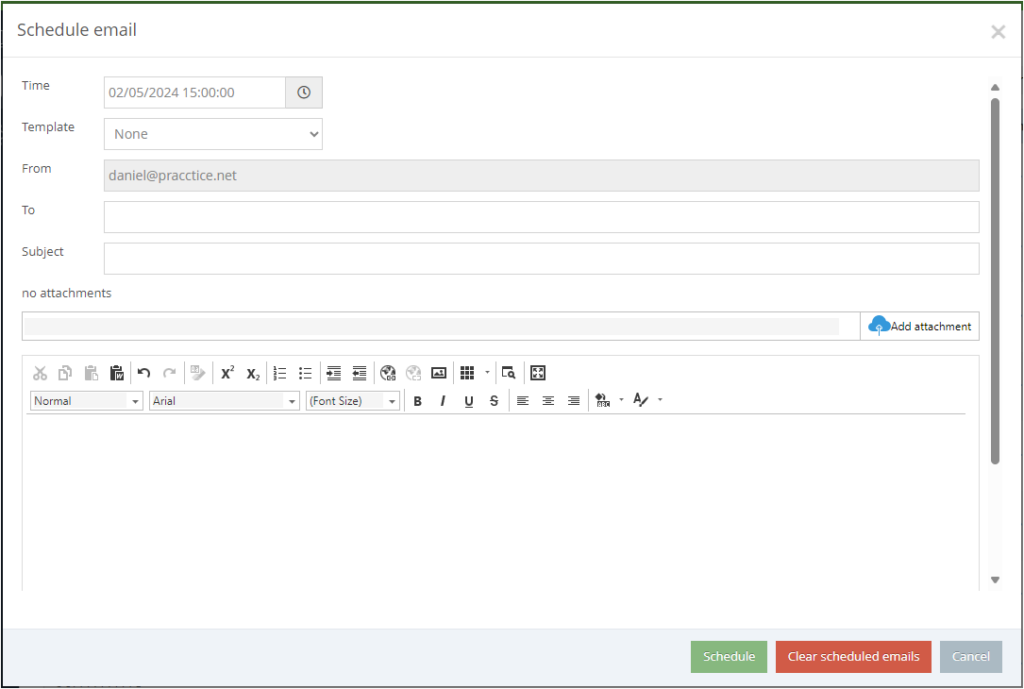
It will also allow you to compose an SMS Text Message to be sent at a specific time and date.
To use Text messaging in Convert2Client, you must have a subscription with TextAnywhere.
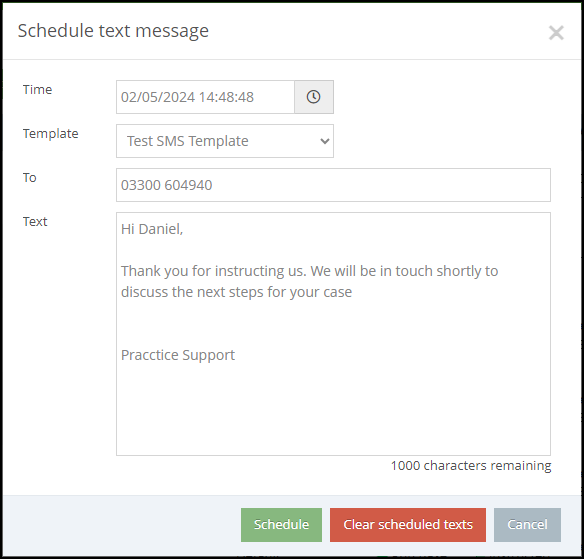
Send Adhoc Email
Send an email to your client. You may use an email template if available.
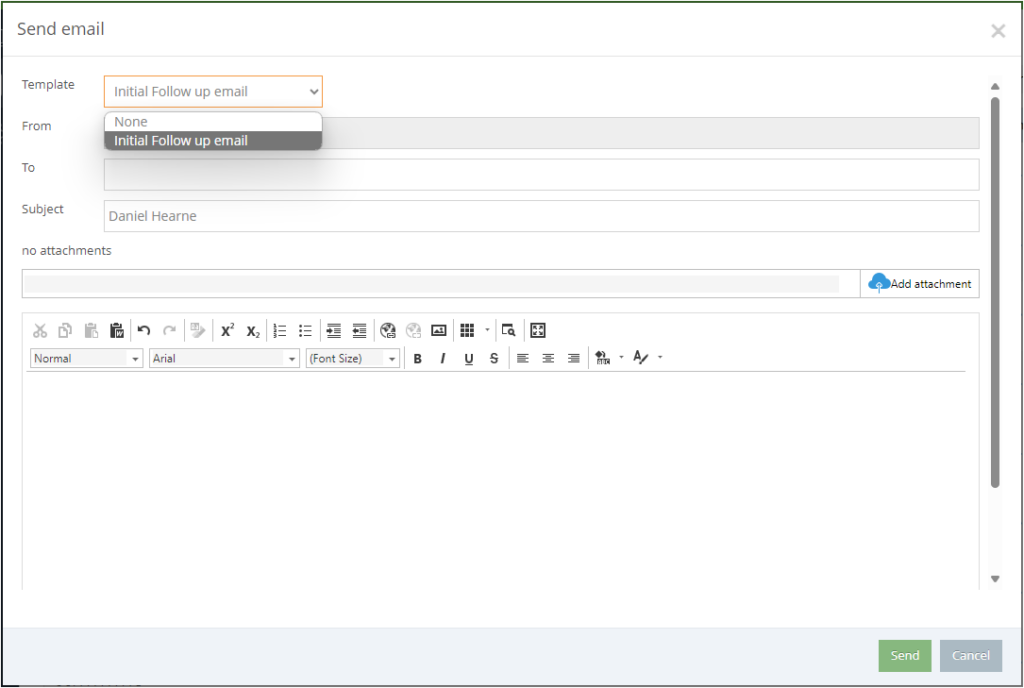
Send Adhoc Text
Text messages may be sent to the potential client. You may use a text template if available.
To use Text messaging in Convert2Client, you must have a subscription with TextAnywhere.