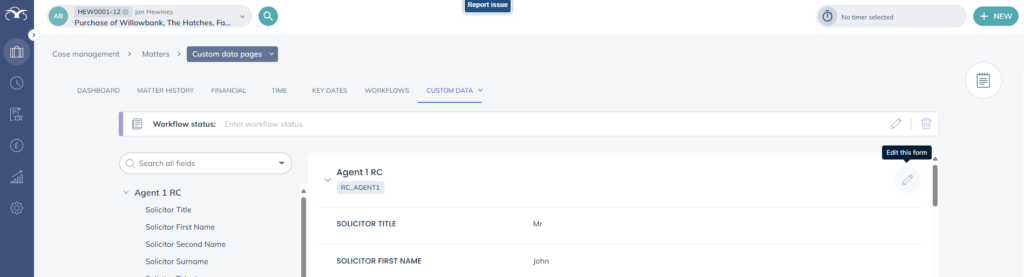Custom Data Pages
Updated Nov 3rd, 2025
Who is this guide for?
Any Users and System Supervisors
Collect the data you need to track performance
Released August 2025
Within Osprey you can add as many custom data fields as you need to track the right client and matter data. Custom data fields are housed within custom data pages to help group related data in one place.
GET STARTED
The updated custom data pages are only available on v1.5. Contact your CSM or the support team to get access to the new client and matter workspaces and start your migration to v1.5.
Locating custom data pages within Osprey
You can navigate to the custom data pages area of Osprey by selecting ‘Custom Data’ from the bar at the top, followed by ‘Custom Data Pages’ from the drop down
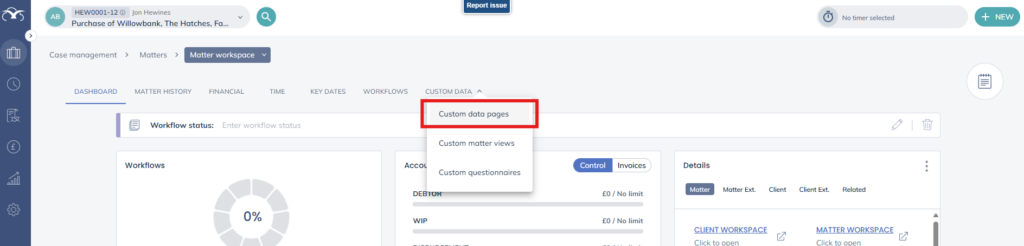
Searching and editing data in custom data pages
When in the custom data page area of Osprey, you can now search for field names for example ‘solicitor name’ across all custom data relating to a client or matter, and be taken directly to that point.
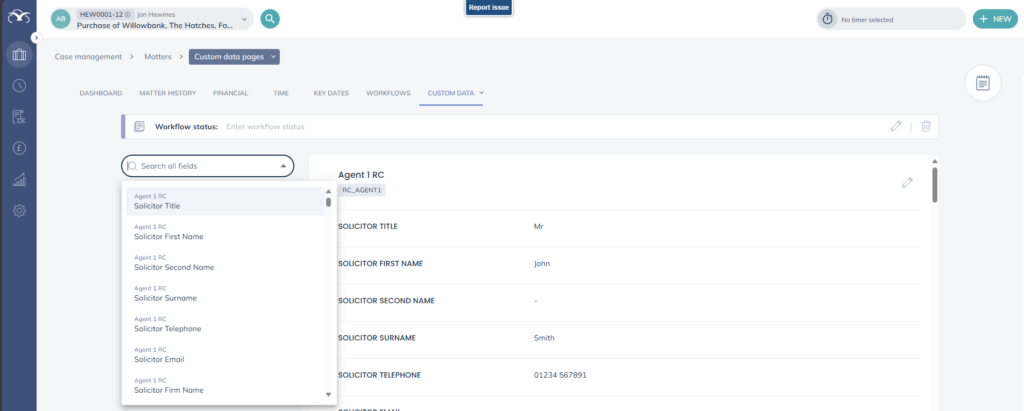
Entering data is now easier, with each field now providing clearer details about the type of data to be entered and any validation rules e.g. character count, min/max values.
To edit data in the custom data field, simply hover over the data field to bring up the edit button
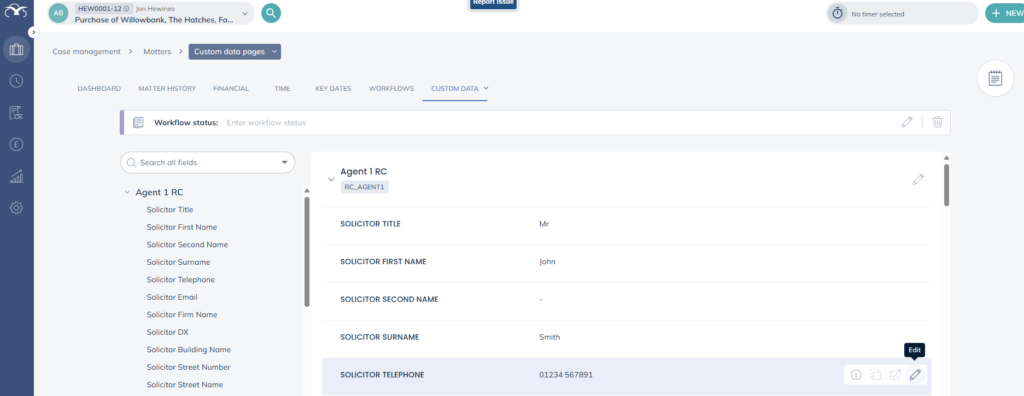
When you select ‘Edit’, you will be able to edit the corresponding data, followed by clicking ‘Save’ to save the changes.
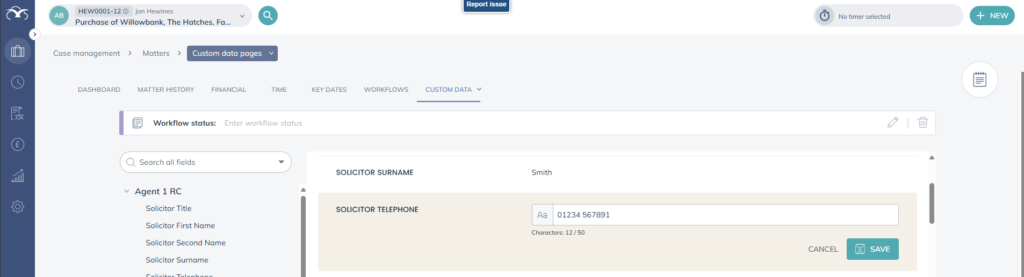
If the data entered does not meet the validation rules, Osprey will provide clear feedback to correct the data entered. This robust validation error handling ensures users know how to correct errors.
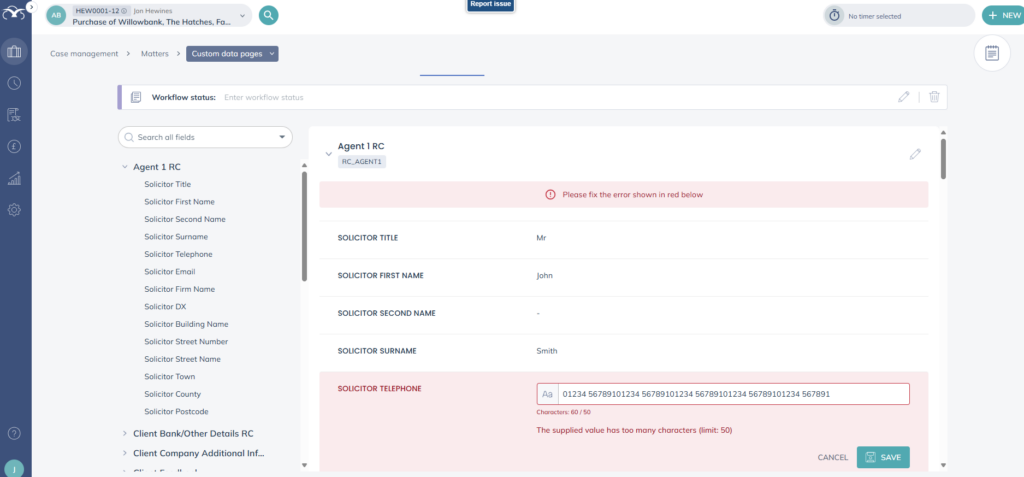
The ability to choose between inline editing of a single value or page level editing makes it quick and easy to update data. Page level edit enables you to enter information into all of the custom data fields without having to select ‘Edit’ next to each one. To edit at page level, select ‘Edit this Form’ button next to the title of the Custom Data Page.