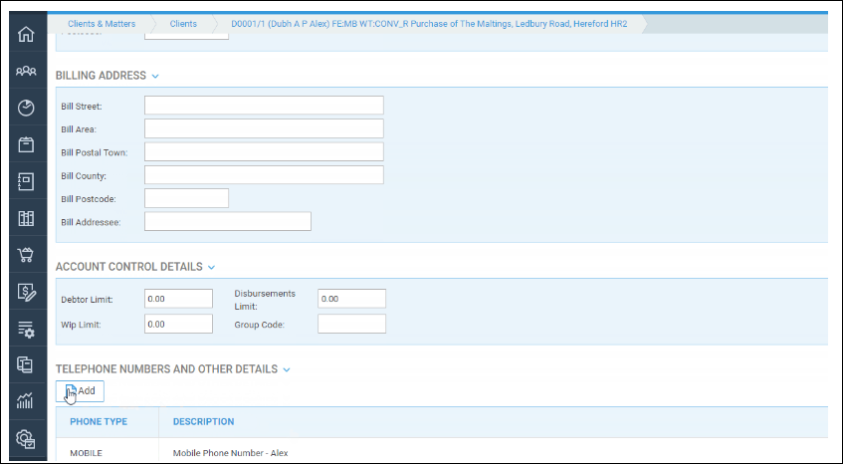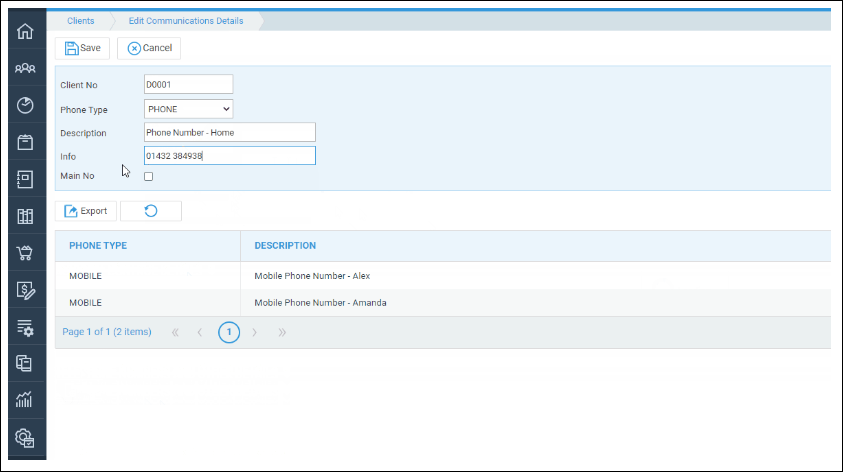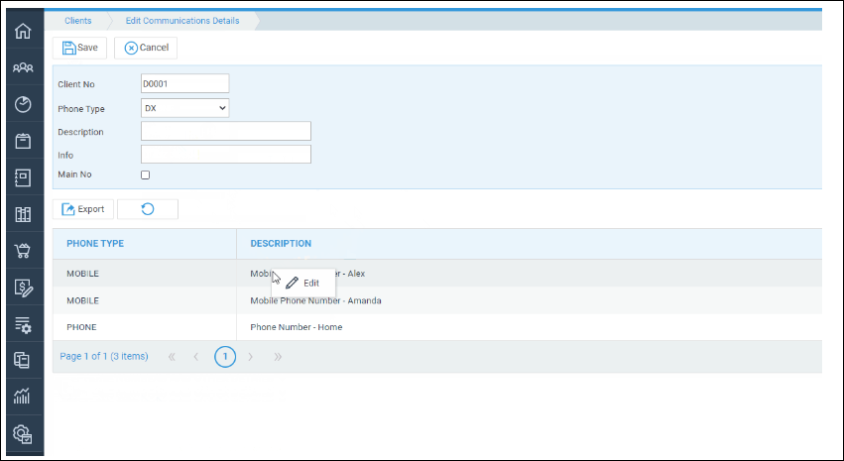Editing an Existing Client
Updated Aug 14th, 2025
Who is this guide for?
Any Users
This guide will show you how to edit the details and contact information of an existing client in Osprey
Once a client has been added, you can edit any of the details held other than client and matter numbers.
Please note that if you use alphanumeric client numbers, changing the surname which the number is based upon will NOT change the client number. For example, if your client’s name is Jones, number JON001 and they have changed their surname, the client number will remain the same.
Edit name and address details
Navigate to Clients & Matters > Clients, and search for the client you want to edit.
Click the Edit button, make the required changes to the client’s details, and click Save.
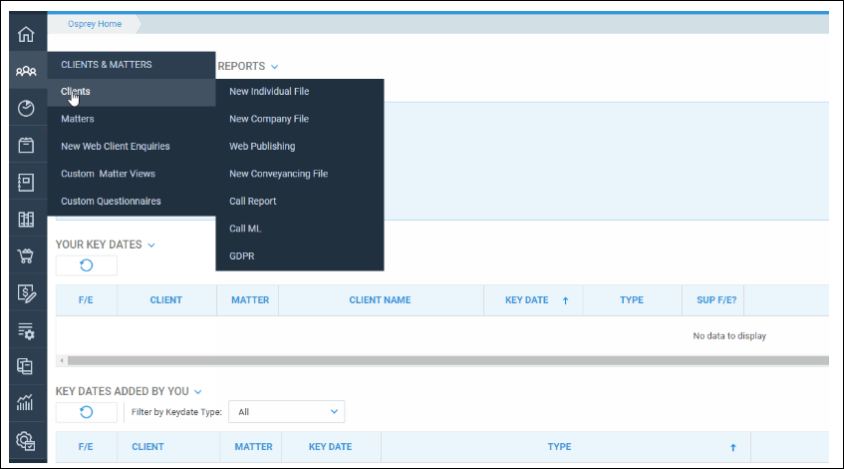
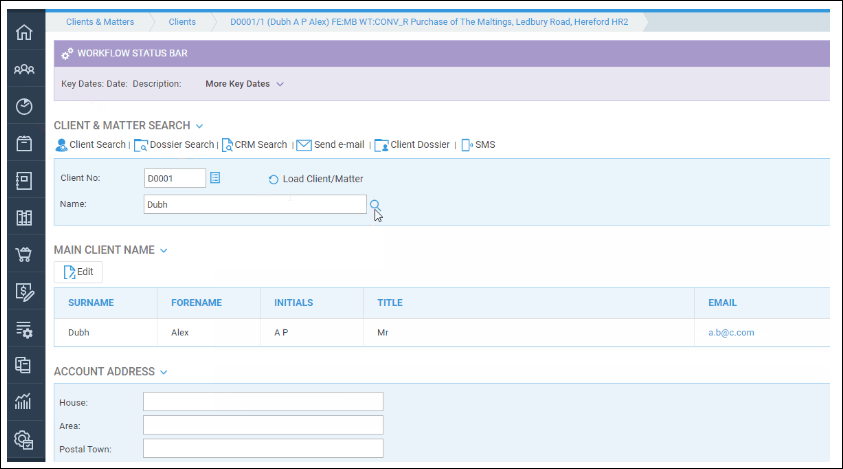
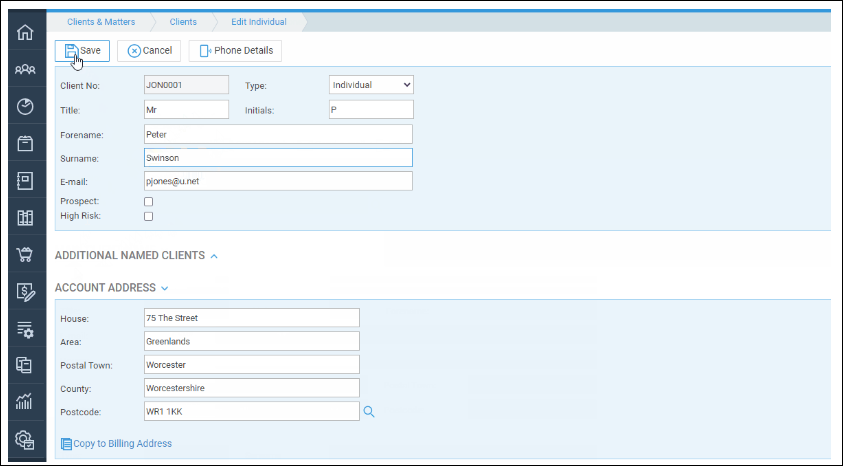
Editing phone numbers
To edit the client’s phone number details or add a new phone number, navigate to Clients & Matters > Clients and scroll down to the bottom of the page.
Click the Add button. All phone numbers are displayed here. You can either select and add a new phone number, or right click an existing one and select Edit.