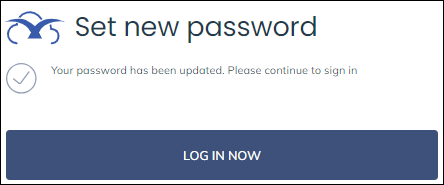First login – forgotten password
Updated May 22nd, 2025
Who is this guide for?
Any Users
Resetting your password is now simpler in the new era of Osprey.
Reset your password for Osprey
Released December 2024
To reset your password, you will need access to your firm’s Osprey URL, and access this via a web browser.
The URL will be https://yourfirmsname.ospreyapproach.com/main.
If you have forgotten your password, you can easily reset it from the login screen on the browser version of Osprey.
Open any browser and enter your URL into the address bar. This will take you to the log in screen.
On the login screen, click the Forgotten Password link.
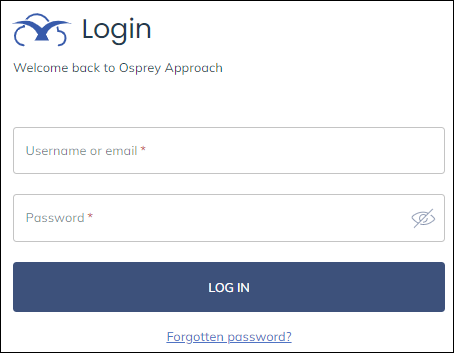
The system will ask you for your Username or your email address – enter it here and Request Password Reset:
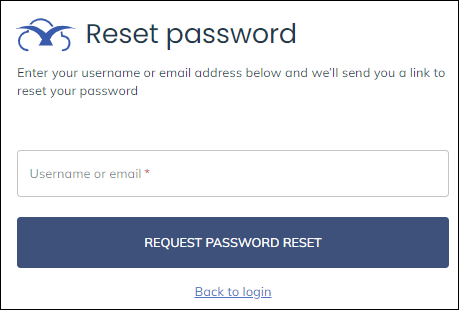
Should the username or email address exist an email will be sent.
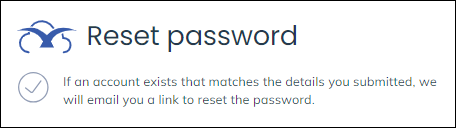
An email will be sent to the email address registered against your username. Please ensure to check your junk or spam folder if this does not arrive almost instantly. The email will come from noreply@ospreyapproach.com
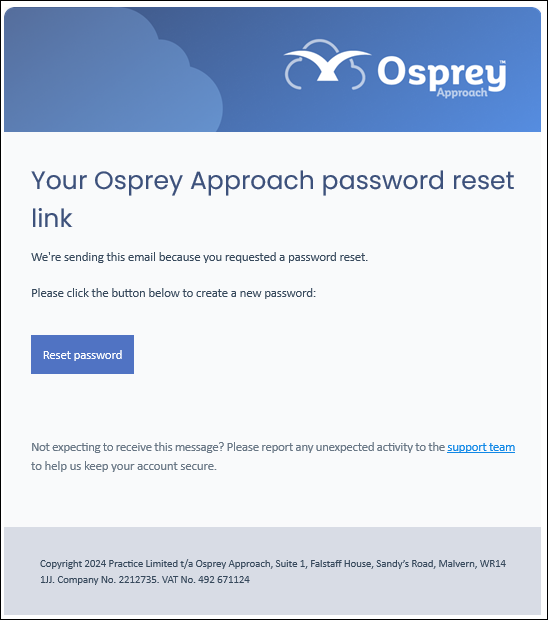
Click the Reset password link to be taken back to Osprey to set a new password
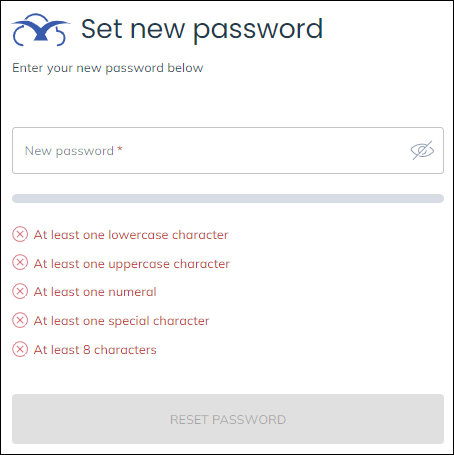
Once you’ve entered a new password that meets the requirements click Reset Password to set your password. You will receive a confirmation your password has been updated. Click Log In Now to return to the login page.