Using Group Codes
Updated Aug 14th, 2025
Who is this guide for?
Any Users, Case Management Supervisors and System Supervisors
This guide will go through creating and using Group Codes to group certain clients together
This is useful in the event that you would like to search for or report on a specific group.
Creating Group Codes
You will need Supervisor access for this.
Navigate to your Supervisor area and select Code Setup, followed by Groups.
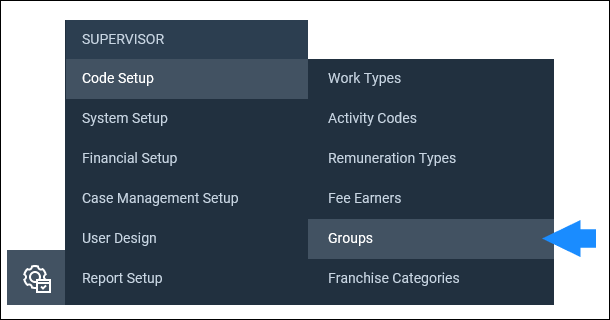
You can right-click on any of the groups and select edit should you wish to amend them, or simply select New to add a new one.

Assigning a Group Code to a Client in browser
Once a group has been set up, you will need to assign it to a relevant client.
Navigate to your Clients & Matters area and either add a new client or edit an existing one.
Under the Additional Details heading in the Add/Edit Client area, you can select a Group Code from the available drop-down list.

Now click Save when you have selected a group to assign the client to the selected group.
Assigning a Group Code to a Client in App
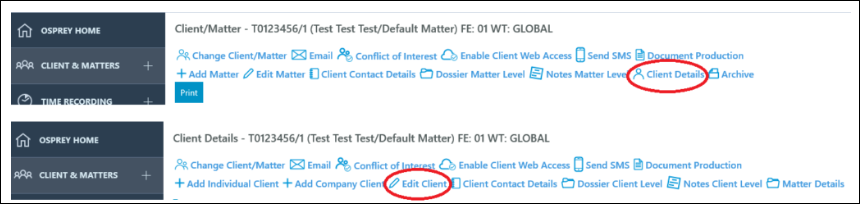
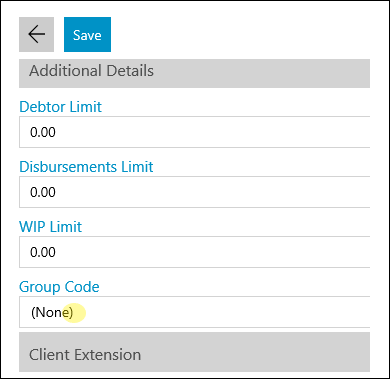
Using Group Codes
You can use the client search to filter your clients by group.
Select the Client Search or Change Client/Matter option and you will be able to select a Group Code from the list of filters.
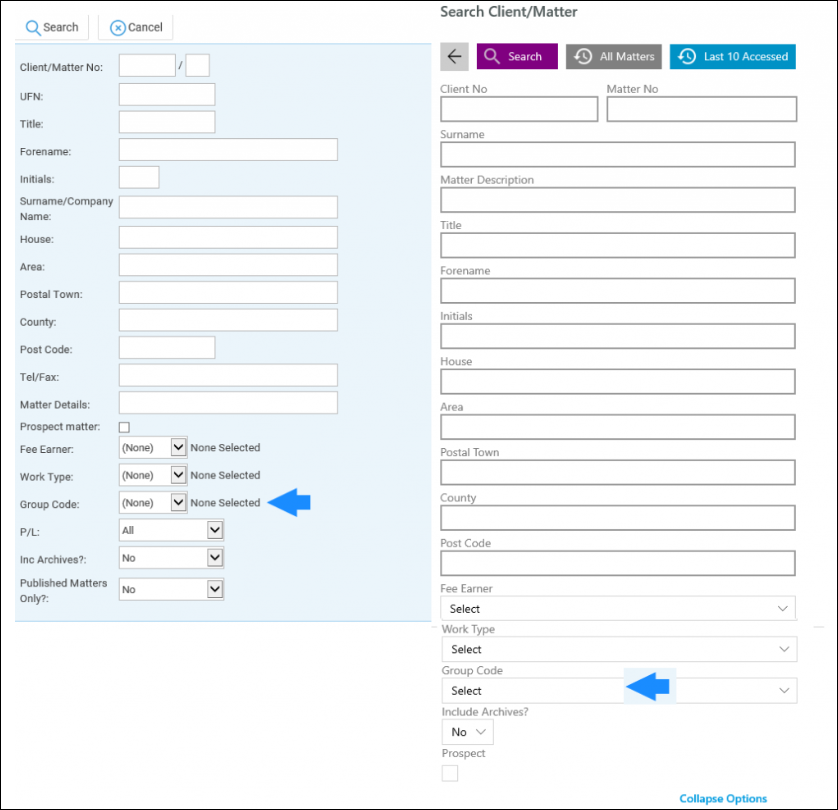
Please Note: The Group Code does not form part of the filters in the Standard Reports and does not apply to matters or to the dossier, however it is an available field in the Client and Matter Details view within the Report Designer.