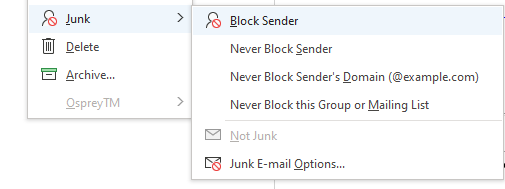How to Ensure your Emails Arrive in the Correct Folders in Outlook
Updated Jul 30th, 2024
Who is this guide for?
Any Users
This guide will take you through ensuring that your emails arrive correctly in Outlook
Have you ever wondered why important emails end up in Outlook’s Junk folder, whilst spam emails end up in your Inbox? Outlook has complex filtering within it which is generally fairly accurate, but it sometimes needs a hand to get it right for you. You can teach your Outlook to recognise important emails and ensure they end up in the Inbox. There are a few ways you can do this.
Whitelist an email address or domain
This is the first step to ensuring that your important senders’ emails arrive in your Inbox.
In Outlook’s Junk folder, right click the message that has mistakenly been sent to the junk folder, then select Junk > and then one of the options below:
- Never Block Sender’s Domain (if you want to allow all emails from the @example.com domain)
- Never Block Sender – if the sender’s email address is a Hotmail/Outlook/Yahoo/Gmail address
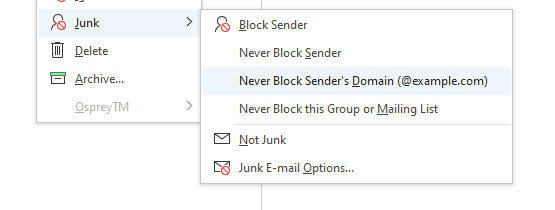
You can also use the Home menu in Outlook when a Junk message is selected:
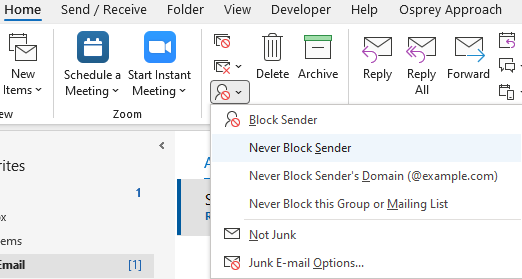
Save a sender as a contact
Outlook won’t send emails from your contacts to the Junk folder, so if the email is from someone you are likely to hear from a lot in future, you can save their address as a contact. To do this, simply select the email in question, right click on the sender’s email address, and click Add to Outlook Contacts:
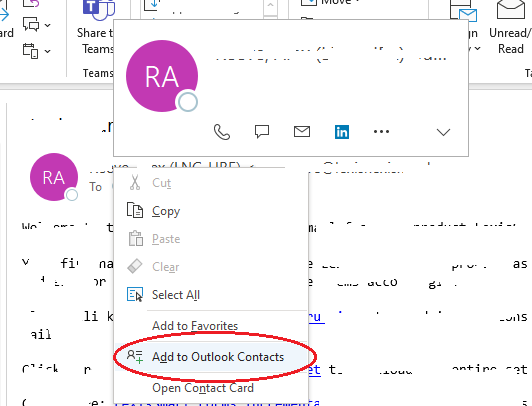
Marking a sender as Junk
Similarly, Outlook might get it wrong sometimes and send Junk emails to your Inbox. You have the same options in reverse to ensure that the sender’s emails will be correctly identified as spam. Right click on the email in your Inbox, select the Junk option, and select Block Sender: