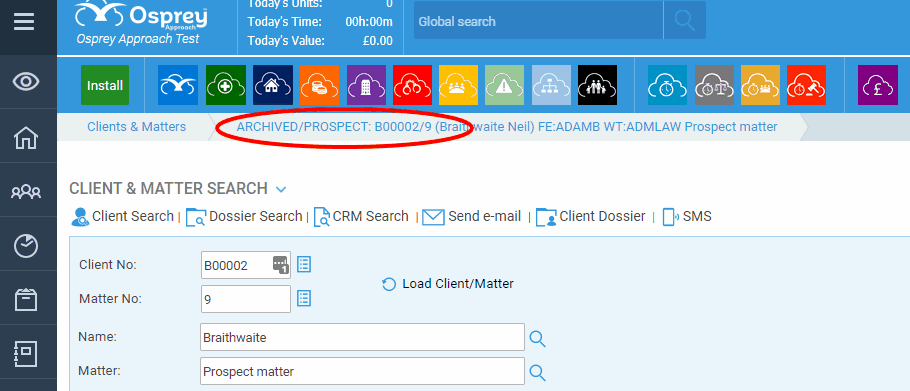Improving your Osprey Experience
Updated Aug 6th, 2024
Who is this guide for?
Any Users
This guide will show you how to improve your experiences of using Osprey
We’re always striving to improve Osprey and we’re continuously working hard to streamline and improve the navigation between the Osprey tools.
Providing the best user experience is only achieved by understanding how you use Osprey. We know many customers use a mixture of tools and devices – browser, apps, desktop and mobile – throughout their day to effectively complete their tasks and we want to make sure you get the best possible experience no matter how you work.
From your feedback we’ve launched a couple of new features that’ll help make it easier to navigate Osprey so you can use the tools you find appropriate for your tasks. Discover more about the new features below.
Focus On
Once you are in Osprey you will see the “Focus On” option in the left hand menu. Click on this to reveal a panel at the top of the screen

Install the Apps Through the Browser
You may install the Case Management, Time Recording and Cheque Requisition apps through the Browser as an alternative to the Microsoft Store.

This will bring up a set of instructions on installing the Apps. Click “OK” to begin the download.
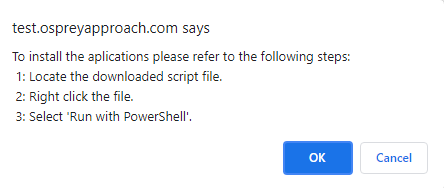
Locate the file you just downloaded, and run this with PowerShell by right clicking on the file and pressing “Run with PowerShell”.
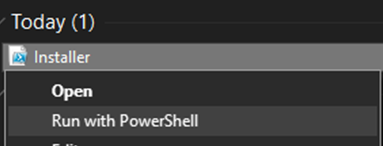
PowerShell will open up and begin installing the apps. Upon completion a message will show in PowerShell stating the applications have been installed.
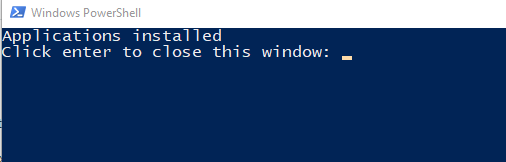
Now you will have access to all the apps on your computer.
Use Single Sign on Functionality
Single sign on ensures you don’t have to sign into Osprey each time you open this apps. This can be used to navigate seamlessly between the browser and the apps.

Choose the app you wish to load, hovering over the app icon will show you the name of the app you are going to load. Clicking the app will then open the desired app, and you will already be signed in.
Data Sync
If you’re working on a client in the browser you can navigate to an app and be presented with the same client and data automatically