Reports: Ledger Balance
Updated May 29th, 2024
Who is this guide for?
Accounts Users and Accounts Supervisors
This guide will take you through the Ledger Balance report
This report details the balances held in office, client, disbursement, deposit and also work in progress for all live matters.
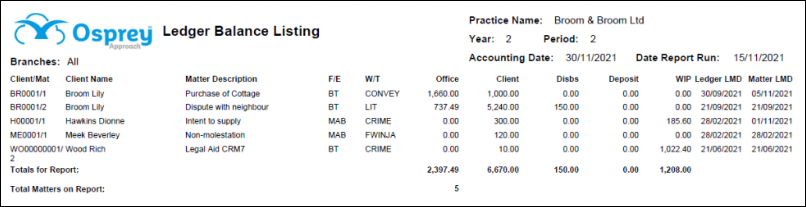
Filter Options
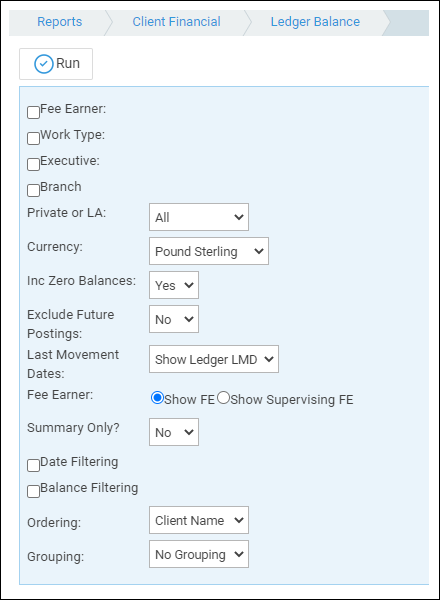
- Fee Earner – Select one or more Fee Earners, or leave blank for all
- Work Type – Select one or more Work Type, or leave blank for all
- Executive – Select one or more Supervising Fee Earners, or leave blank for all
- Branch – Report on All branches or choose a branch
- Private or LA – Select All, Private or LA (Legal Aid) matters
- Currency – Select the Currency type you wish to report on
- Include Zero Balances – Yes/No option to enable you to exclude matters where there is no balance in any column (including WIP)
- Exclude Future Postings – Yes/No option to exclude Future Postings so that you can report on the current period. Set this to Yes if you have already posted into the next financial period.
- Last Movement Dates – Select which Last Movement date to display on the report – choice of Ledger (last client ledger posting date) or Time (last time entry date)
- Fee Earner/Supervising Fee Earner – Choose whether to display the matter fee earner or the supervising fee earner against each matter
- Summary Only – If Yes is selected only the report totals will be displayed, not details per client/matter. Useful when reconciling Debtors to TB, etc.
- Date Filtering – Enter a date range to show matters where the chosen accounting column has been posted to between these dates. For example, you want to know matters where the client balance has not changed for over a year, you would use the Client Dates range, entering the start date of the beginning of time and the end date of a year ago. Full list of date columns available:
- Client Dates
- Office Dates
- Disbursement Dates
- Deposit Dates
- Time Dates
- Last Movement Dates (this is the latest of all of the above dates)
- Balance Filtering – This filter enables you to look for matters where the balance in a particular accounting column is a certain value. Mathematical operators available are:
- <> is not equal to
- = is equal to
- > greater than (choosing this opens a further option to set a range)
- >= greater than or equal to (choosing this opens a further option to set a range)
- < is less than
- <= is less than or equal to
- And / Or – These options refer to the Balance Filtering, for example:
- Office > 0.00, Client > 0.00, And – This would return only matters with both Office and Client balances greater than 0.00
- Office > 0.00, Client > 0.00, Or – This would return matters with either an Office balance greater than 0.00 or Client balance greater than 0.00 or matters with both Client and Office balances which are greater than 0.00
Grouping and Ordering
- Ordering – choose to list the matters in Client Name or Client Number order
- Grouping – choice of No Grouping / Fee Earner / Work Type. If Fee Earner or Work Type are selected, subtotals will show for each group, with a page throw before the next group starts.
List of Columns produced
- Client/matter number
- Client name
- Matter Description
- Fee Earner code
- Work Type code
- Office
- Client
- Disbursements
- Deposit
- Work in Progress
- Ledger LMD (or Time LMD depending of filter option)
- Matter LMD