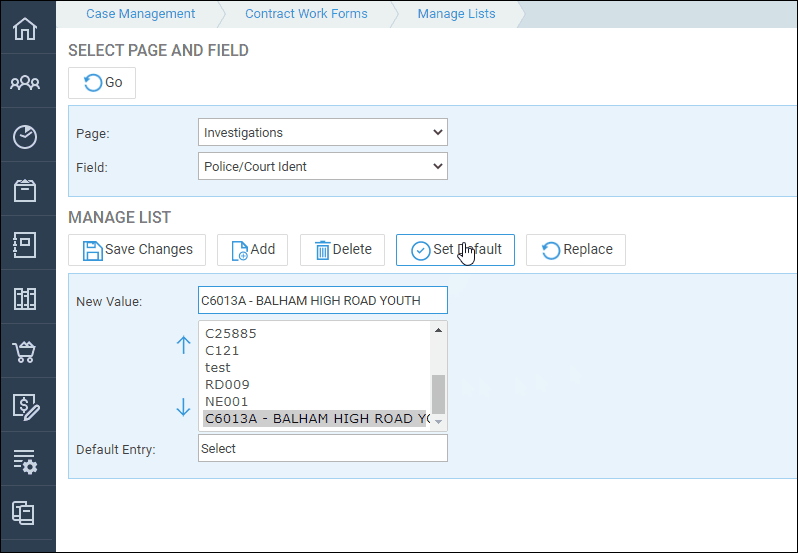Manage Contract Work Forms List Values for Legal Aid Reporting
Updated Jun 6th, 2024
Who is this guide for?
Case Workers and Case Management Supervisors
The guide will show you how to manage your Contract Work Forms
Sometimes, the LAA with introduce new codes or discontinue old ones which are required for reporting. In this event, you can amend the codes as necessary.
Managing the LAA codes for reporting the CRM6 or CMRF
Navigate to Case Management > Contract Work Forms > Manage Lists.
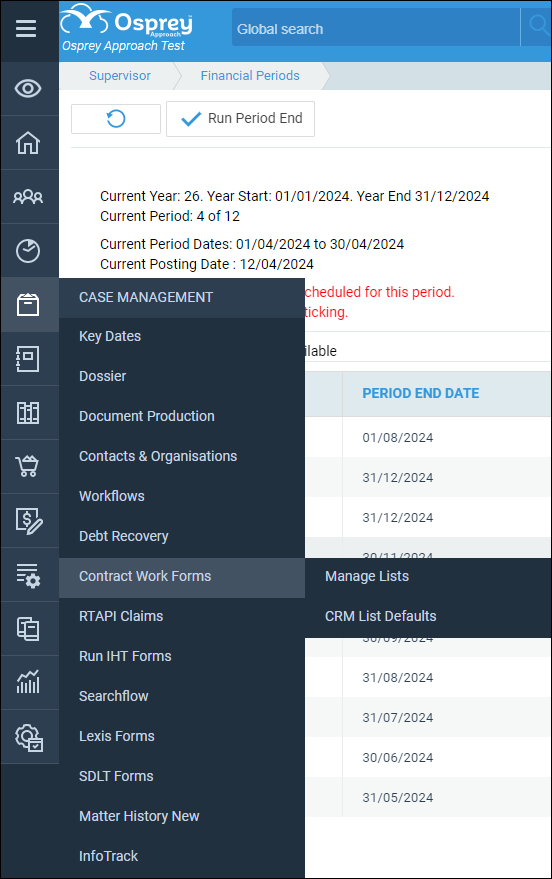
In the ‘Page’ drop down, select the relevant page that you want to check or add a value for. Then select the field.
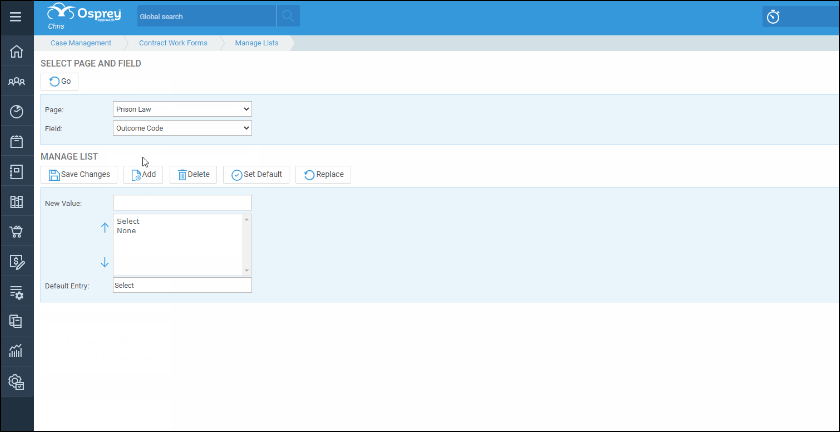
Add new codes
In the Manage List section, enter the value you want to add into the ‘New Value’ box. Ensure that the code part of the value is at the beginning. Where reporting a CRM6, Osprey will use the first few characters for populating your online submission file. Please refrain from using / characters in these codes. For example use ‘None’ rather than N/A – special characters can cause the spreadsheet to error. Click ‘Add’ when you are done.
Your new value will be added to the bottom of the existing list. To move it into a new position in the list, select it from the list box. Then use the up or down arrows to move it to the desired position.
Click ‘Save Changes’ to ensure your new entry is saved into the list.
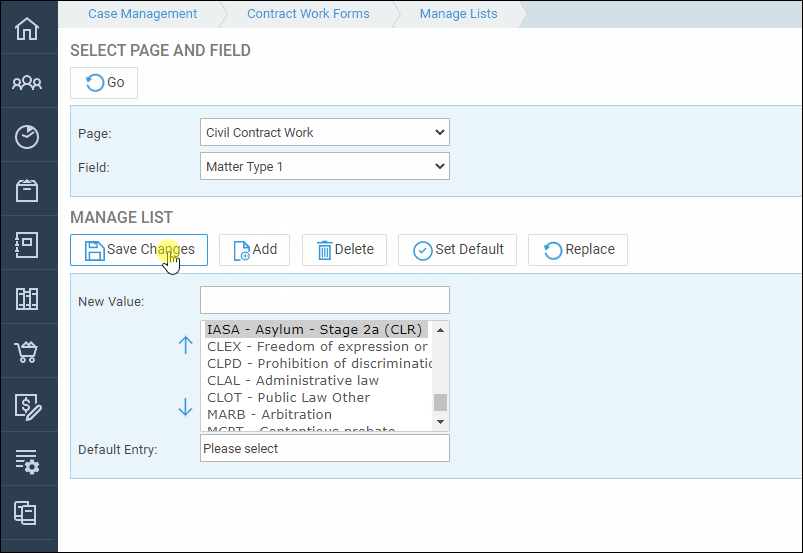
Delete codes
If you wish to delete an entry, select it from the list box, and click Delete. Click Save Changes when you are done.
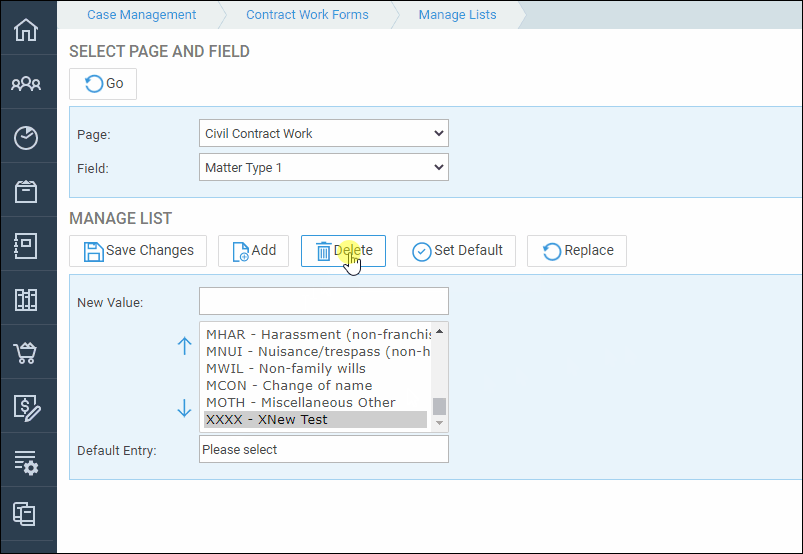
Edit codes
If you wish to edit an entry, double click it from the list box. This will copy the detail into the New Value box. Edit the entry, and click Replace. Click Save Changes when you are done.
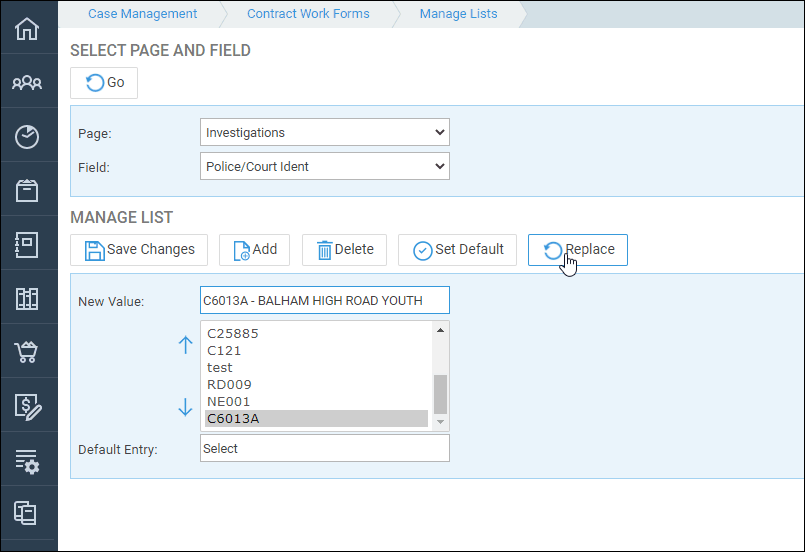
Set a default value
If you wish to set a default value for any of the form fields, select it from the list box. Then click Set Default, then Save Changes. When you fill in your contract work pages, this value will be automatically populated into the relevant field.