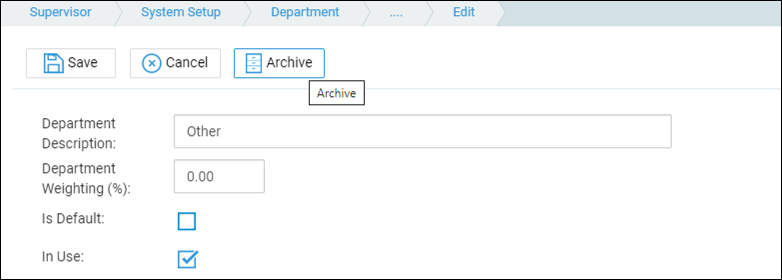Managing your Departments
Updated Aug 14th, 2025
Who is this guide for?
Accounts Supervisors and System Supervisors
This guide will go through managing your firm’s departments in Osprey Approach
Departments work as cost centres within Osprey, allowing you to monitor and manage profit and expenditure at a departmental level. e.g. a department named Conveyancing might encompass all the work types relating to conveyancing.
Viewing your Osprey Departments
To access the list of departments you have within Osprey, go to Supervisor > System Setup > Departments
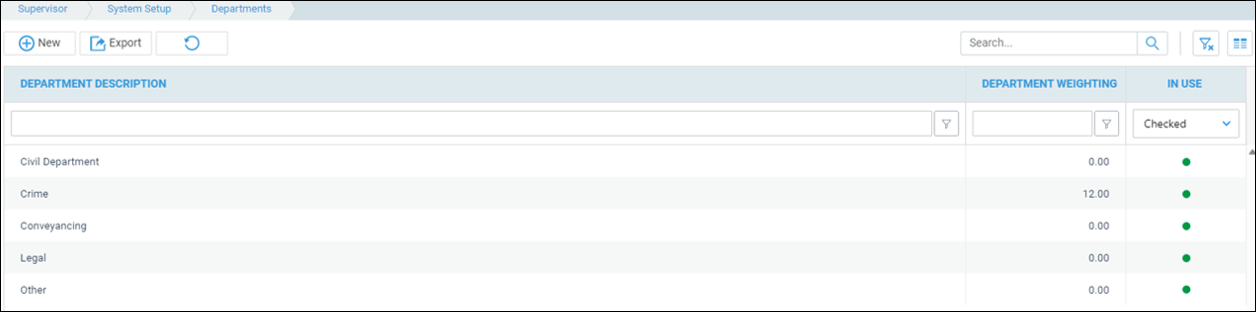
Adding a Department
To Add a new department, click New at the top of the page.
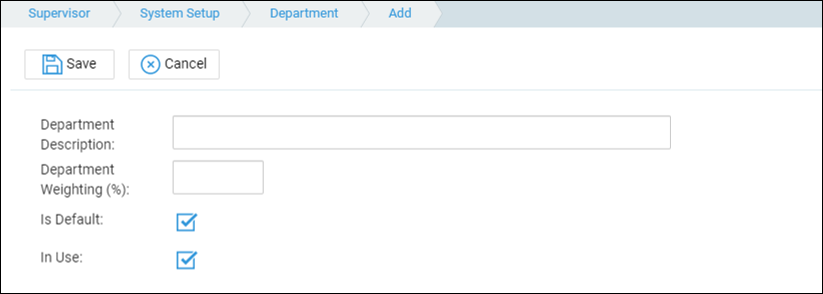
- Department Description – This will be the description of the department.
- Department Weighting – All departments must collectively equal 100%.
- Is Default – Make this the default department.
- In Use – Unticking this will archive the department.
Modifying a Department
You can rename any departments, adjust the weighting, set to be default, or archive it at any time.
To do this, right click the relevant department and click Edit
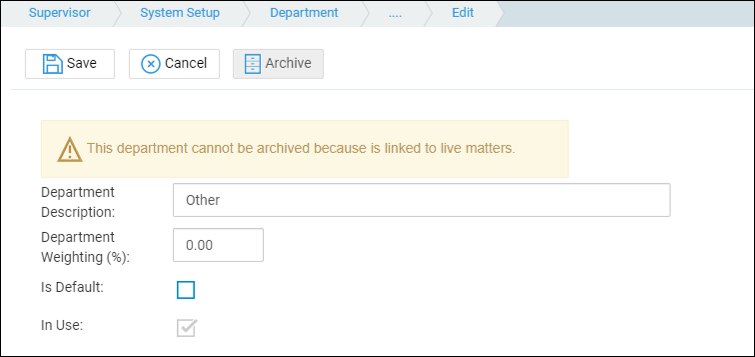
Make any amendments, and click Save
Removing a Department
Departments can only be archived if there are no live matters linked. Running the Live Matters Report can help identify which matters are still open.
Edit the department, and click Archive.