Matter History Searches (App)
Updated Jul 30th, 2024
Who is this guide for?
Any Users
This guide will take you through locating items in the case management app’s Matter History
To aid in locating a document within your matter history we have a few ways to search or sort the documents held.
Column Headings
Click onto any of the column headings this will reveal an arrow. clicking the arrow will sort the columns
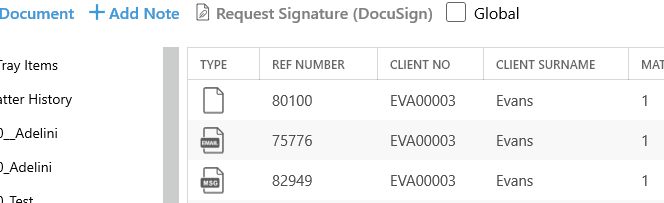
Type – Sorts by the file type grouping each type together
Ref number – Sorts by the Osprey document reference number, either ascending or decending
Retention Period – Will sort the documents by retention period length
Details – Sorts the documents into Alphabetical order using the first letter of the first word in the description, if numbers have been used these will group together in numerical order.
Created Date – Will sort the documents into date created/amended order.
Created by – Will sort the documents by the person who ceated the document in alphabetical order.
Processed Date – Will sort the documents according to the date the document was processed
Custom Type – if you use Custom types this column will sort the documents by the custom type
Last modified Date – Will sort the documents by the date of the last modification
Size – will sort the documents by their size
Web enabled – will group the documents in to True or False for Web published
Checked out Date – If you have any documents that at checked out and have not been checked in correctly, this column will show that date and sort into date order
The Search Function
The search function on the document history is located to the right hand side just above the column headings. you can enter some details here for your search, the results will be displayed in the main grid. Using the three dots in the search box will enable you to narrow down what areas are searched.
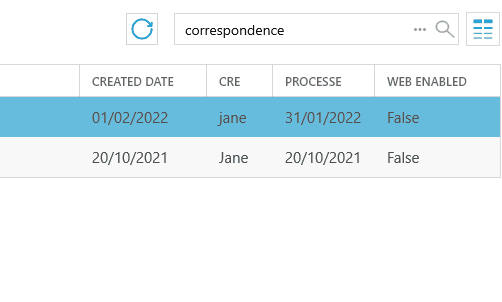
In the example above we will search for the word Correspondence.
Details and Content – The search will find the word Correspondence in either the Details column or within the document its self
Details – The search will look for the word Correspondence in the Details Column only
Content – The search will look for the word Correspondence in the Content of the documents only
Custom Type – the search will look in the custom type column for the word correspondence.