Reports: Multiple Deposit Ledger Balances
Updated May 30th, 2024
Who is this guide for?
Accounts Users and Accounts Supervisors
This guide will go through the Multiple Deposit Ledger Balances report
This report shows all clients’ deposit balances, whether Controlled Trust, Designated Deposit or Multiple Deposit.
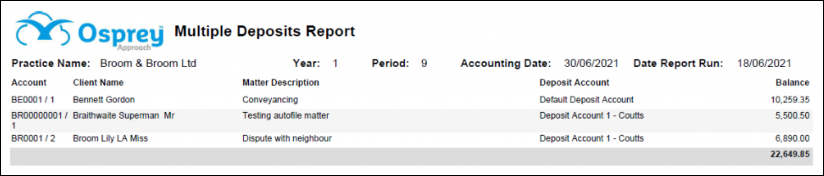
Filter Options
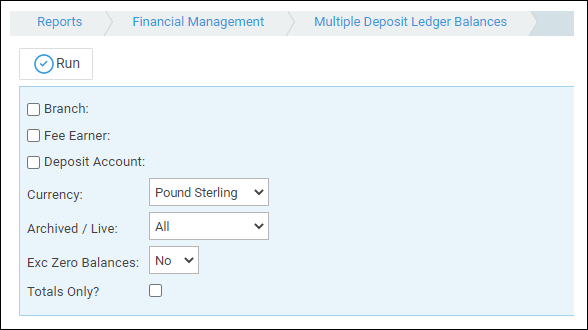
- Branch – Tick this box if you want to show only one or a selection of branches. Once the box is ticked all branches will appear. You can then tick each one that you want to report on. If you want to see all branches, do not tick the box.
- Fee Earner – Tick this box if you want to show only one or a selection of fee earners. Once the box is ticked all fee earners marked as In Use will appear. You can then tick each one that you want to report on. If you want to see all fee earners, do not tick the fee earner box and it will produce all fee earners.
- Deposit Account – Tick this box if you want to show only one or a selection of deposit accounts. Once the box is ticked all deposit accounts will appear. You can then tick each one that you want to report on. If you want to see all deposit accounts, do not tick the box.
- Currency – Choose the currency that you want to report on.
- Archived / Live – Choose whether to report on All matters, Live Matters or Archived Matters.
- Exc Zero Balances – Select Yes if you only want to see client accounts with a deposit balance on them, or No to see all client accounts whether they have a balance in deposit or not if there have been transactions in the period.
- Totals Only – Tick this box if you want a summary report, or leave blank to see full detail.
List of Columns produced
- Client No / Matter No
- Client Name
- Matter Description
- Balance