Reports: New Matters By User
Updated May 30th, 2024
Who is this guide for?
Accounts Users and Accounts Supervisors
This guide will go through the New Matters By User report
This report lists matters opened between any two given dates created by particular users, whether they have subsequently been archived or not.
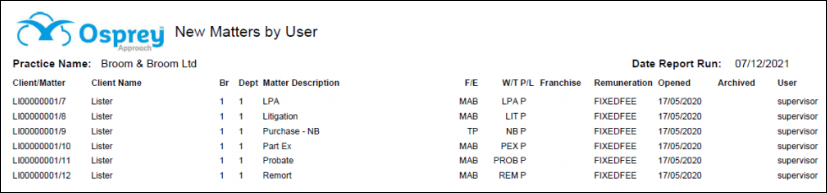
Filter Options
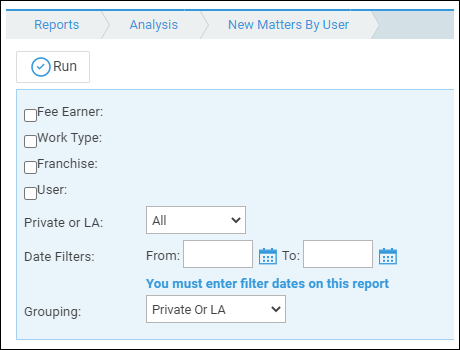
- Fee Earner – Tick this box if you want to show only one or a selection of fee earners, or leave blank for all.
- Work Type – Tick this box if you want to show only one or a selection of work types, or leave blank for all.
- Franchise – Tick this box if you want to show only one or a selection of Franchises, or leave blank for all.
- User – Tick this box if you want to show only one or a selection of Users, or leave blank for all.
- Private or LA – If left on All, this will show both Private and Legal Aid clients matters. You can choose to show only Private or Legal Aid clients by selecting the appropriate option.
- Date Filters – If left blank, this will show all new matters, you can choose to show only those new matters opened between particular dates by populating both the From and To date boxes.
Grouping Options
- No Grouping – report appears in client/matter order.
- Fee Earner – report groups matters for Fee Earners together with a count of matters at the end of each fee earner.
- Work Type – report groups matters for Work Types together with a count of matters per work type.
- Franchise Category – report groups matters for Franchise Categories together with a count of matters per franchise.
- Private Or LA – report groups matters for Private Or Legal Aid together.
List of Columns produced
- Client/Matter
- Client Name
- Branch
- Department
- Matter Description
- F/E
- W/T
- P/L
- Franchise
- Remuneration
- Opened
- Archived
- User