Reports: Office Receipts – Allocated
Updated Aug 14th, 2025
Who is this guide for?
Accounts Users and Accounts Supervisors
This guide will go through the Allocated Receipts report
Allocated Office Receipt postings completed between two selected dates, showing their allocations. This is an extra option report, where the supervisor setting switch is set to allow Analyse Costs Received.
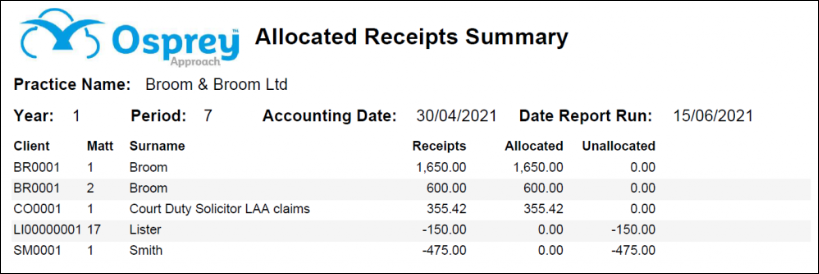
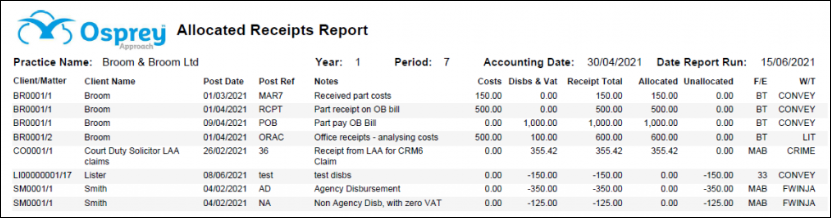
Filter Options
- Fee Earner – Ticking this box brings up a list of Fee Earners to select, if only one, or a group of Fee Earners are required. Leave blank for all.
- Work Type – Ticking this box brings up a list of Work Types to select if only one, or a group of Work Types are required. Leave blank for all.
- Currency – Drop down list of available currencies. Only those that are in use are visible.
- Posting Date – compulsory fields. Select the date range for the report from and to. The dates can be entered into the boxes provided in the format dd/mm/yyyy or the dates can be selected from the calendar button.
- Report Type – Drop down list to select List or Summary. List allows the result to be show as individual postings. Summary totals the postings up per client/matter.
Grouping options
- No Grouping
- Fee earner
- Work Type
List of Columns produced
Report Type – Summary
- Client
- Matter
- Client Surname / Company Name
- Receipts – the receipt amount
- Allocated – the amount of the receipt which is allocated
- Unallocated – the amount of the receipt which is unallocated
Report Type – List
- Client/Matter
- Client Name
- Posting Date
- Posting Reference
- Notes – the posting details
- Office amount
- Disbursements amount
- VAT amount
- Receipt Total
- Allocated
- Unallocated
- F/E
- W/T