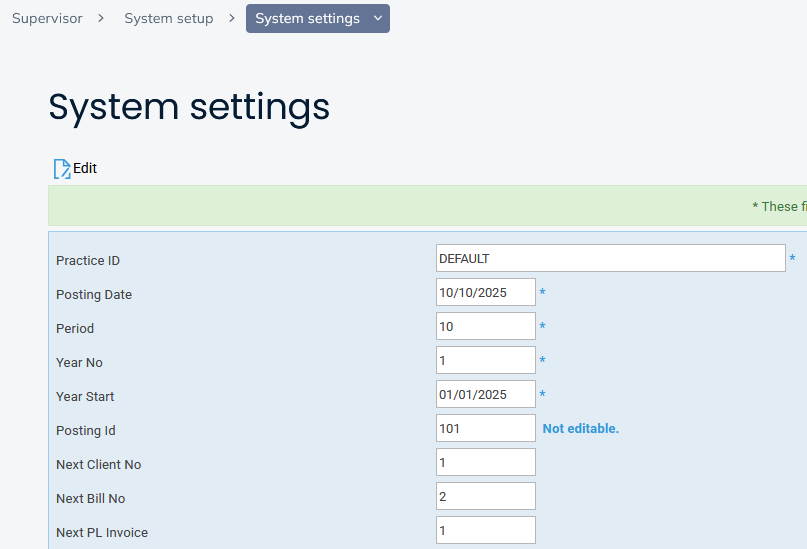Posting Purchase Ledger Invoices
Updated Dec 22nd, 2025
Who is this guide for?
Accounts Users and Accounts Supervisors
This guide will take you through posting invoices to your Purchase Ledger
Osprey Approach allows you to post a purchase invoice to several destination ledgers if required. For example, you have nominal ledgers for stationery and for office equipment, and the purchase invoice was for both of these items. You can split the amounts of the invoice between the relevant nominals.
Select purchase ledger and posting type
Navigate to the Accounts menu, then Purchase Ledgers and ensure that you have the correct purchase ledger, Branch and Department selected. Select Supplier Invoice and click Post.

Enter the posting details
Enter the appropriate date, detail and a total amount.
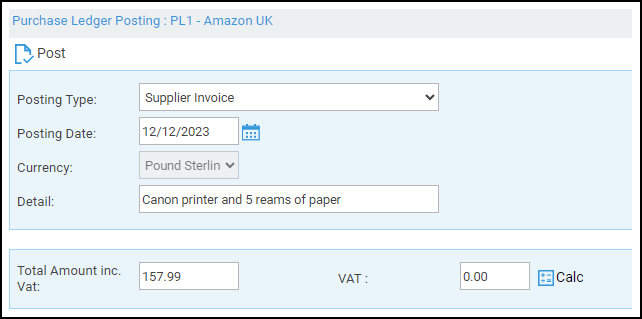
Select destination ledger(s)
You can now select the destination ledger and change the Amount for the first nominal as required – or leave the Amount as is if the invoice is just for one type of item. Once done, click the Accept button.
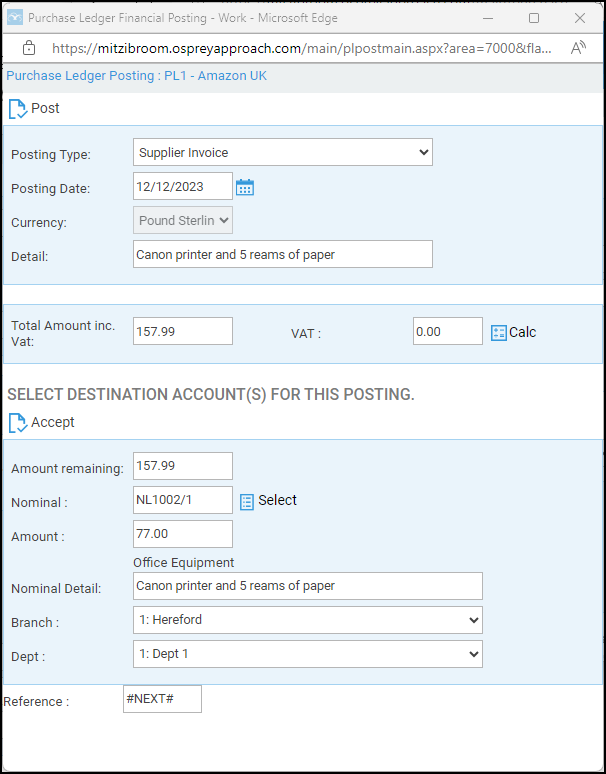
Repeat this process until the figure has been completely allocated. Click the Calc button to calculate the VAT alongside the Total Amount inc. VAT.
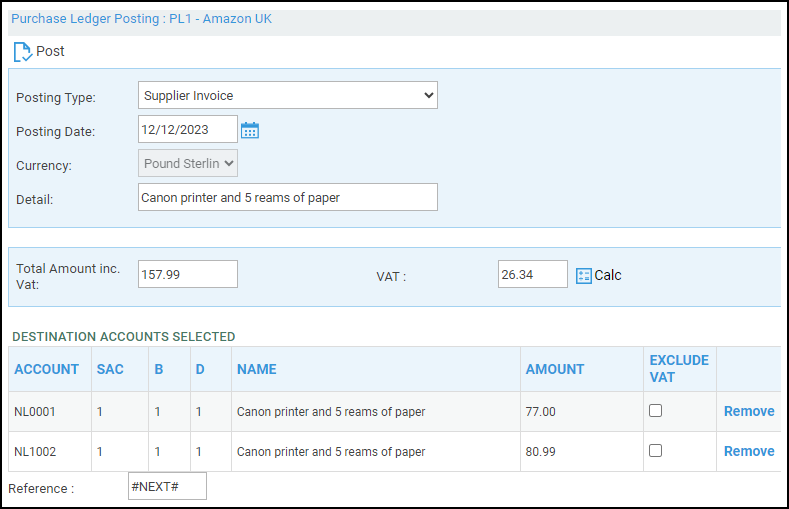
The reference for the posting can now be added. You can leave as #NEXT# for the system to automatically number the invoice using the Next PL Invoice number in Supervisor > System Setup > System Settings, or you can overtype with your own reference, or the invoice number provided by the supplier. Click Post when you are done.