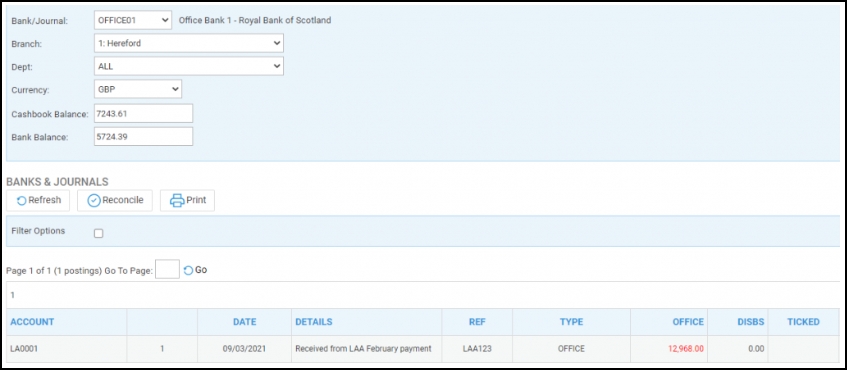Posting Receipts from the LAA
Updated Aug 14th, 2025
Who is this guide for?
Accounts Users and Accounts Supervisors
When the LAA send payments for the Legal Aid work you have completed, you will need to show these payments on Osprey. This guide will take you through this
Post the receipt from the LAA
On your Legal Aid / LAA Control ledger, post the full value of your LAA receipt as an Office Bank Receipt to the relevant bank.
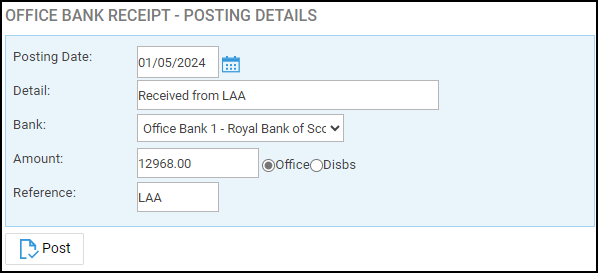
This will show a minus figure.
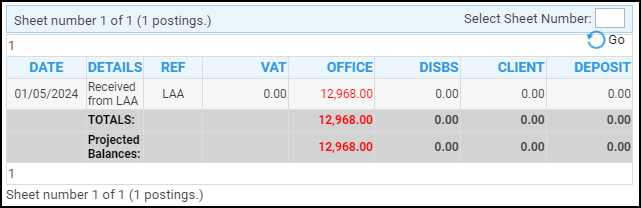
You can then tick the item on your bank once the payment has cleared your statement.
Allocate the individual amounts to your client ledgers
Now that you have received the payment from the LAA, and shown this coming into your office bank, you will want to transfer the amounts to each of your individual matters that were included within the submission, to mark the posted bill as having been paid. You can do this either from the LAA / Legal aid control ledger, or from the individual ledgers themselves.
Option 1: From the LAA / Legal aid control ledger, select posting type K – Office Transfer PAYMENT.
Navigate to your LAA Control Account, and choose posting type K – Office Transfer Payment.
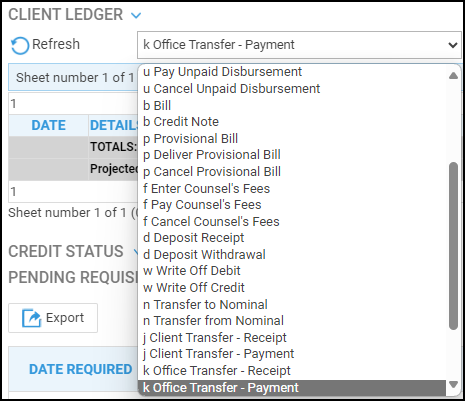
Enter the client number/matter number you wish to post to, or search for a matter.
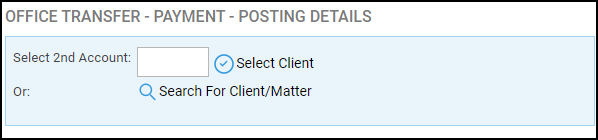
Enter the full amount of the bill for this matter, and post.
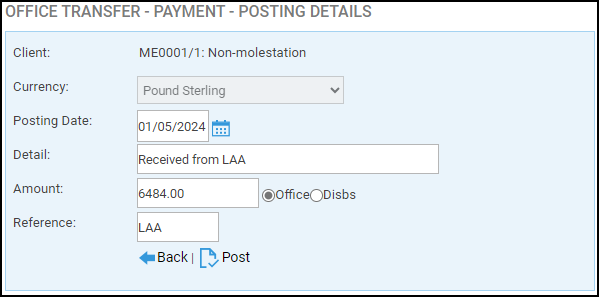
This will transfer the bill amount from the LAA Control account to the matter. Repeat until you have receipted all of the month’s bills.
Option 2: From the individual clients ledgers, select posting type K – Office Transfer RECEIPT.
Navigate to the first individual client ledger account from your monthly submission, and choose posting type K – Office Transfer Receipt.
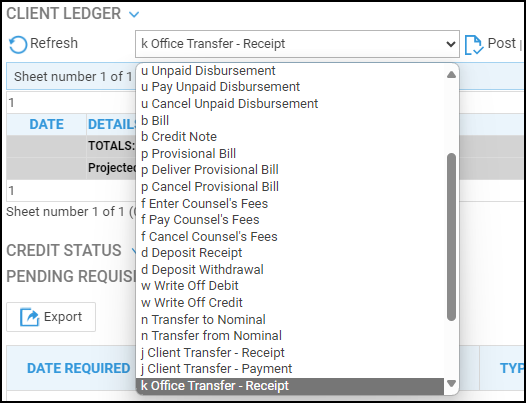
Select the LAA Control ledger/matter no as the other side account,
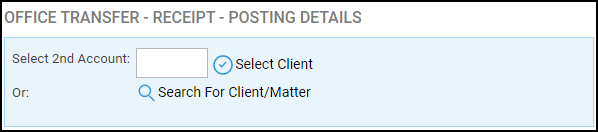
and enter the full amount of the bill, then post.
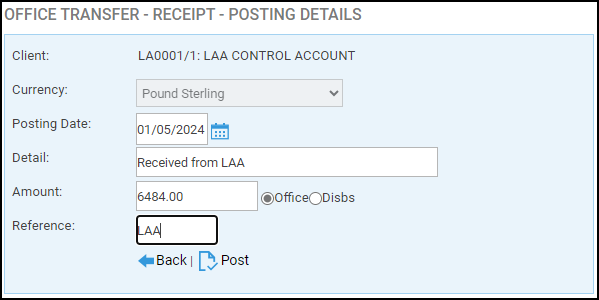
This will transfer the bill amount from the LAA Control account to the matter. Repeat until you have receipted all of the month’s bills.
Results
The effect of the above postings will be as below.
On the Client Ledgers, your LAA Control account should be at 0, provided that the payment covered all bills in the submission, and all of the transfers have been made:
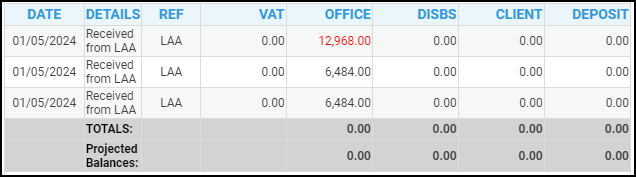
All the individual accounts should also have been cleared:
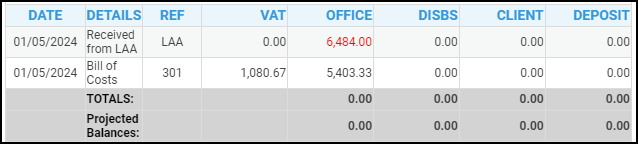
And your bank should just show the payment received from the LAA: