Preparing for an Online Training Session
Updated May 9th, 2024
Who is this guide for?
Any Users
This guide will show you how to prepare for an online training session
Our online software training sessions are held via Microsoft Teams. To help you get the most from your training, this guide will provide all the information you need to join our training sessions.
Audio
You’ll need an audio device connected, otherwise you won’t be able to hear our trainers. This could be a pair of headphones, headset or speakers etc.
If possible, a microphone will be beneficial so you can ask questions throughout. If you don’t have a microphone, or if it is not working, use the chat box within Teams to communicate. You can also join via a phone, instructions are below for this option.
Training invitation
When the training session is booked in, you will receive an email containing a Teams invitation. Once you have clicked ‘accept‘ at the top, this will appear in your Outlook calendar.
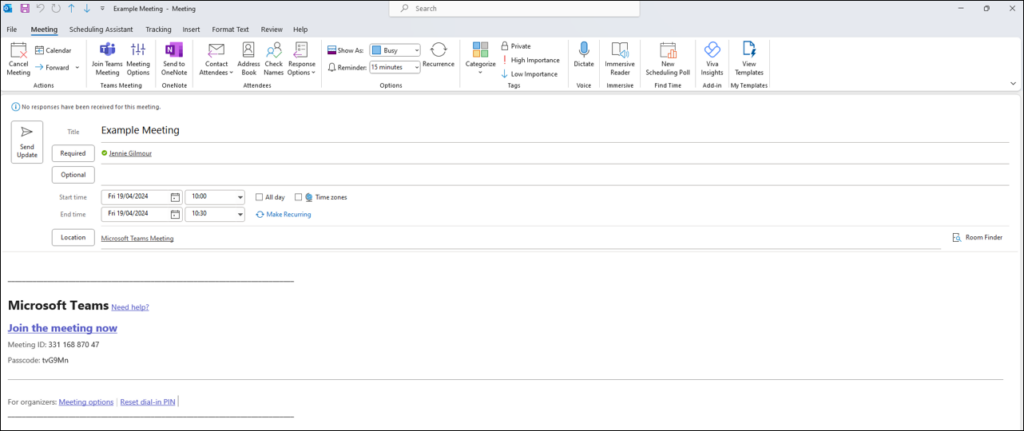
Joining the meeting
You do not need to have Microsoft Teams downloaded on your computer.
Five minutes before starting, select Click here to join the meeting, either in the original email or from your calendar. A browser window should open with the options shown below.
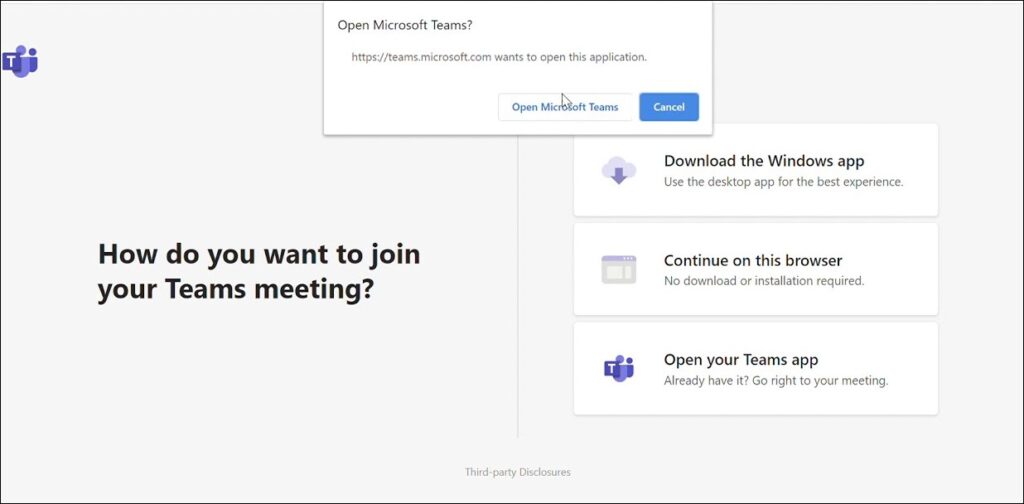
If you already have Teams installed on your computer, tick the ‘Always allow….’ box at the top. Then click ‘Open Microsoft Teams‘. If you do not already have Teams, you have the options to download Teams or continue in the browser. Either will work for the training session.
When Teams opens it should show you a screen like this:
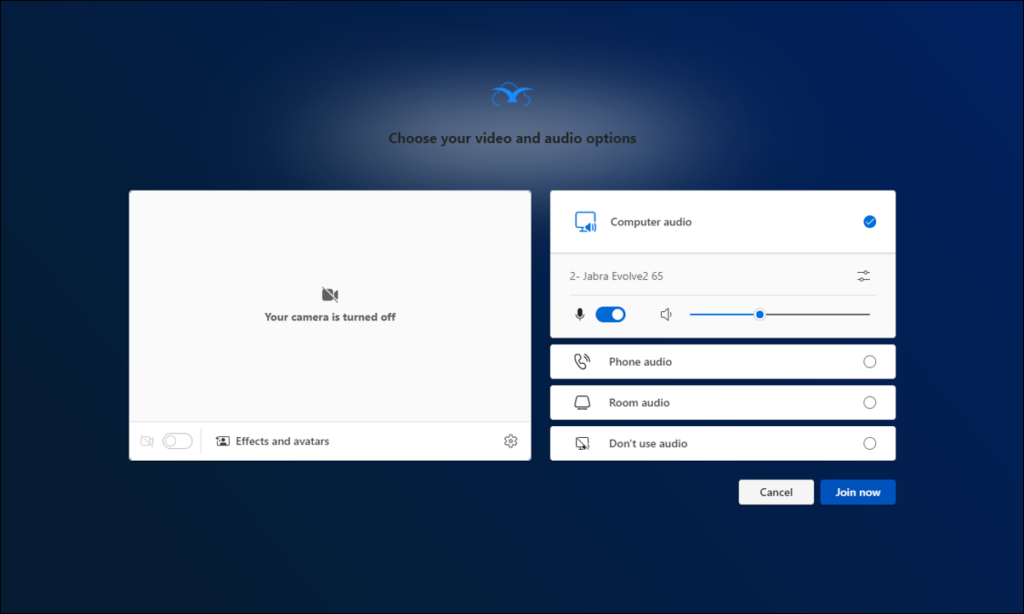
You can see that your microphone is not muted and your audio device is set to ~75% volume. Click ‘Join now‘ and the meeting will begin.
If you have been unable to locate a headset, you can choose Phone audio. You can then dial into the meeting using a telephone or mobile phone.
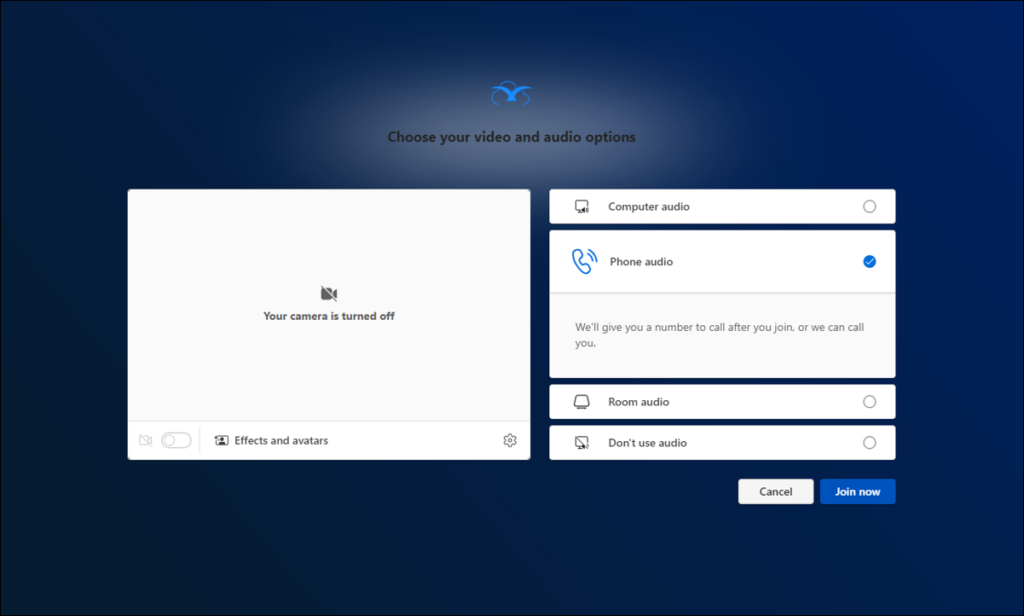
If you do this, on the next screen you will have the option of entering a telephone number. This is for Teams to call you on, or you can dial in manually yourself.
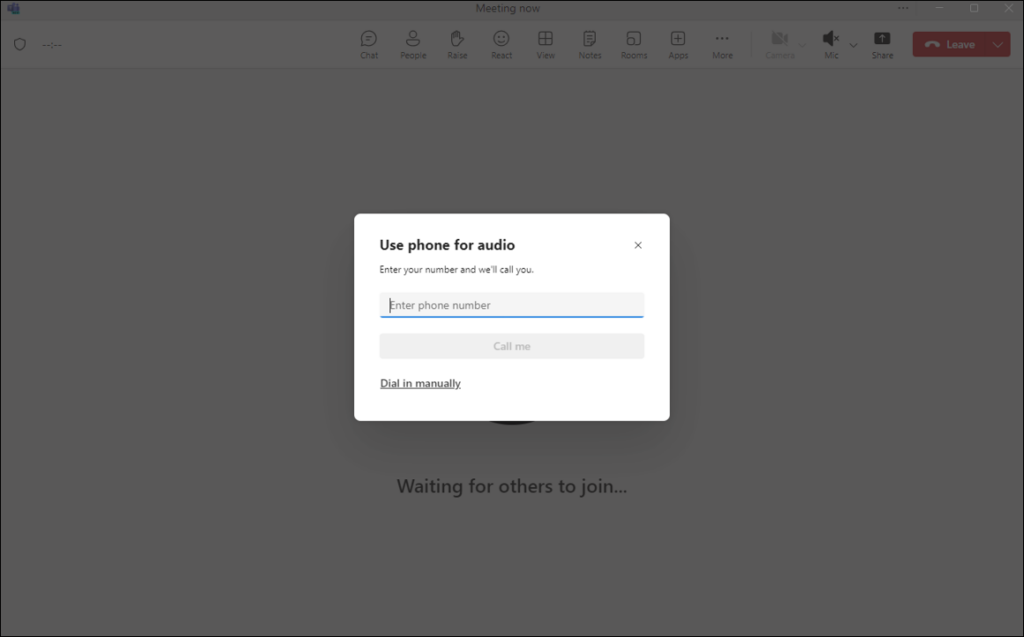
You should then have accessed the training session and will be able to hear your trainer. They will introduce the session and share their screen to take you through the training.
Further Assistance
If you have any issues connecting, or you wish to postpone and reschedule your training session, please contact the Osprey Support team on 03300 604940 at your earliest convenience.