Removing Watermarks from Merged Documents
Updated Aug 14th, 2025
Who is this guide for?
Case Management Supervisors and System Supervisors
This guide will take you through removing any watermarks from your documents
When your letter templates are set up with a watermark on them, the watermark is also merged into the document when you produce the letter on a client matter.
When you try to remove the watermark from the merged document, you may find that simply using Word’s Design menu > Remove Watermark option does not work. To get around this problem you can follow the steps below.
Watermarks are stored within the header of Word documents. Check the document out in the usual way. Double click on the header section of your document:

Now, with the header still selected, double click the watermark until you can see its border. Press the Delete key on your keyboard:
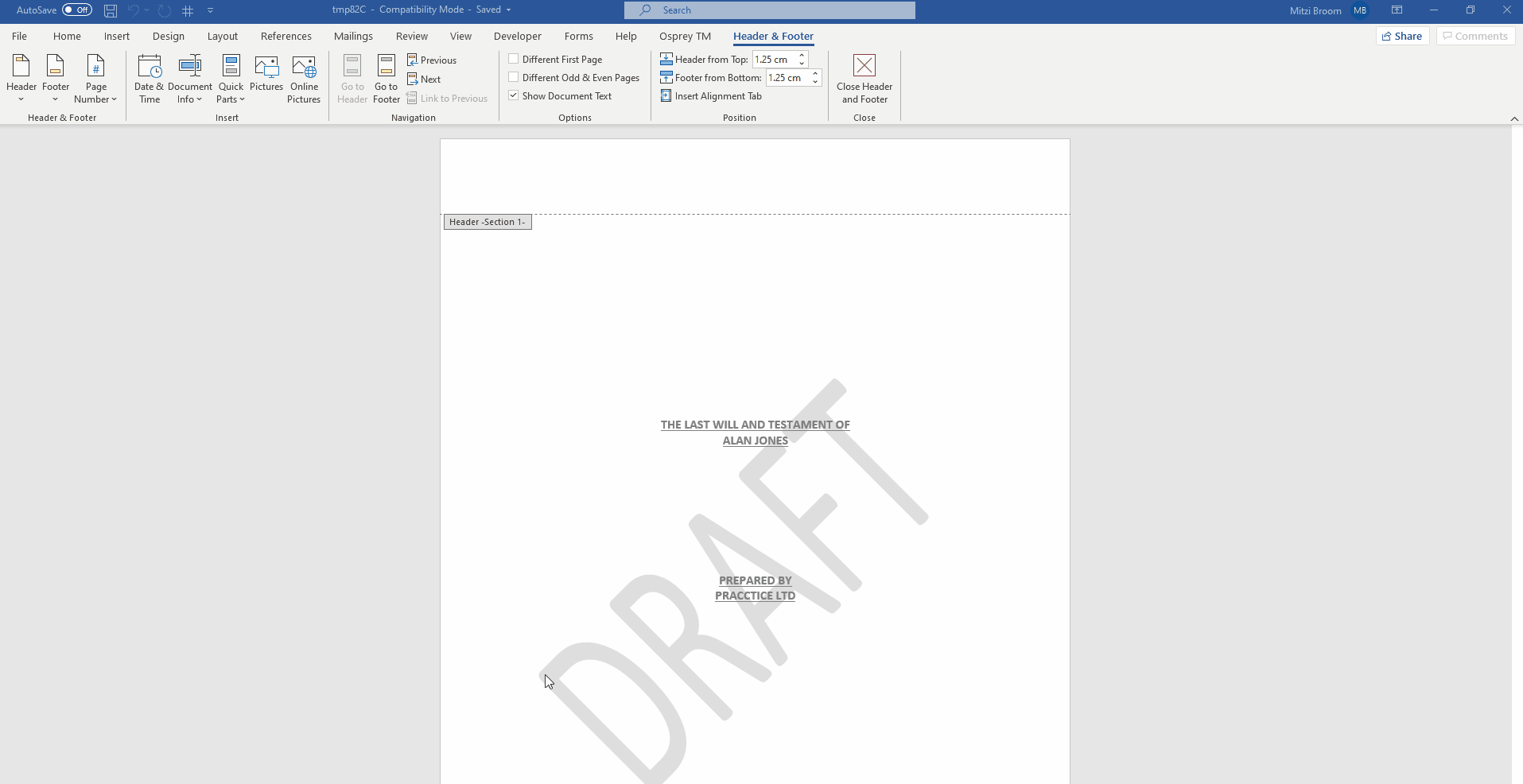
If your document is set up to have Different First Page/Different Odd and Even Pages, you may need to repeat this step on the next page.
Close your document and check it back in again.