Resetting UI State
Updated Aug 14th, 2025
Who is this guide for?
Any Users
This guide will take you through clearing the UI state
Resetting the UI state will revert any custom UI changes you have applied in the Osprey Web Browser back to the default values.
The UI state holds the column preferences and search filters.
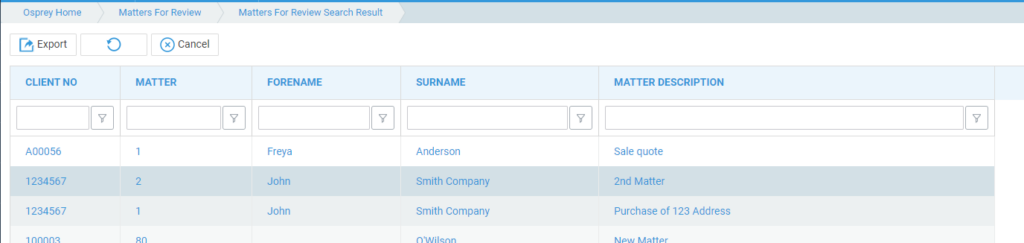
Clearing your own UI state
When logged in, click the User Profile icon.
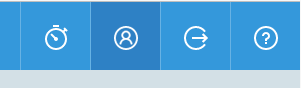
Locate the UI State area and click Clear UI State.
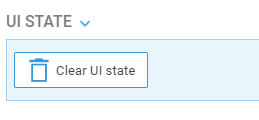
A confirmation prompt will appear. Click OK
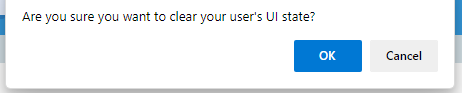
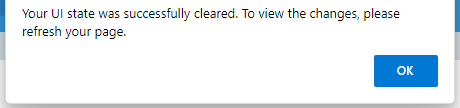
The UI state will be reset to the defaults.

Clearing another user’s UI state as a supervisor
Navigate to Supervisor > System Setup > Users.
Right Click on the relevant User. You will see a Clear UI state.
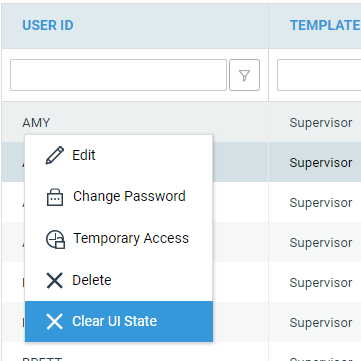
Once clicked, the user may need to log back in to see the changes.