Running an Office Repair
Updated Jul 30th, 2024
Who is this guide for?
IT Administratorss
This guide will show you how to run an office repair to check that the office applications are working correctly
If a Microsoft 365 application such as Word or Excel isn’t working correctly, sometimes restarting it will fix the problem. If that doesn’t work, you can try repairing it. When you’re done, you might need to restart your computer.
Repairing an Office Application
The steps to access the repair tool vary depending on your operating system.
You may be prompted to provide Windows Administrator credentials to be able to carry out a Microsoft Office repair. We would advise to liaison with your IT team before carrying this out.
Right-click the Windows Start button (lower-left corner) and select Apps and Features (Installed apps on Windows 11) on the pop-up menu.
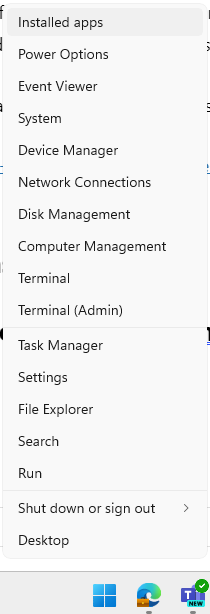
Select the Microsoft Office product you want to repair, click the ellipses (…), and select Modify.
This will repair the entire Office suite even if it’s just one application you want to repair such as Word or Excel. If you have a standalone app installed, then search for that application by name.

You may be asked to input a System Administrator’s credentials at this stage to be able to modify installed applications.
Select the relevant repair option and follow the onscreen instructions to complete the repair.
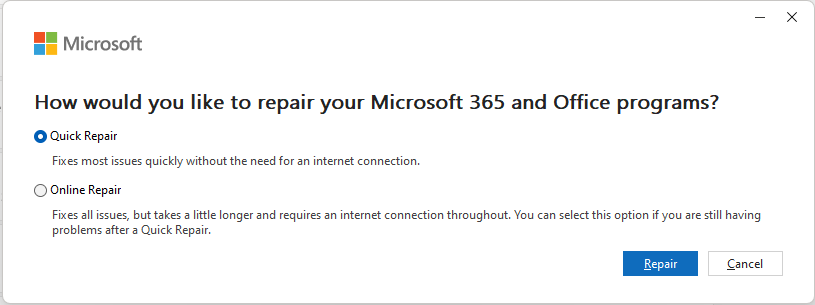
See the Instructions on Microsoft’s Website here