Schedule Your Custom Reports
Updated Aug 14th, 2025
Who is this guide for?
Accounts Supervisors, Case Management Supervisors and System Supervisors
You can receive automatically emailed reports from the system on a regular basis. This guide will take you through setting these up
Note: Only reports with no filters to enter which are accessible from Reports -> Reports (New) Area can be scheduled. These are reports that have been written using the Report Writer.
Once you have set up the report within the report writer and saved it, provided no filters are required to be entered, you can schedule it to be emailed automatically at specified time intervals. If your report has any filters at all (as in the example below), the report cannot be scheduled:
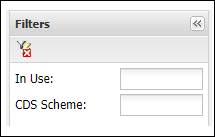
To schedule the report, locate it in the list found under Reports > Reports (New), and right-click it, then select Schedule Report:
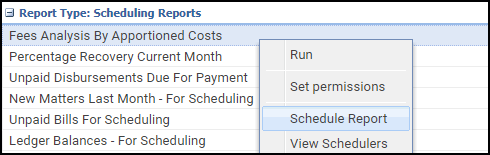
The report schedule screen will appear. The screen is split into 2 tabs, General and Recurrence
General Tab
Enter a Name for the report. This will be used in the email subject line when the report is sent. You can enter a description if you wish, although this is optional. Select the type of report you wish to receive (options are CSV, PDF, XLS or XLSX), and tick the Active box.
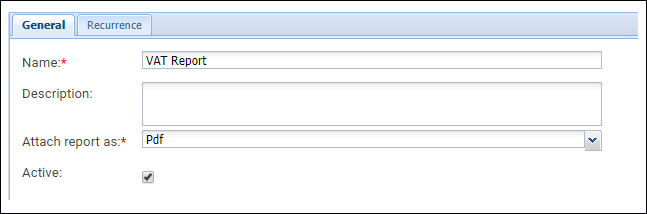
Email recipients of the report can be selected in three ways:
- Using their Osprey User email:
From the Users tab in the recipient panel, double click the user you would like to receive the report – they will be moved to the Selected panel on the right hand side:
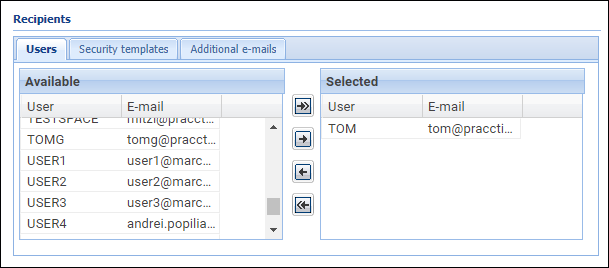
- Using their Osprey Security Template/user email
Select the Security Templates tab in the Recipients panel, and double click the security template you would like to receive the report (e.g. Directors, Supervisors) to move it to the Selected panel on the right hand side. All users who are set up on the access template(s) selected will receive the report, provided their Osprey user email address is present and correct:
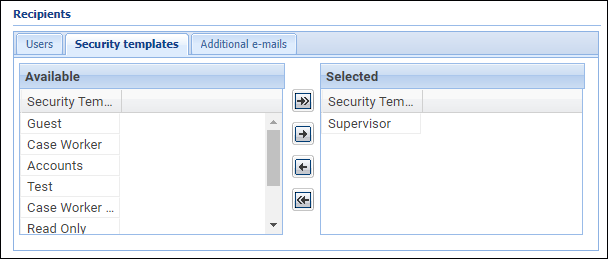
- External email address (not a user of Osprey)
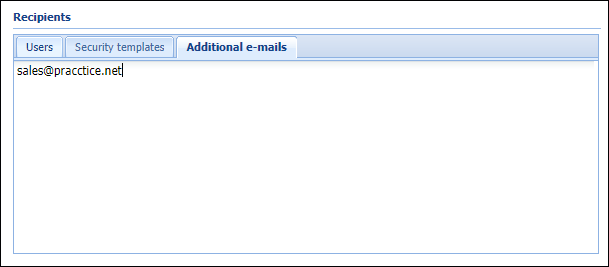
Once you have finished adding recipients, navigate to the Recurrence tab.
Recurrence Tab
Select how often you would like to receive the report. Options are:
- Daily – Every n days
- Weekly – Every n weeks on the days you want to receive the report on.
- Monthly – You can set the day of the month you want the report on.
- Yearly – You can choose the Day and Month you want to receive the report on.
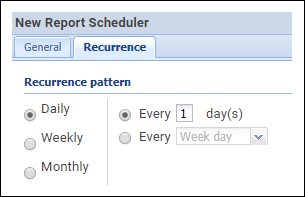
Now, you can set the start date and time for the report to be sent to you.
Use the calendar icon to select the start date for the report schedule (this must be in the future). Once selected, overwrite the time by double clicking on each number in the timestamp to highlight it, and then entering the new time.
Please note: a start time outside of your office hours is recommended to avoid any issues with receiving your reports.

You can set an end time if you wish.
Click Save, and you will be returned to the schedule list for this report, which will show the next run time.