Set Up and Use Budgets
Updated Aug 14th, 2025
Who is this guide for?
Accounts Users and Accounts Supervisors
You can produce a budget report for your firms accounts if budgets are set up. This guide will show you how
Set up your budgets
Navigate to the Nominal Ledgers area, and choose Budgets from the sub menu:
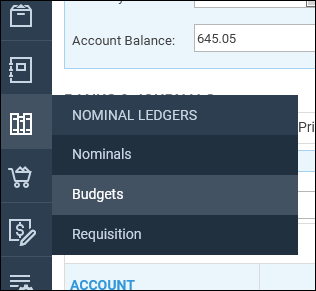
Use the Accounts List button to select the nominal you want to add a budget for:
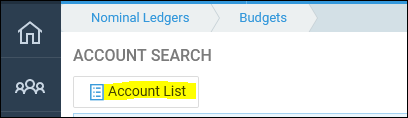
You may also want to set a budget for Fees (JNLFEES) and Write Offs (JNWOFFS) by selecting one of the accounts below:
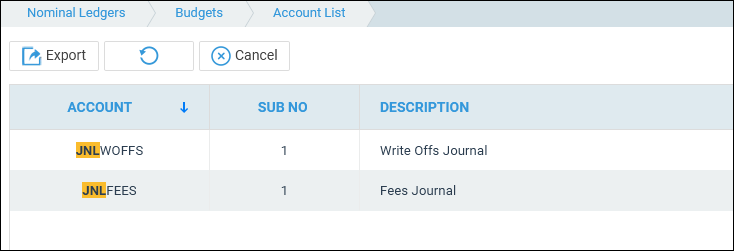
Once you have selected the required account, you can use the Add/Edit Budget button to begin setting your budget:
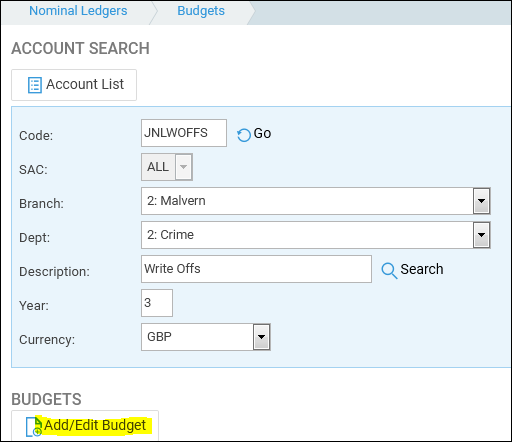
Select the Year you want to set the budget for. You can select any year past or future which has its dates set up within Osprey.
If you have an annual figure for your budget you can enter it here, then press the Calculate button, which will split the budget equally between the 12 periods. Alternately you can add each month’s figure individually.
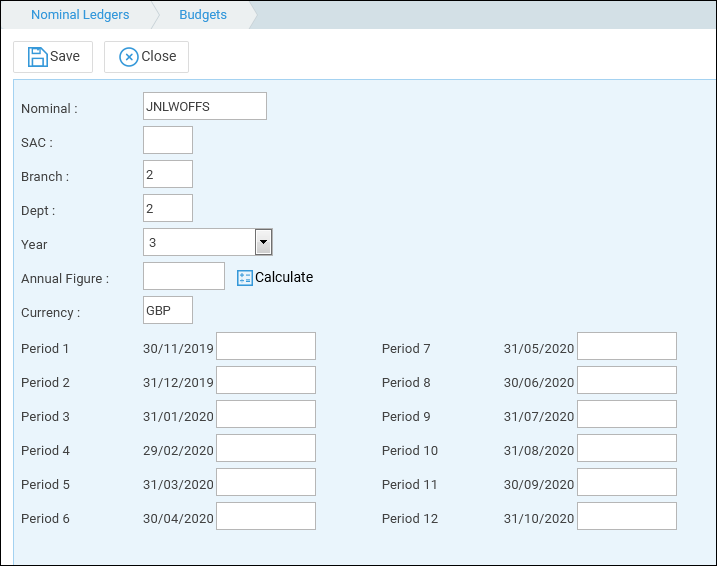
Run the Budget Analysis report
You can now use the Budget Analysis report (Reports > Financial Management) to report on the actual and budget figures.
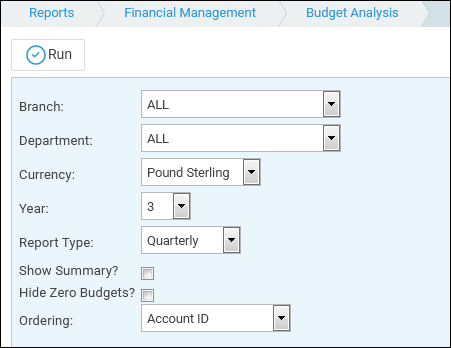
- Select a branch if required or leave on All for all branches.
- Select a department if required or leave as All for all departments.
- Choose a currency if required
- Choose the Year number to report on.
- Choose either Quarterly or By Period. The latter option will then prompt for a period to display.
- Show Summary – when ticked, this will total all SACs for a nominal together in one figure. When unticked, the report will display each nominal SAC separately.
- Hide Zero Budgets – when ticked, any nominals that do not have a budget set will not be shown on the report.
- Ordering – choose either Account ID (Nominal code) or Account Name (Nominal Description) to choose the order in which your nominals will display.