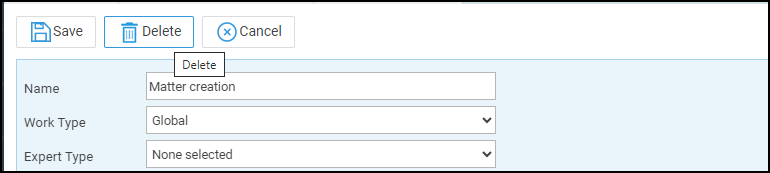Create Email Templates
Updated Aug 14th, 2025
Who is this guide for?
Case Management Supervisors and System Supervisors
This guide will cover how to create Email templates which can be used to quickly compose emails from within Osprey and Outlook via the Osprey Outlook Connectors.
Set up an email template
You can set up email templates in Osprey to merge client and dossier information into your emails, instantly creating personalised emails at a click of a button.
To create or amend an email template, navigate to Supervisor > Case Management Setup > Email Templates.

The following screen will display, showing a list of previously created email templates, should any have been created.

To create a new email template, click New.
If you wish to amend an existing template, right click the relevant template, and select Edit.
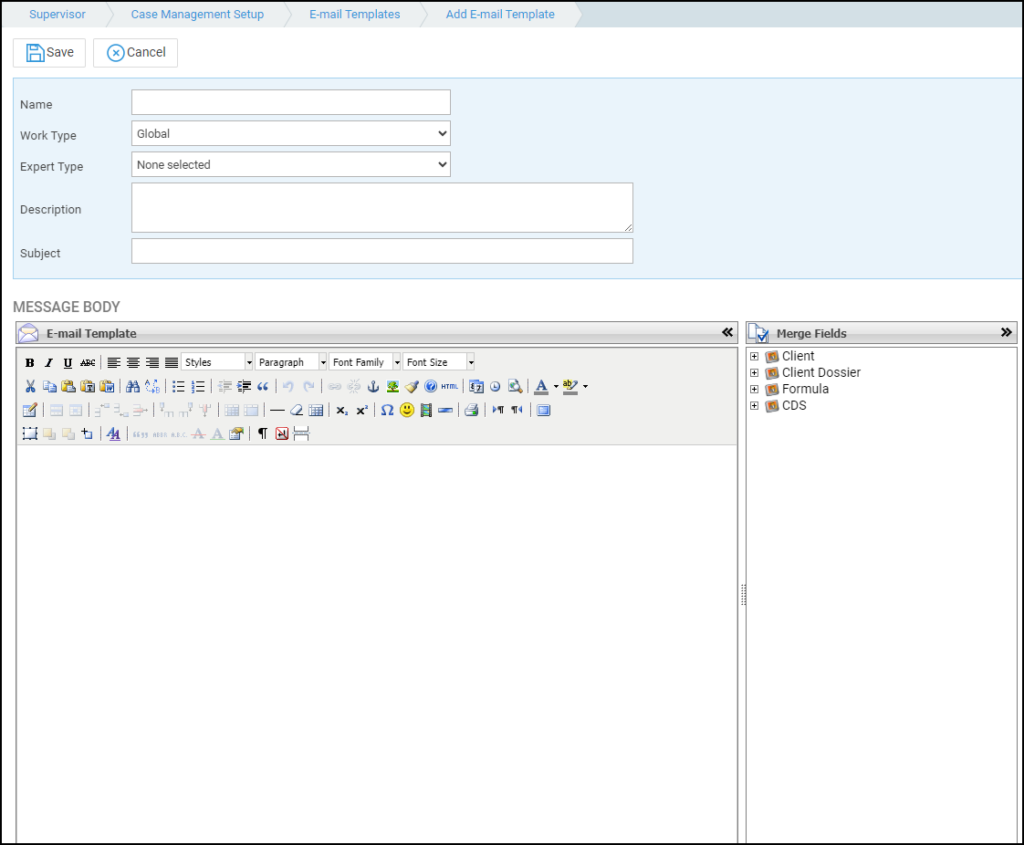
Enter a unique name to be able to identify your template.
Use the Work Type dropdown list to select a specific work type. Setting to Global will allow you to select the template for all work types.
If required, you can also enter an Expert Type and a short description.
Any text entered into the Subject line will appear in the subject line within the email, whilst the body area will be the body of your email.
If you wish to add any merge fields to your subject line, you will need to copy the field from the body area and paste into the subject line.
You can also add any merge fields to your email template. These can be taken from your dossier pages or the standard fields list.
To add a merge field into your email, use the right-side panel to choose an area from which to pull the information. You can then expand each section by selecting the + icon next to the relevant area to view the fields. Some sections will have sub-sections for you to select.
Double click on a field to add it to your email template.
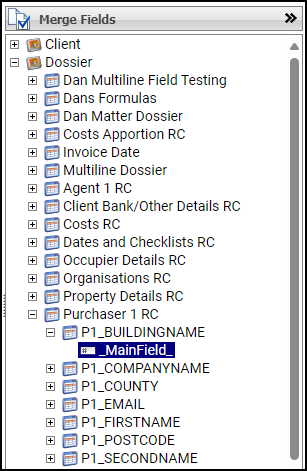
Once complete, click Save at the top left corner of the screen. You can then repeat this process for any further email templates as required.
Deleting Email Templates
If you wish to delete an email template, access the design screen by right-click and selecting Edit, and then select the delete at the top of the page.