Setting an Overdrawn Client or Office Credit Password
Updated May 20th, 2024
Who is this guide for?
Accounts Supervisors and System Supervisors
This guide will show you how to set a password for overdrawn funds or office credit
Under specific circumstances, you may need to temporarily put the client into an overdrawn state or put the office in credit on a client ledger.
Only proceed if you have the relevant permission to do so.
Warnings
Before entering the credentials, ensure the posting dates are correct. If you are making a payment from the client account on a date before a client bank receipt, this may overdraw the client, and cause the below confirmations.
When posting to the client ledger, if the client balance becomes overdrawn, a supervisor will need to enter a Client Overdrawn password.
Likewise, if the Office balance becomes in credit, an Office Credit Password must be entered to complete the posting.
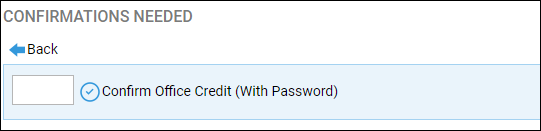
Setting your passwords
Navigate to Supervisor > System Setup > System Settings. Your default passwords should be visible.

To update, click Edit, enter your new passwords, and click Save.