Setting up InfoTrack Integration
Updated Aug 14th, 2025
Who is this guide for?
Case Management Supervisors and System Supervisors
This guide will go through setting up the InfoTrack integration in Osprey
Osprey Approach offers integration with InfoTrack, allowing you to run InfoTrack searches. To use these, a supervisor level user will need to ensure that the integration has been set up.
Setting up credentials
If you attempt to use InfoTrack without having your InfoTrack credentials set, a warning will appear.

The credentials can be set by going to Supervisor > System Setup > Users, right click the user in question and click Edit.
Scrolling to the bottom of the page you can fill in the InfoTrack credentials and then click Save at the top.
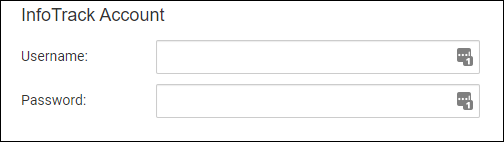
InfoTrack mapping
You can map the Osprey fields to the fields of InfoTrack, automatically populating the InfoTrack screen.
Select Supervisor > Case Management Setup > InfoTrack Field Mapping
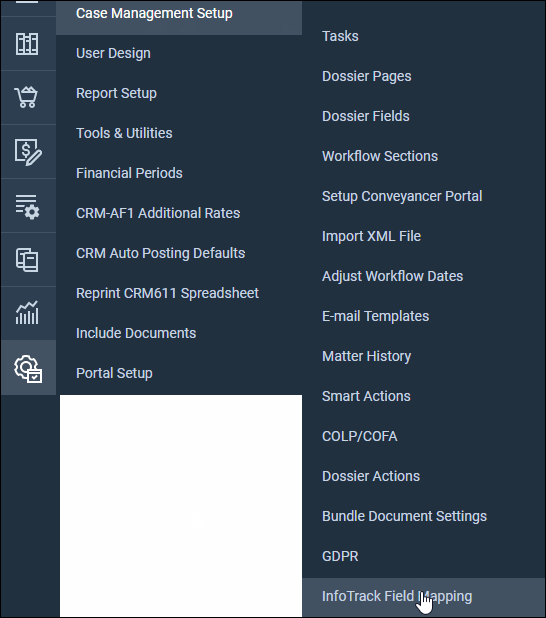
Select the InfoTrack Field.
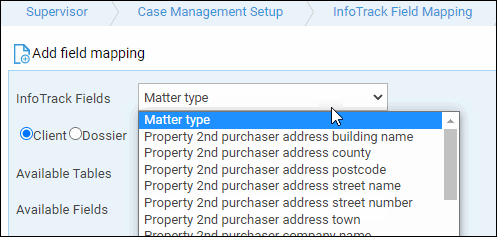
Choose either Client or Dossier and then select the appropriate Available Table and Field to map to.
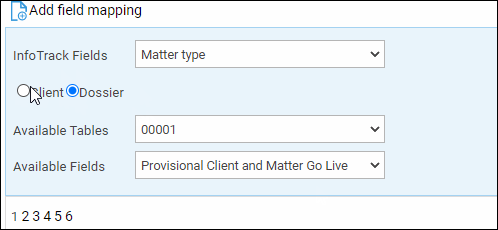
Click Add field Mapping. The mapping will appear underneath, repeat the process with any further fields.

Setting up Auto Posting
To enable the auto posting of disbursements to the clients’ ledgers, navigate to Supervisor > System Setup > Configuration Settings. Look for the switch called Automate Infotrack Disbursements, right click to Edit, and set to True.

Infotrack postings are made as office bank payment postings on the client ledger, to the disbursements column. This is because the VAT element will need to be dealt with. Transfer from nominal postings do not account for VAT as this would be dealt with in the nominal itself, and unpaid disbursement postings would then need to be paid in order to reconcile them. The disbursements can then be billed as usual.
The office bank used will depend on your bank settings. Each office bank can be set as the default for a branch within Supervisor > Financial Setup > Banks. The bank used for the auto postings will be the same as that which appears when you manually post an office bank payment posting.
It is recommended that you check that your banks are set correctly prior to turning on the Infotrack automation.