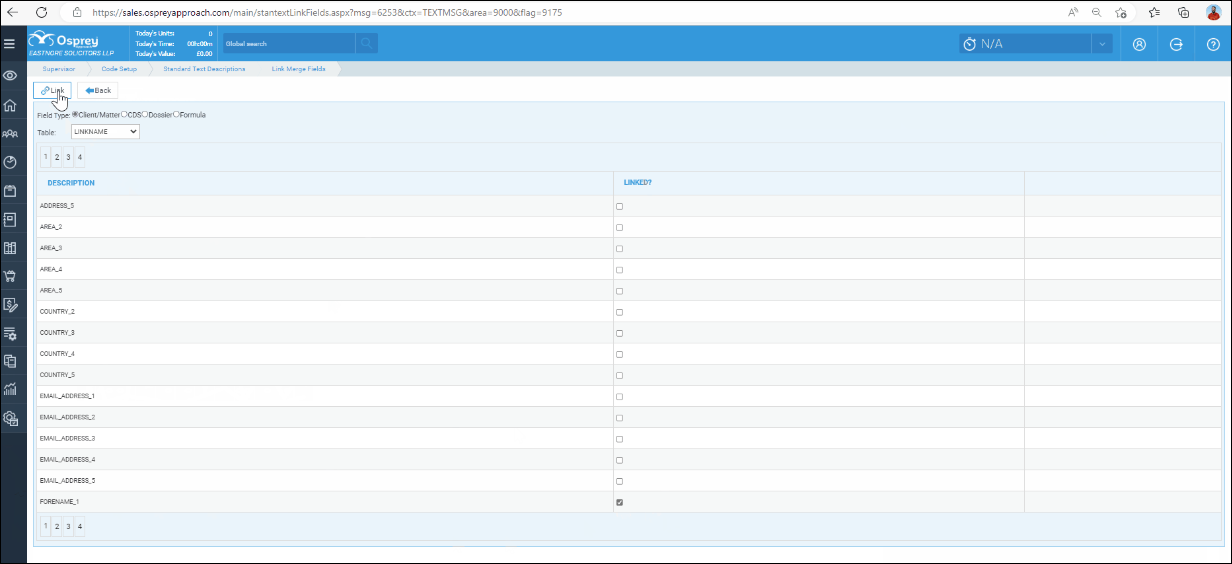Setting up TextAnywhere Integration
Updated Jan 23rd, 2025
Who is this guide for?
System Supervisors
This guide will show you how to use TextAnywhere through Osprey via our integration
Creating a TextAnywhere account
To create an TextAnywhere account, please follow the link: https://www.textanywhere.com/action/free-trial/
Existing customers
If you have created an account before December 2022, you will also need to create a new account with the link above.
With the new account created, send an email to customercare@textanywhere.com, asking to transfer your credits from your old account to your new account.
You will need to provide them your old account reference number, and the email address of your new account, and request that Trial Mode is switched off in your new account.
Within your TextAnywhere account navigate to Sender Settings and ensure you have at least one sender approved.
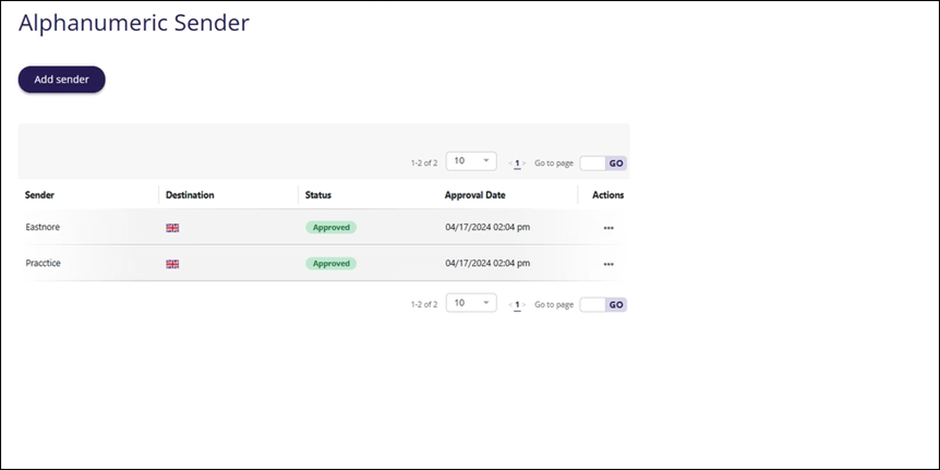
Should you need to click Add sender and enter the details
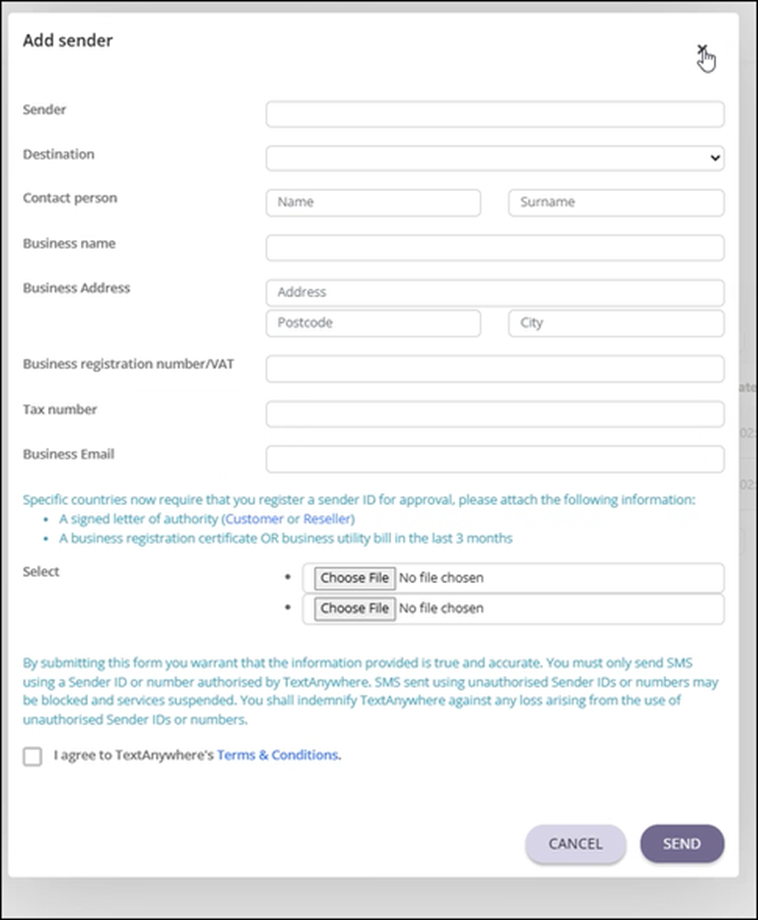
You also need to set API credentials which Osprey will use to send text messages. Click Account > Account Settings. Choose API & IP’s
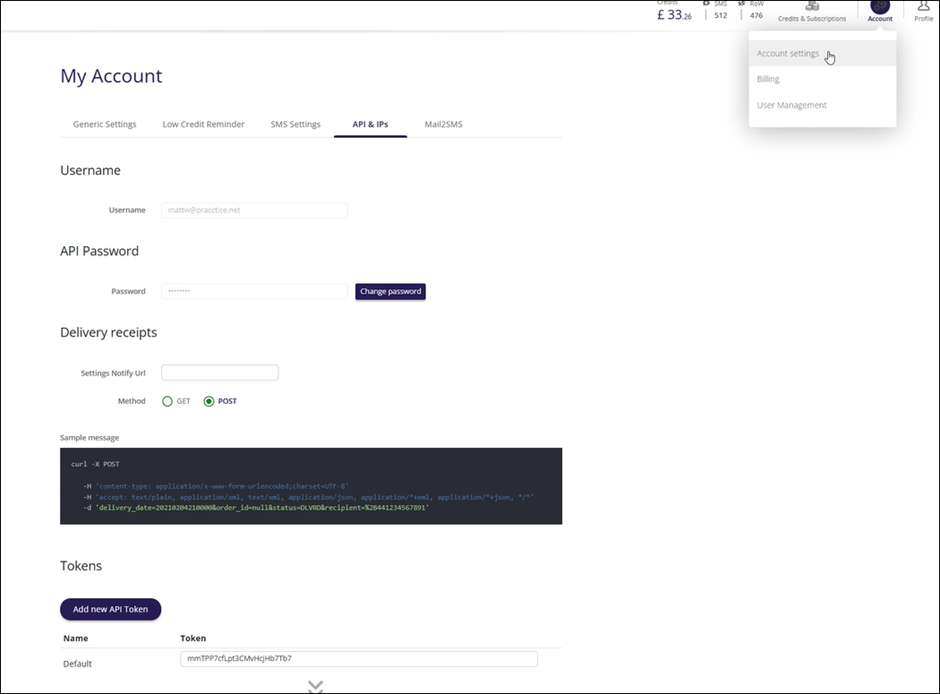
Entering the credentials
To enter your TextAnywhere credentials, you will need to go to Supervisor > System Setup > System Settings > Third Party Data.
Locate TextAnywhere, click Edit and enter your Textanywhere API Username (Email address) and Password.
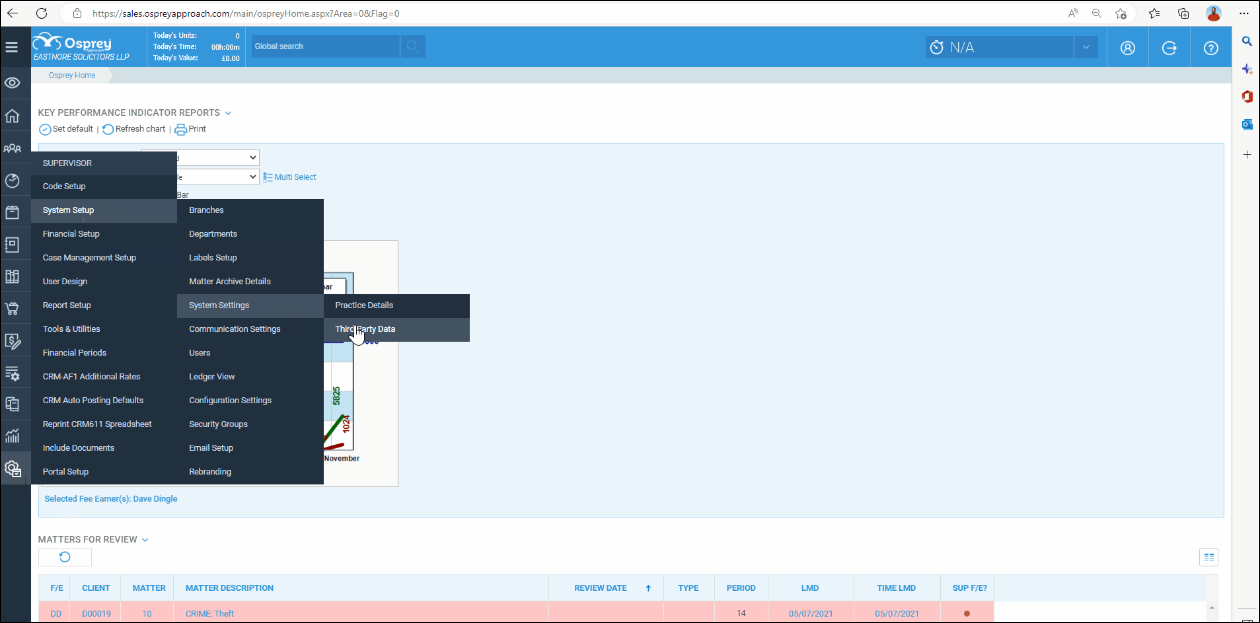
Setting up text templates
Not only can you send ad-hoc SMS messages, users can also benefit from Text Templates.
To create, go to Supervisor> Code Setup > Standard Text Description and then Add Standard Text Description.
Select Standard Text Message from the Context Area dropdown, and enter any text in the bottom box. Click Save.
Once saved, you will have an option to link mergefields, allowing you to pull client-relevant information.