Show Key Dates in Outlook
Updated Jul 3rd, 2024
Who is this guide for?
Any Users
This guide will go through how to display key dates within your Outlook calendar
Osprey allows you to display any key dates present on your files in Outlook, so you can see at a glance if you have any appointments coming up relevant to your cases.
Please Note: This feature will only work if your email domain is on our Hosted Exchange or the Office 365 cloud. Clients with their emails hosted in other locations will not be able to use this service.
Add the Office 365 credentials
Firstly, you must ensure that the relevant fee earner has their email credentials saved against their Osprey fee earner code.
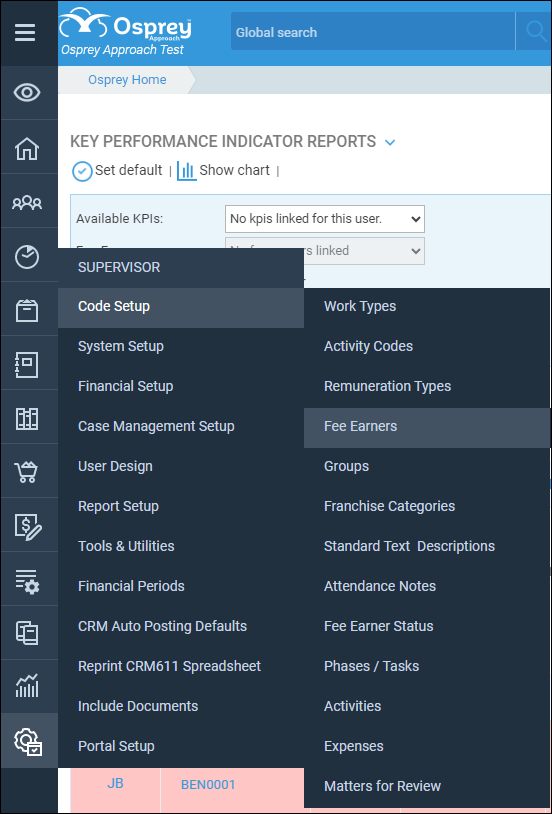
Now right click on the relevant fee earner
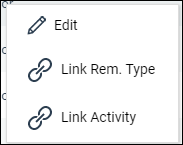
Enter their email address and password for the email account.
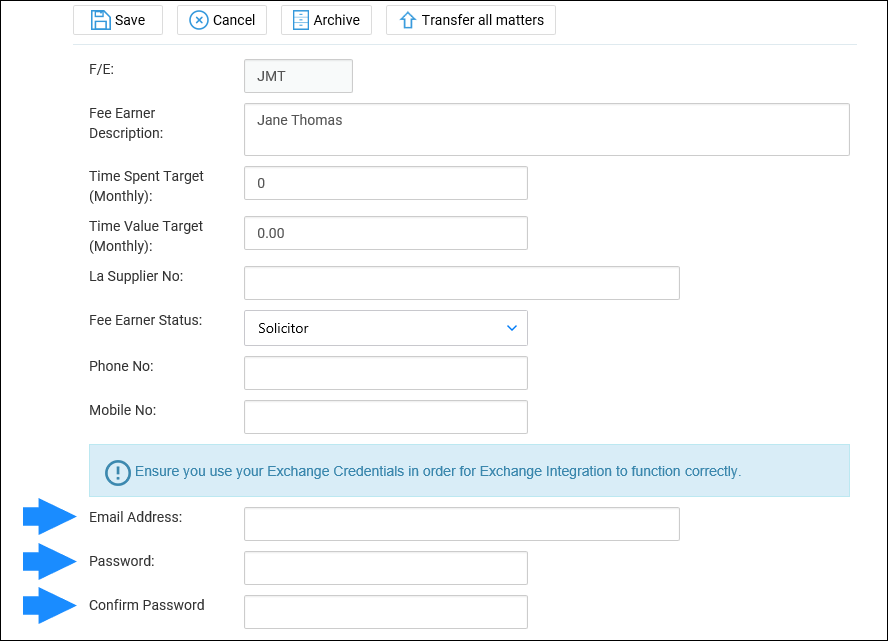
Now click the Save button. This fee earner will now be able to save a key date and add it to the Fee earners calendar.
Create a key date in browser
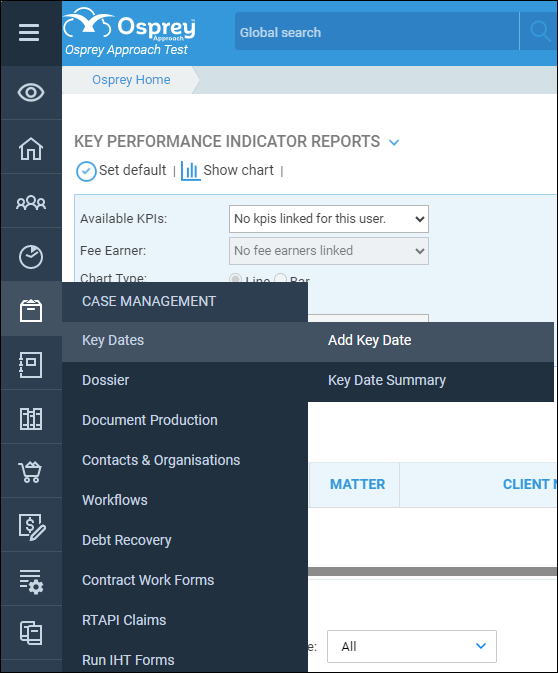
Now fill in the details, ensuring that you tick the Add Diary Appointment tick box. You can also select a specific time if you wish, or just set the appointment as an all day appointment.
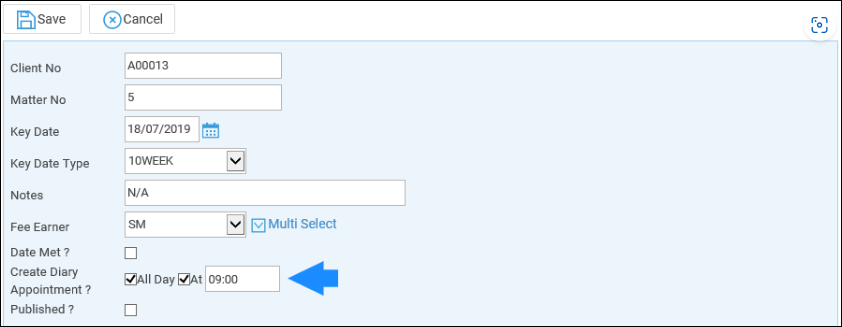
Click Save to add this key date to your Outlook calendar.
Create a Key Date in the Case Management App
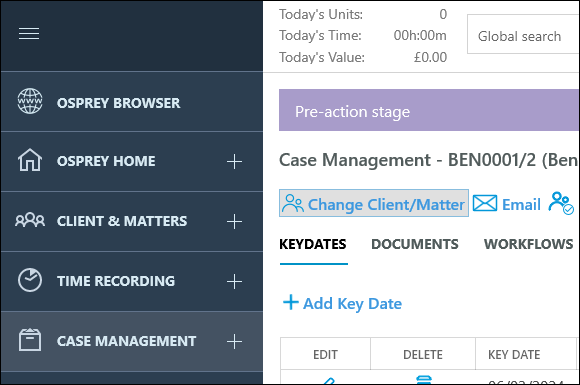
Now fill in the details, ensuring that you tick the Add Diary Appointment tick box. You can also select a specific time if you wish, or just set the appointment as an all day appointment.
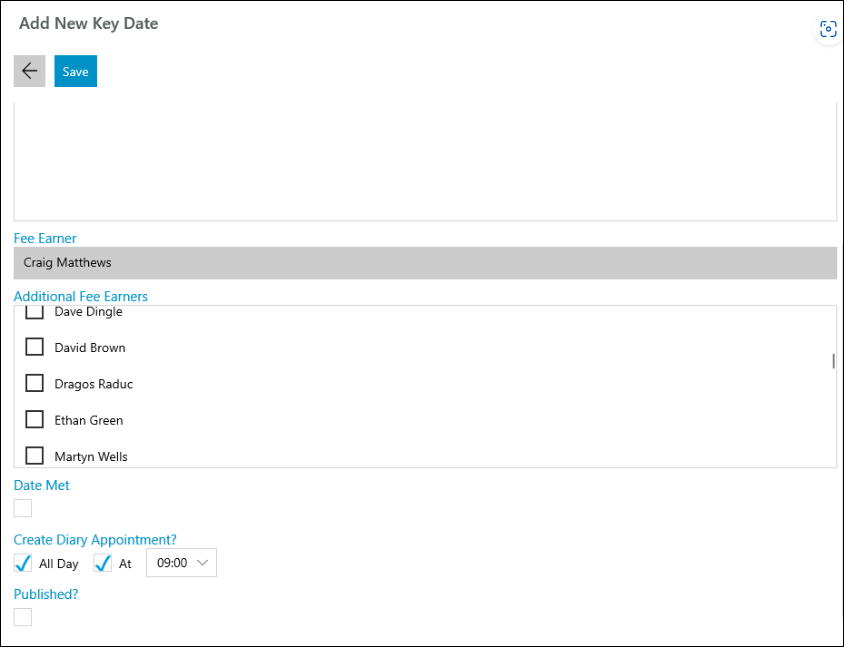
Click Save to add this key date to your Outlook calendar.