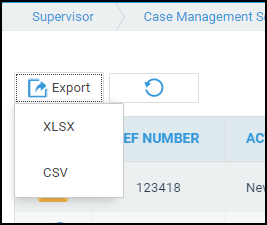The Matter History Audit
Updated Aug 14th, 2025
Who is this guide for?
Case Management Supervisors and System Supervisors
This guide will take you through performing a matter history audit
Osprey Approach allows you to view a full audit trail for your Matter History. This way you will be able to see which of your users has checked out or deleted a document, as well as any other actions which may have been performed.
Accessing the Matter History Audit
Navigate to Supervisor > Case Management Setup > Matter History > Audit.
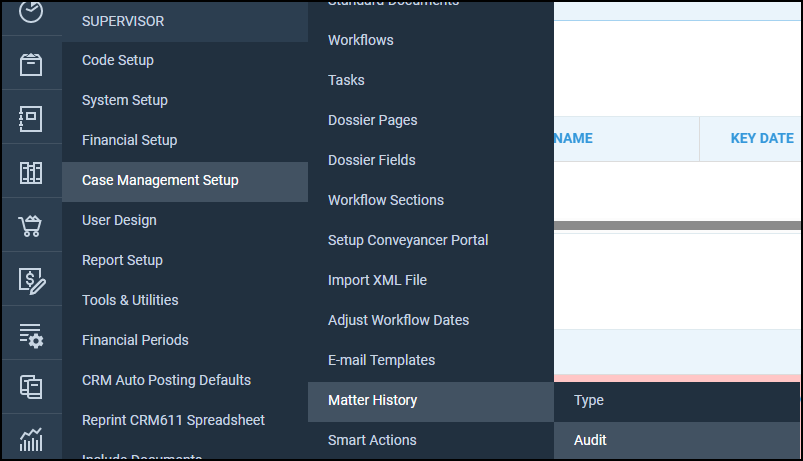
The audit will now appear, displaying all actions taken when using the Matter History.
Viewing the Matter History Audit
The main actions include deleting, checking in, checking out and adding a new document, however other actions are also recorded.
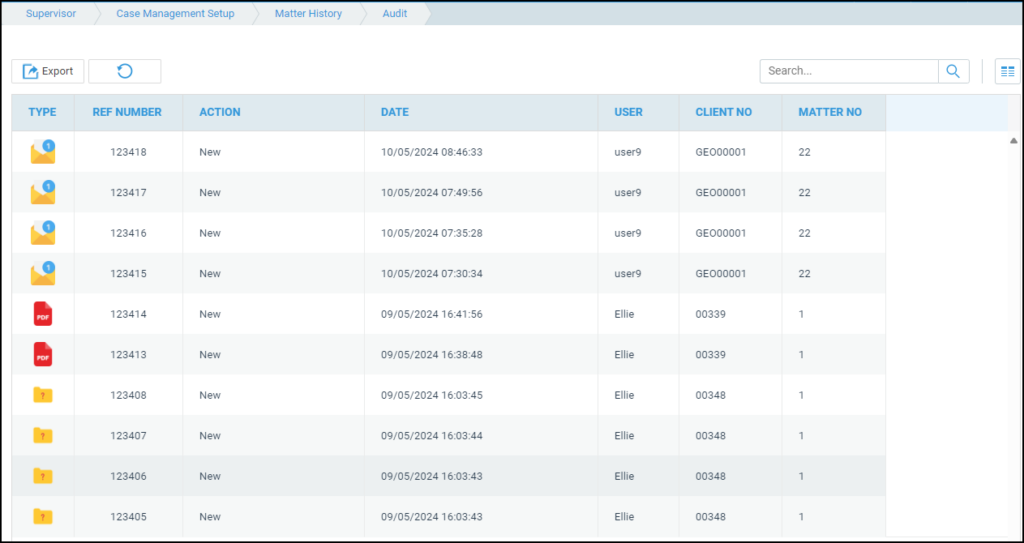
You are also able to select the Configure Grid icon at the top right of the audit table to add a filter row.
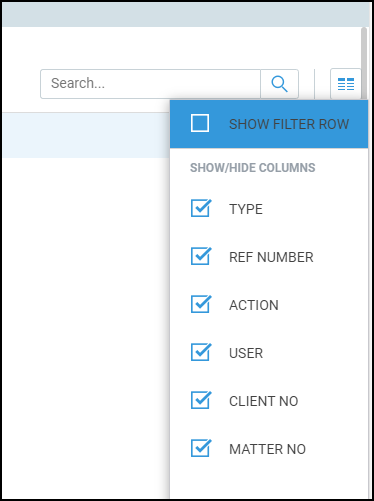
Exporting the Matter History Audit
You can export the results into a spreadsheet if you wish.
Simply click on Export and then choose either XLSX or CSV.