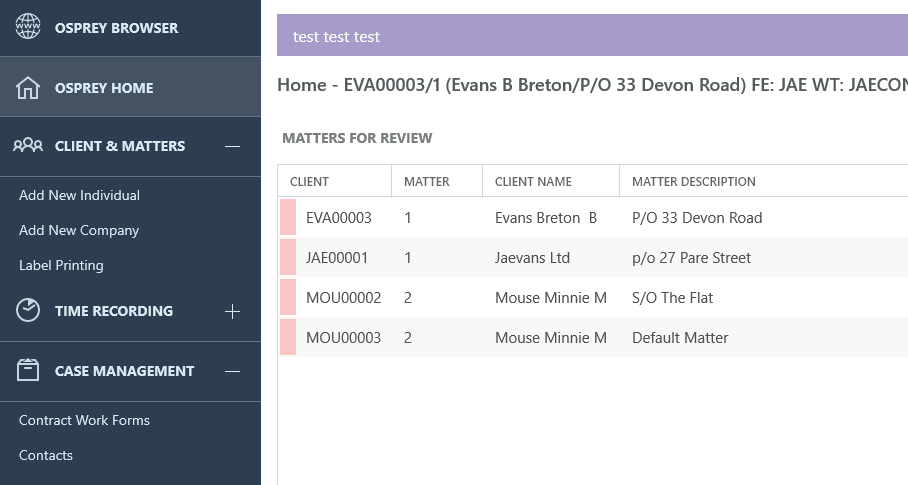Upload an Item to the Matter History (App)
Updated Jul 30th, 2024
Who is this guide for?
Any Users
This guide will show you how to upload a document to the matter history on the App
If you have documents stored on your pc locally you can upload these to your document history. This is not recommended for emails as you may not be able to open them or preview them in the document history. Emails should be uploaded via the Osprey Add in within outlook.
To upload a document navigate to Case Management – Documents. You will see + Add Document icon. When you click onto that the windows explorer window will open, find the stored document in there, click onto the document to select it and then click Open.
This will then take you to the save document screen within Osprey. Complete this screen as necessary and click save. The uploaded document will now be in your document history.