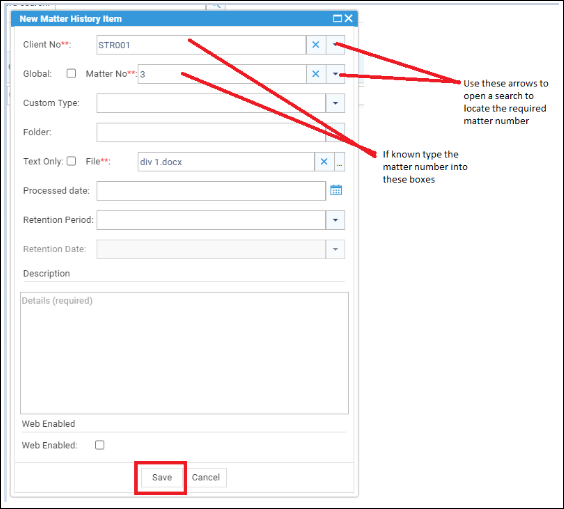Uploading Documents to Matter History
Updated May 28th, 2024
Who is this guide for?
Any Users
You can upload documents saved on your local PC into the matter history in Osprey. This guide will take you through how to do this when using Osprey
Uploading a document
Firstly navigate to Case Management from the Main side Menu.
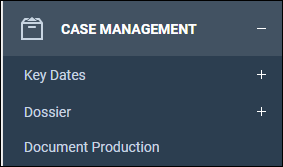
This will open the Matter History page. In the Main pane click onto the Arrow Next to the word New, and select Upload
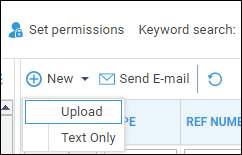
A pop up will open, Find the line that says Text Only. To the far right of that line there are 3 dots,
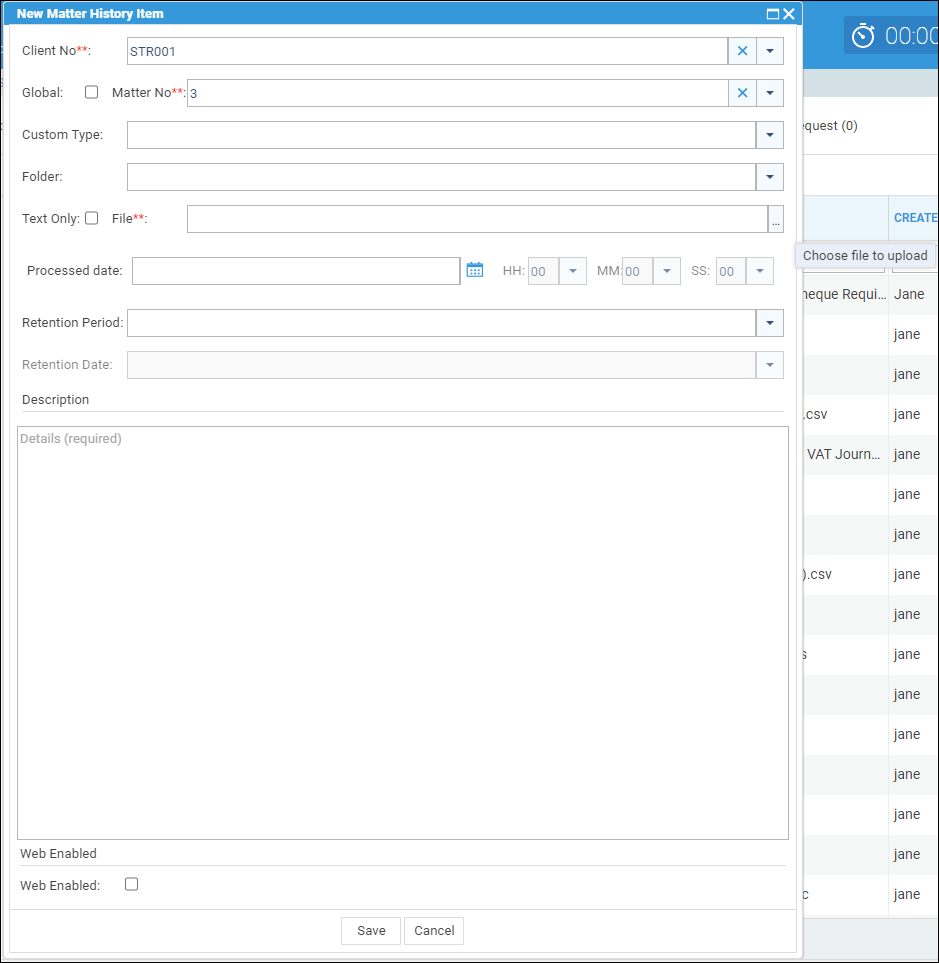
Click on those and File Explorer will open. Navigate to where the document you want to upload is stored. When you have located it Click onto it and then Click Open. File Explorer will close and you will see the selected file shown in the Pop up box.
Saving the document
In the Pop up Box Ensure you have the correct client and matter loaded. If this is not correct, change it by entering the client and matter at the top of the pop-up. Alternatively use the down arrow in the Client number and Matter number boxes to search for the matter you require. Now fill in the rest of the boxes as required.
Click Save at the bottom of the Pop up box. your document will now be available in the matter history.