Uploading Emails
Updated Jul 30th, 2024
Who is this guide for?
Any Users
This guide will take you through uploading emails into Osprey Approach
For best functionality, Osprey recommends that e-mails be exported into Osprey using the Osprey Outlook COM add-in or Office 365 Add-in.
Drag & Drop vs Email Exporting
When an email is saved onto the local PC, it creates an Outlook file, which can only be opened by Outlook.
After this is uploaded into Osprey, users are limited in terms of functionality – emails can only be viewed or replied to by downloading the email and opening within Outlook.
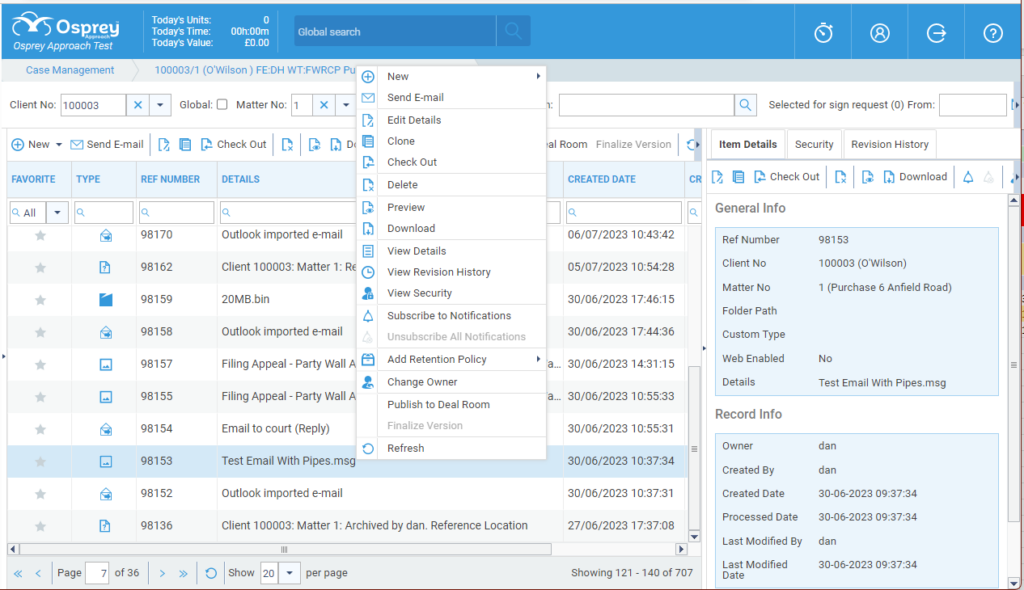
When an email is exported, Osprey extracts all the data from within the email, allowing users to preview, reply, forward and download the email, with any attachments easily accessible from the Attachments tab.
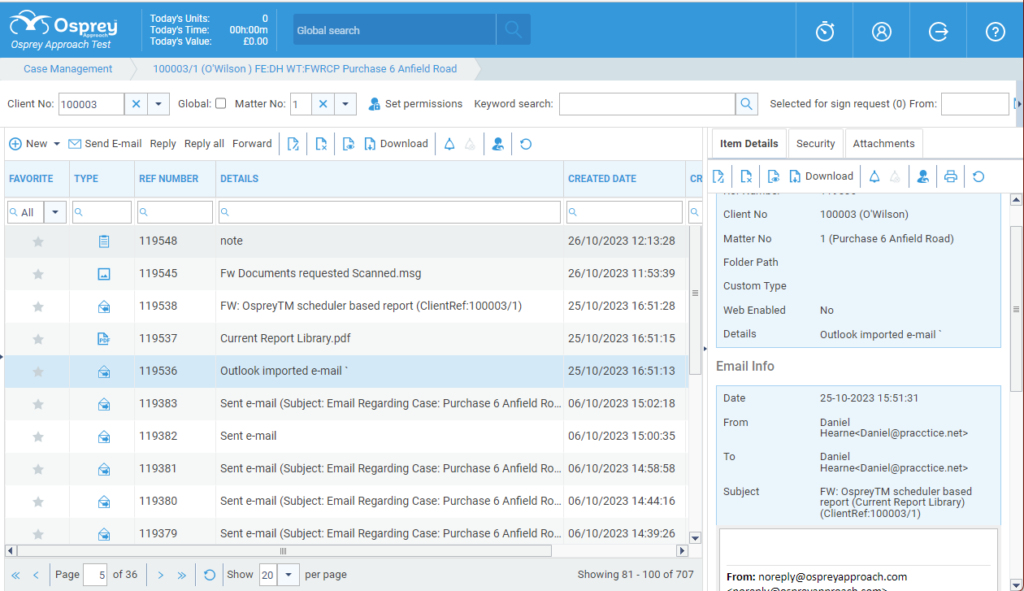
Secure Emails
Email providers such as CJSM offer secure emails from their dedicated email systems.
Because of the security provided by these services, it may not be possible to export these emails into Osprey.
If you require copies of any emails from these systems, we recommend contacting the email provider to see if they offer any Outlook add-ins to access these emails within Outlook to export via the Osprey Outlook Connector.
If this is not possible, you may choose to print the email to PDF (go to print and select Print to PDF as your desired printer) and upload the PDF printout to Osprey. Doing so will of course remove any security features provided by the email hosting service.