Use the Audit Trail Reports
Updated Aug 14th, 2025
Who is this guide for?
Accounts Users and Accounts Supervisors
This guide will take you through using the Audit Trail reports
These reports show financial postings and which ledgers and journals they have affected. It can be useful in tracking down the second side of a posting if you are having difficulty finding it.
There are two reports to use for locating and listing transactions, Audit Trail and Audit Trail inc (NL/PL) located as follows:
Navigate to Reports > Other Financial
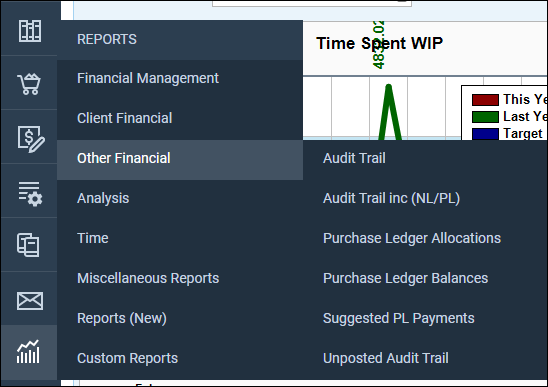
Audit trail
This report will list the transactions posted to the Client Ledger depending on the filters set.
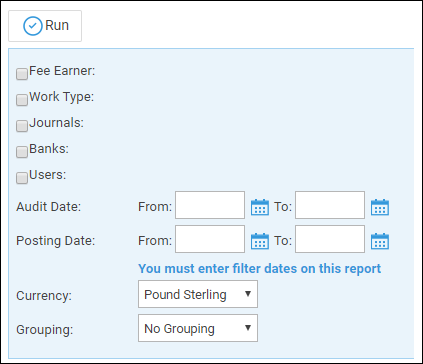
The report can be filtered:
- Fee Earner – use this if you want to show only one or a selection of fee earners. Once the box is ticked all fee earners marked as In Use will appear. You can then tick each one that you want to report on. If you want to see all fee earners, do not tick the fee earner box and it will produce all fee earners.
- Work Type – use this if you want to show only one or a selection of work types. Once the box is ticked all work types marked as In Use will appear. You can then tick each one that you want to report on. If you want to see all work types, do not tick the work types box and it will produce all work types.
- Journals – use this to view just transactions which have affected a selection of journal(s), such as Petty Cash, Debtors or Fees Journals.
- Banks – use this filter to just view transactions posted to a selection of bank(s)
- Users – use this to only show postings made by a selection of user(s).
- Audit Date – use this to restrict the items shown to the actual date range when they were posted.
- Posting Date – use this to restrict the items shown to the dates entered while posting.
- Currency – Select as appropriate.
- Grouping:
- No grouping – The items are shown in Posting Date order
- Fee Earner – The items are grouped into matter fee earner and sorted in client number order
- Work Type – The items are grouped into Work Types and sorted in client number order
- Posting Type – The items are grouped into posting types with totals at the bottom of each posting type, and sorted in client number order.
- Client No – The items are grouped into Client Number order and totalled at the bottom
- Destination – The items are grouped into Destination and sorted in client number order.
Audit trail inc (NL PL)
This report will list the transactions posted to the Nominal and Purchase Ledgers as well as Client depending on the filters set.
You will notice fewer filter and groupings as the same options are not available across all three ledgers.
Select the relevant Report Type from the list at the top of the page
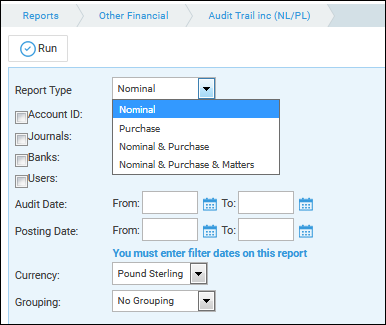
The report can now be filtered:
- Account ID – use this to select just one account of the type chosen above e.g. You have chosen Nominal in the Report Type list, Account ID should be a nominal. For client ledgers, choose Nominal & Purchase & Matters, the Account ID can then be any one of nominal/purchase/matter.
- Journals – use this to view just transactions which have affected a selection of journal(s), such as Petty Cash, Debtors or Fees Journals.
- Banks – use this filter to just view transactions posted to a selection of bank(s)
- Users – use this to only show postings made by a selection of user(s).
- Audit Date – use this to restrict the items shown to the actual date range when they were posted.
- Posting Date – use this to restrict the items shown to the dates entered while posting.
- Currency – Select as appropriate.
- Grouping:
- No grouping – The items are shown in Audit Date order
- Posting Type – The items are grouped into posting types with totals at the bottom of each posting type, and sorted in audit date order.
- Account – The items are grouped into account number order and totalled at the bottom, and sorted in audit date order