Using the Osprey Approach Add-in in Outlook Mobile App
Updated Jul 30th, 2024
Who is this guide for?
Case Workers
Available on Professional, Enterprise and Quantum subscriptions
This guide will take you through using the Outlook Add-In on a mobile app
The Osprey Approach Add-in allows you to export emails to Osprey Matter History.
Please ensure you have the Osprey 365 Add-in installed on Outlook before using the Outlook app.
Exporting Email
Select the message you wish to export to Osprey.
At the top of the message click the vertical ellipsis.
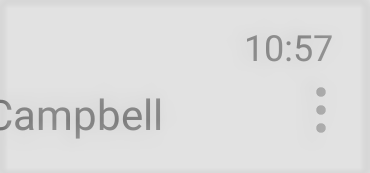
At the bottom of the list you will see the option to export to Osprey.
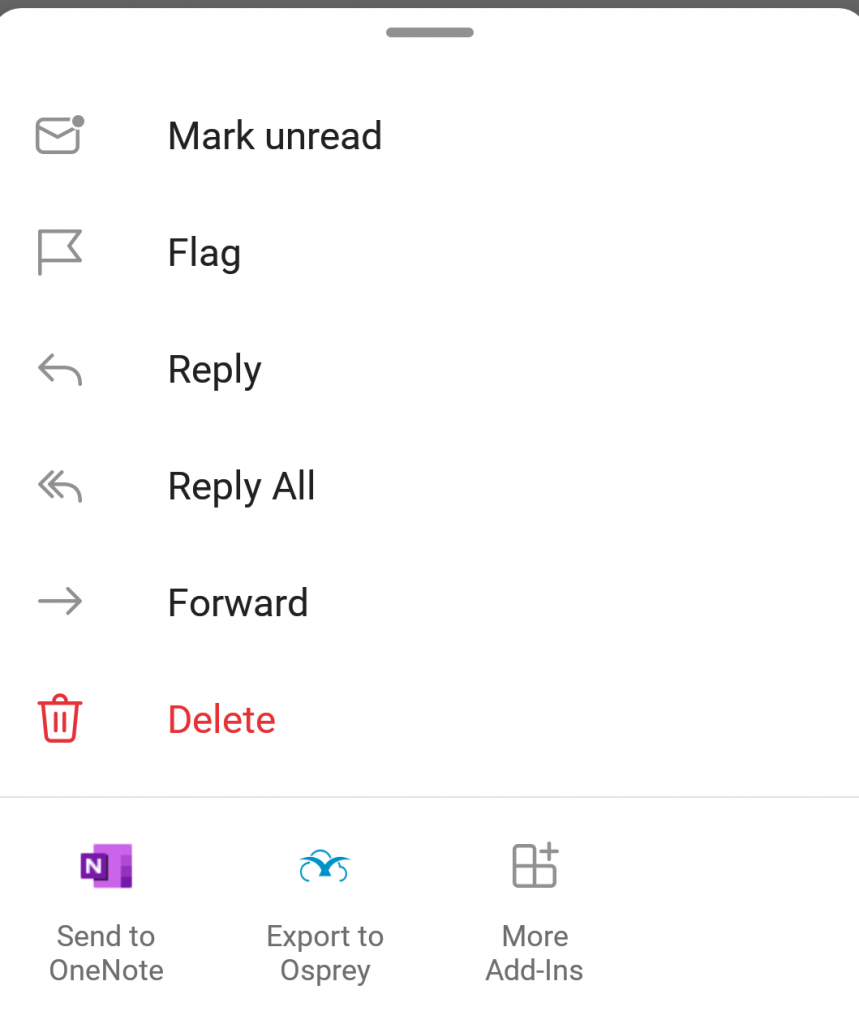
The add-in will open and you will need to log into with your Osprey URL and credentials.
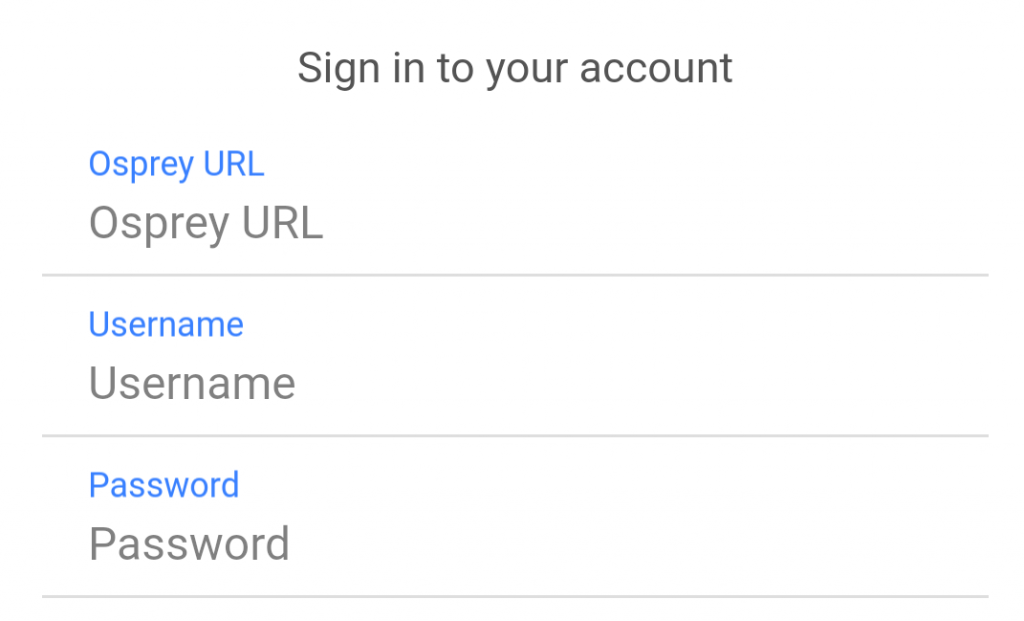
You will need to select a matter to export the email to. Click the select Client & Matter button.
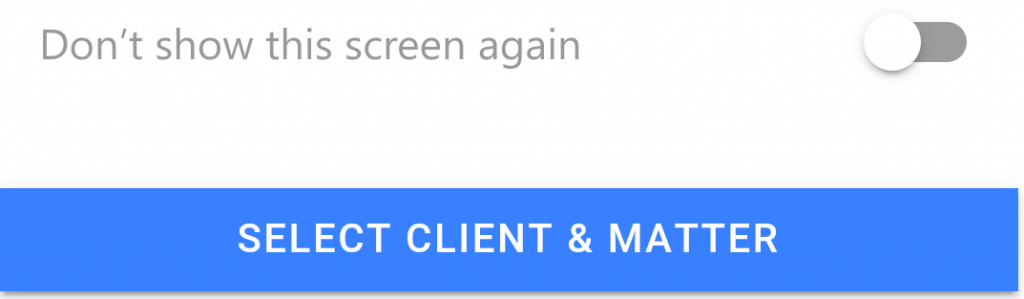
You can now either search for a client or view the last 10 client and matters accessed.
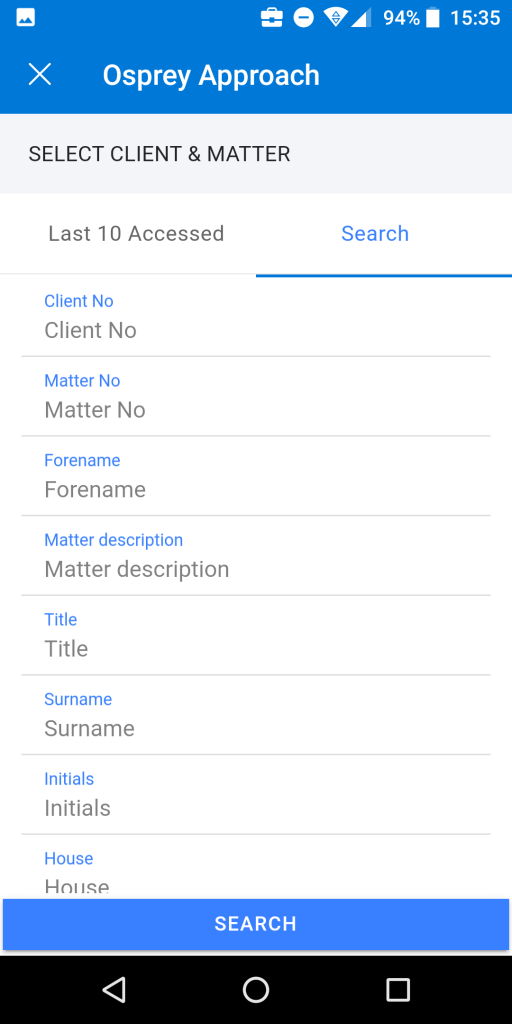
If you select Search enter details and click Search at the bottom. Select the client and matter from the list of results.
If you select Last 10 Accessed, choose the client and matter you wish to load and click on that matter to select it.
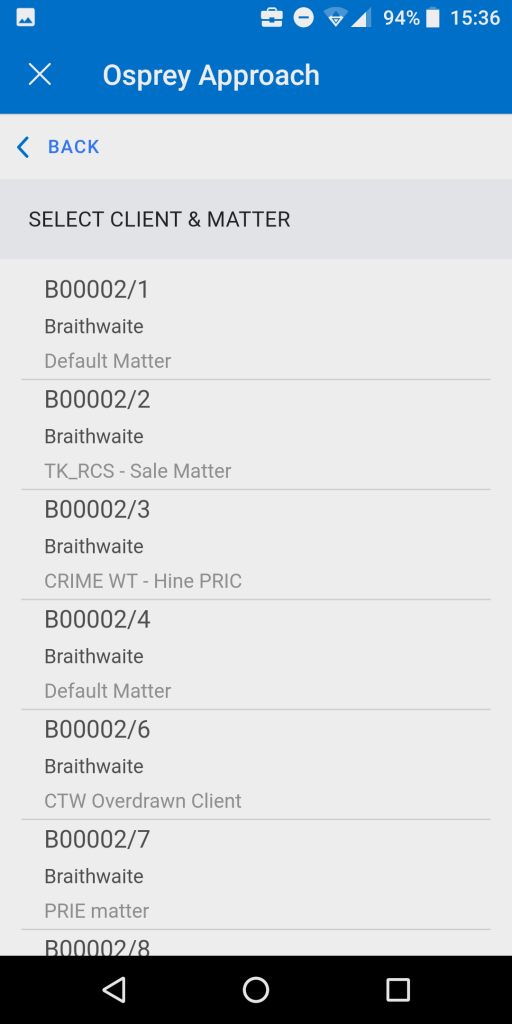
Once you have selected a client and mater you will have the following options.
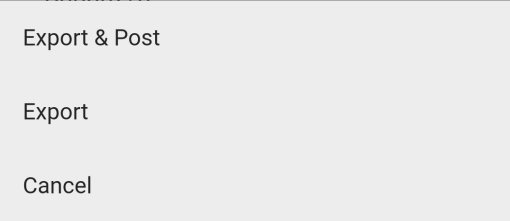
Export – Will export the email into Osprey and will also include any attachments as a separate item in the Matter History.
Export & Post – Exports the email and attachment as with the ‘Export’ option. The Time Posting window will then open for you to complete.
The Email Export Status window will confirm that the email has been successfully exported.
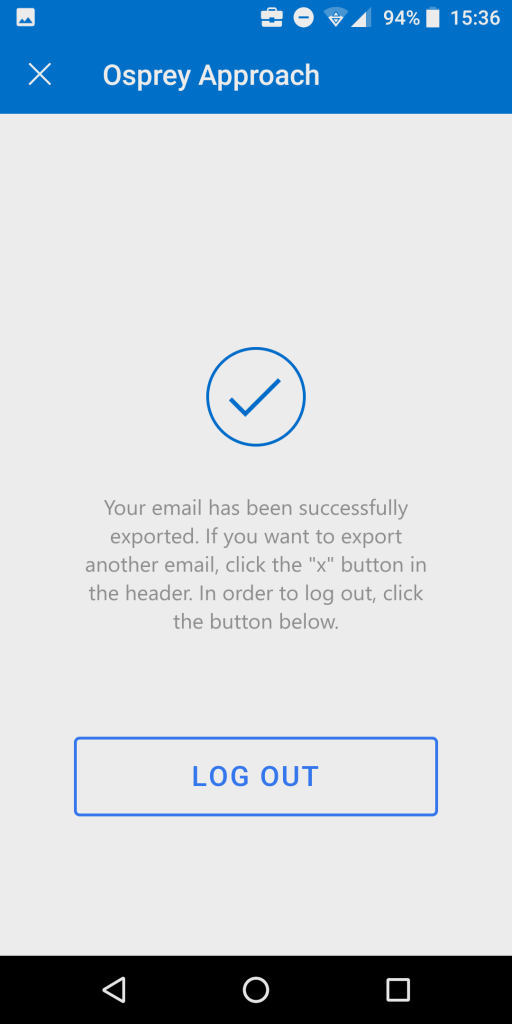
Either tap the X or Logout. The email will now be available in the matter history within Osprey.