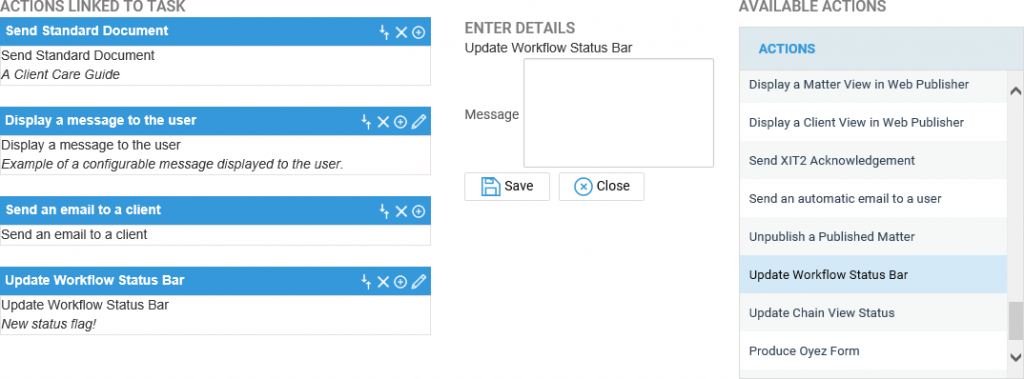Using the Workflow Status Bar (App)
Updated Jul 30th, 2024
Who is this guide for?
Any Users
This guide will take you through using the workflow status bar in the app
If enabled, the Workflow Status Bar appears at the top of the screen when using the Case Management area. This can be amended and updated as required to display information relevant to the file.
How to update the Workflow Status Bar
The Workflow Status Bar can be used to display the current position of a matter. Most user pages show the Workflow Status Bar at the top of the page.
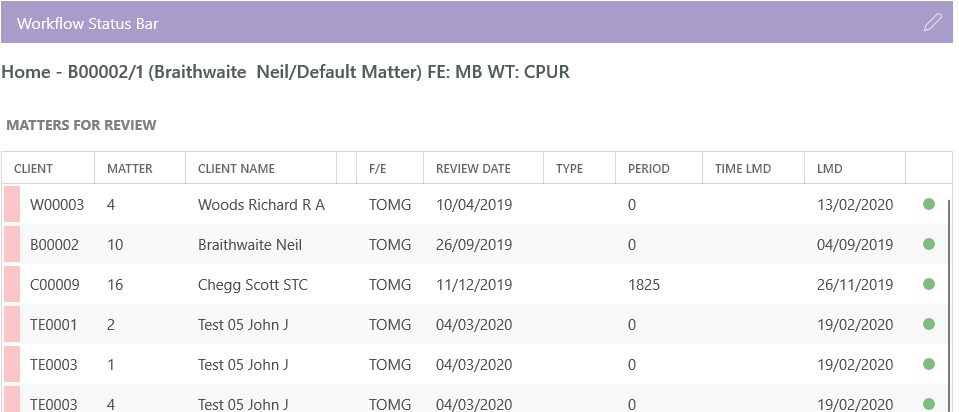
To amend the description, in a browser select the pencil icon to open up a text field

In the Case Management App you will also need to click Edit
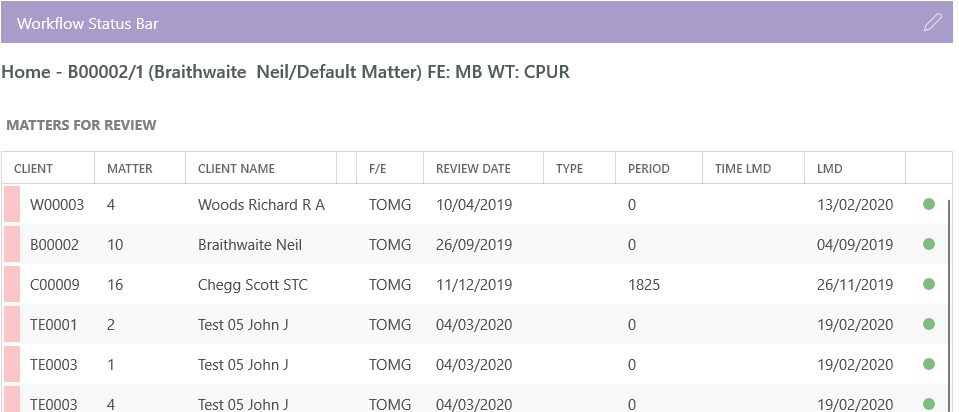
Here you will be able to type in the current position or any note required.
Now select the Save option to display your text throughout the user area.
The status bar can also be updated using the workflow task action Update Workflow Status Bar.