Reports: Year End
Updated Aug 6th, 2024
Who is this guide for?
Accounts Users and Accounts Supervisors
This guide will go through the Year End report
This report allows you to print and reprint year end reports. It does not run the year end procedure, which is performed in the Supervisor area. Use this option if you need to reprint any year end reports where the year end has been run in Osprey.
Filter options
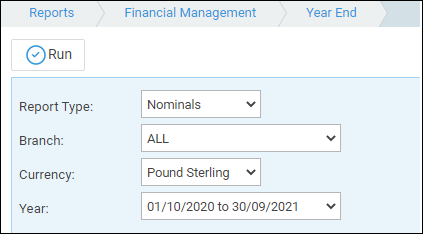
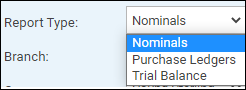
- Report Type – Choose the report that you wish to print from here. Available options are Nominals (prints all nominal ledgers in full detail), Purchase Ledgers (prints all purchase ledgers in full detail) and Trial Balance.
- Branch – Select the branch that you wish to print the reports for, or leave set to All for all branches.
- Currency – Choose the currency that you want to report on.
- Year – Select the financial year that you wish to print the year end reports for.
List of columns produced
Nominals
- Nominal ledger code
- Nominal ledger description
- Nominal type (BS/EX)
- Branch code
- Department code
- Posting date
- Posting detail
- Posting reference
- Nominal Amount
- VAT amount
- Posting type
- Second nominal for transaction (if a nominal transfer posting)
- Second nominal SAC for transaction (if a nominal transfer posting)
Purchase Ledgers
- Purchase ledger code
- Supplier name
- Branch code
- Department code
- Posting date
- Posting detail
- Posting reference
- Amount
- Posting type
- Nominal ledger account
- Nominal ledger SAC
Trial Balance
- Account code
- Type (BS/EX)
- Account Description
- Year to Date DR
- Year to Date CR