Accessing your Osprey Training Site
Updated Jul 1st, 2024
Who is this guide for?
Any Users
This guide will go through accessing your Osprey training site to allow your users to see how the system works for you
To help users familiarise themselves with Osprey, all firms are provided with their own training site. This will allow your users to practice what has been learned during their training. There will also be no fear of changing any real data.
The training site will have a different URL and database to your live site. Any data entered will not be carried over to your real site.
The training site should only be used for training purposes and not for recording active clients.
To ensure Osprey operates effectively, please ensure that your PC has been configured in line with our instructions.
Accessing your training site
Prior to accessing your Osprey training site we would ask that you do some basic site configuration. This will often be carried out for you by your IT team. Once the setup has been complete you will not need to do any additional setup for your main Osprey site. Our PC setup guide can be found here.
You will be provided with a URL for your training site. You can access this from any internet browser. When logging into the training site you will be provided with a password. This will often be the same for all users for the training site, but users will all have an individual login to access Osprey once you have gone live.
Logging In
The first screen will be your login screen. Add the username and password you have been provided and select log in.
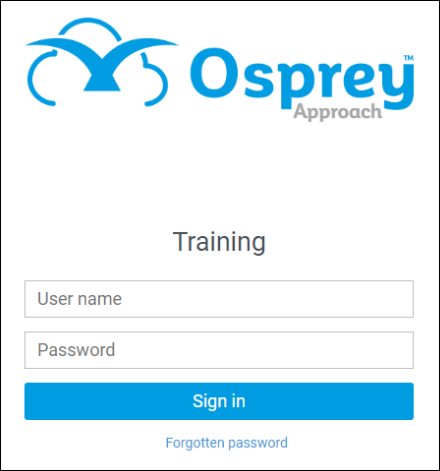
Training Site Setup
Your training site will emulate your main Osprey database. However there will be several differences.
You will notice there is none of your data in the training site, this will all be present in your main site. There will also be a limited number of fee earners and time recording activities added to your training site. Again you will see a full list in once you have gone live.
Actions performed in your training site will not be reflected in your main Osprey database.