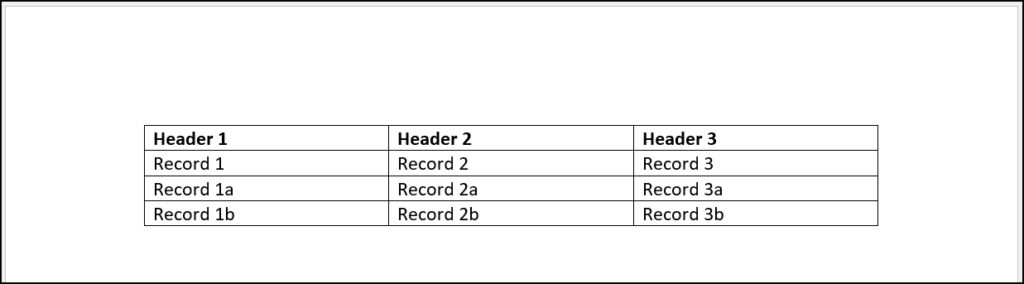Add Multi-Record Dossier Fields to Standard Documents
Updated Jul 10th, 2024
Who is this guide for?
Case Management Supervisors and System Supervisors
This guide will show you how to add multi-record fields into your standard documents
Multi Record dossiers offer a way to record an ever-growing table of data. This may be a list of assets and their values when working with a probate or divorce matter, or a table of invoice details for a debt recovery matter.
These then can be mapped into your Osprey documents as a table.
At least one Multi-Record Dossier must be set and populated with records.
Locate your Document
To add the dossier to a document, you must either decide to create a new document, or amend an existing one.
Refer to our “Create a new Standard Document” if you wish to create a new document.
Link fields to your document
Navigate to Supervisor > Case Management Setup > Standard Documents. Locate the document and select Fields.
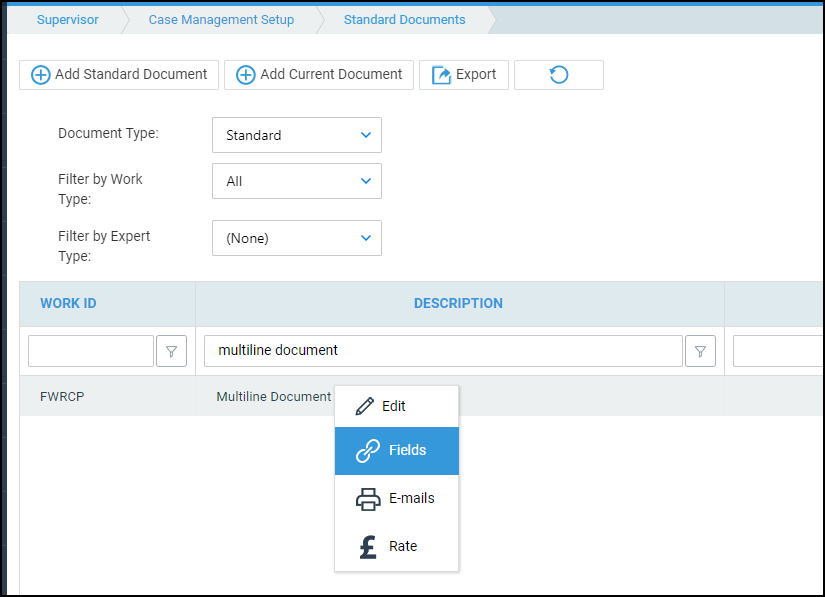
Locate the dossier page and link all the required fields to the document.
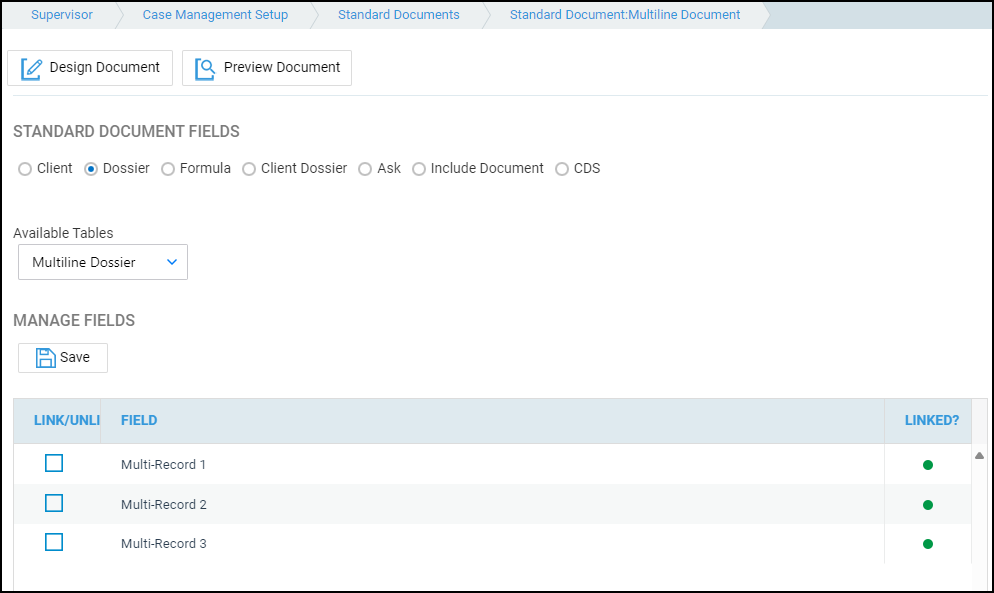
From the insert menu insert a table of the appropriate size. In the first row enter the column headings
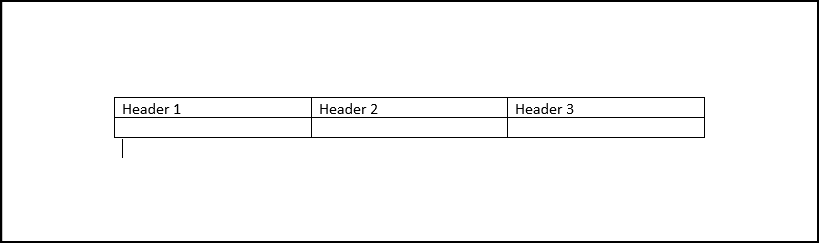
Place the cursor in the first cell of the second row and from Mailings > Insert Merge Fields drop-down list from the top ribbon select any field.
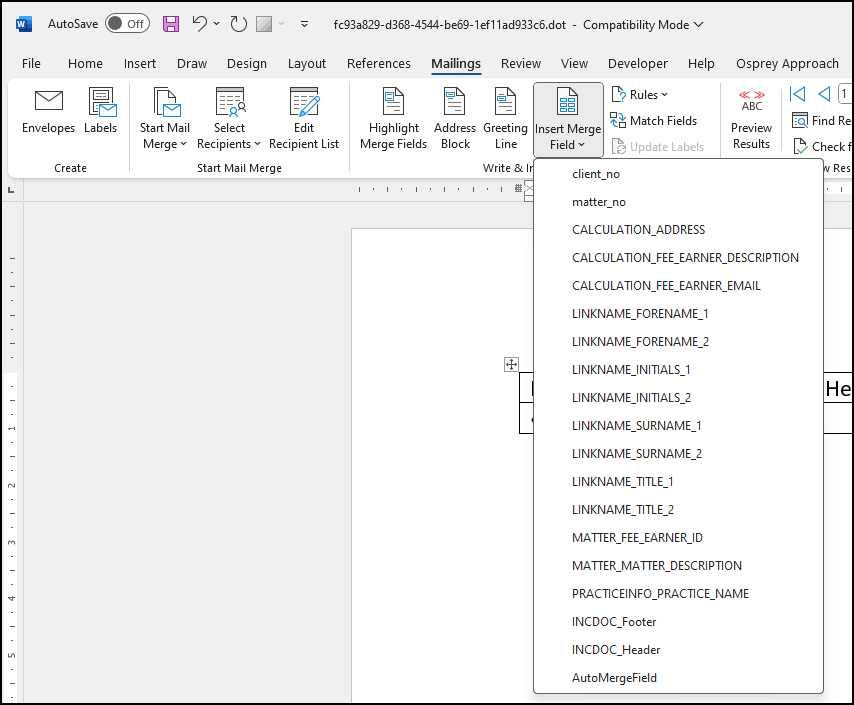
The merge field(s) related to Multi-Record Dossiers are not displayed by the Insert Merge Fields drop-down list, therefore, any other can be selected.
Right-click on the inserted Merge Field > Edit Field
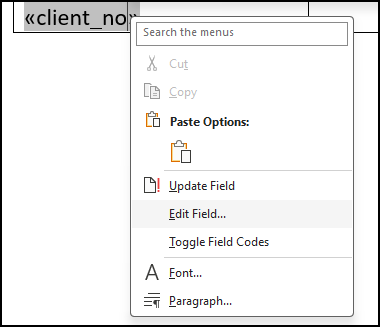
Change the existing Name only by typing “TableStart:”, then the Dossier Page ID
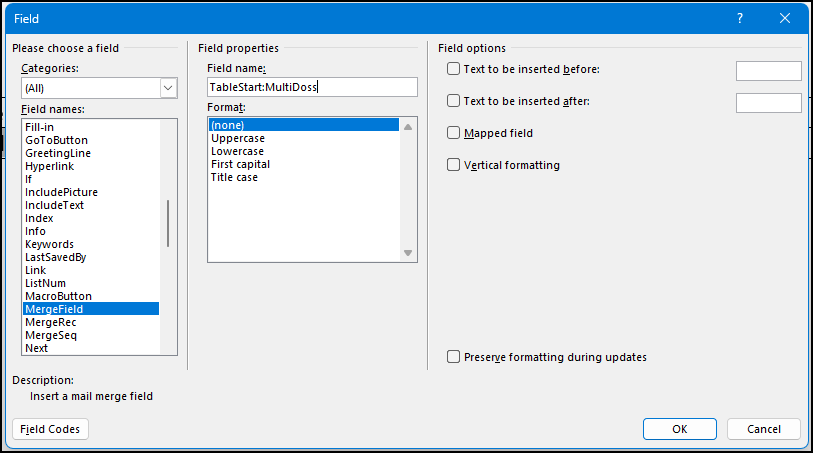
Click OK to save the merge-field changes
Repeat the previous step into the last cell of the second row, but by typing “TableEnd” instead of “TableStart”
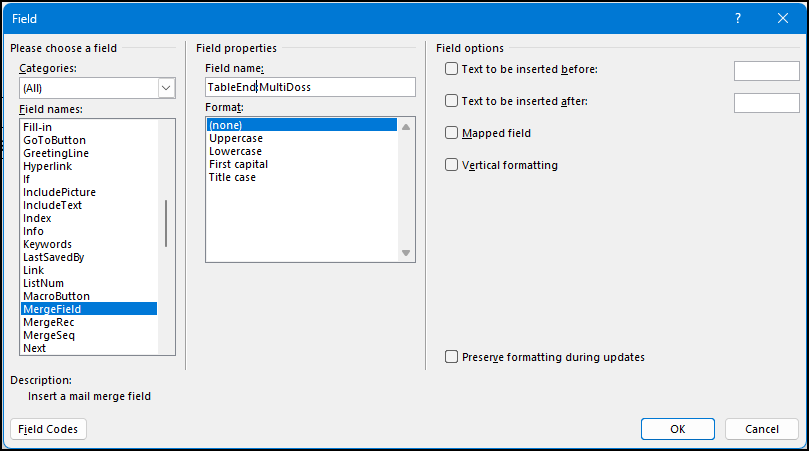
Insert merge-fields (any) into each cell from the second row of the table, including in the first cell immediately after “TableStart” merge-field and also into the last cell before “TableEnd”
Edit each merge field and rename it with the ID of the desired multi-record Dossier Field using the format «FieldID»

If necessary, add Totals into the last row in the same way, but using the format «PageID_FieldID_TOTAL» when editing this merge-field.
Once you are finished with your document template, close the document and save the template back into Osprey.
Producing your document
Running the document via Document production will show all dossier entries for your loaded client within your Word document.