Completing the Report Specification Form
Updated Dec 19th, 2024
Who is this guide for?
Accounts Supervisors, Case Management Supervisors, System Supervisors and Report Writerss
In order that we understand your custom reporting requirements, it is necessary to have an agreed report specification. This means that we can ensure your report writer training goes smoothly if you are taking the training, and that the report created produces the data that you need.
Download the Report Specification form here.
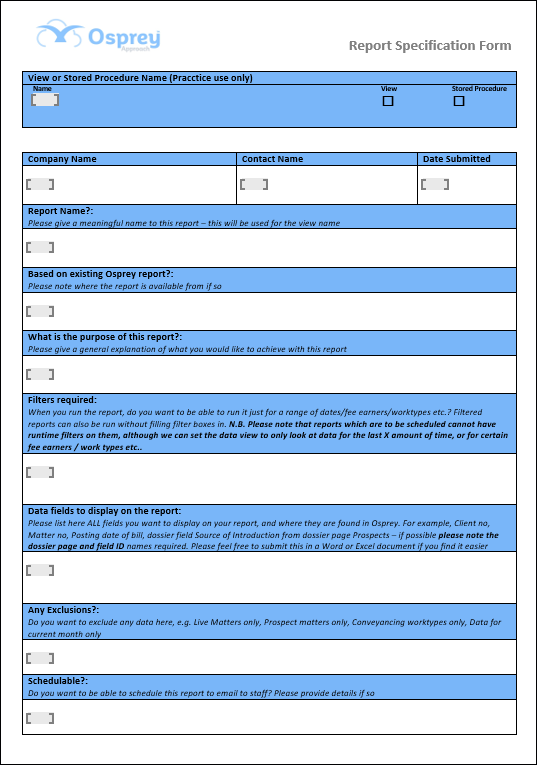
Fields on the Report Specification Form
View or Stored Procedure Name (Pracctice Use Only)
These boxes will be filled in by our staff when the data set has been created for you. We will then return the spec to you so that you have a record of the data set name.
Company Name, Contact Name and Date Submitted
Please fill in your company name, your own name (or the person requiring the report and to whom any follow up queries should be directed), and the date you filled in the specification.
Report Name
This will be used to name your data set. For example, if you wish to create a referrer list with value of property then this might be “Referrer List with Property Price” or similar. If omitted, our report developer will name the data set for you with a meaningful and identifiable name.
Based on existing Osprey Report?
Leave blank or enter N/A if you are not intending to base this new report on any of the Osprey standard reports or your own custom reports.
If this report IS to be based on an existing report, please enter full details of how to locate the existing report, e.g. if you require a report which is based on the Trial Balance report, enter “Reports > Financial Management > Trial Balance”, or if it is to be based on one of your existing custom reports, please specify the view or stored procedure name if you have them (these will be located on previous report specifications which have been returned to you), or the exact report name and the report group it is stored under in the Reports (New) section.
What is the purpose of this report?
Please enter a brief description here of what the report is for. E.g. “To determine how many leads we have received from each of our sources of referral” or “to see the profit and loss account for each period of the year in one report”.
Filters Required
Filters can be used to determine the data you want to report on each time you run the report. For example, if you are running a time spent report, but you only want to see 2 or 3 of your fee earners, then you should ask for a Fee Earner filter.
If you require filters, we need to know what you would like to filter by. E.g. if you want to be able to just view specific matters opened between two dates, or matters of a particular work type, then you would specifiy Date Opened From/To and Work Type here. For Date related filters please ensure you specify which date you want the filters to look at. If your report is looking at time entries for example, and you wanted to see time entries written off between dates, then you would enter Written Off Date From/To in the filters. Generally leaving a filter blank will result in ALL data being shown.
Data Fields to display on the report
Please enter ALL fields you wish to see on the report. The Osprey database is very large with thousands of tables and fields, and it is not possible to create reports which contain all of the tables and fields in the database. Similarly, due to the nature and flexibility of the Osprey system, simply putting e.g. “All Matter information” here will result in a delay as we cannot know which dossier information you would require for example. If you are in any doubt then please contact our support team for assistance.
For dossier fields, if possible please provide the Dossier Page ID and the Dossier Field IDs of the fields you want to include.
Any Exclusions?
For your report, are there any matters, clients, nominal accounts etc that you want to exclude? E.g. if you are creating a report of live matters then enter Archived Matters here. Other exclusions you might want to consider:
- Time reports – only the last week/month of time entries grouped by fee earner.
- Prospects – include or not include.
- Bills in the last financial period.
Schedulable?
Osprey can only schedule reports to be received by email if they have no run time filters. Scheduled reports can be used for many purposes, some of which are listed below:
- Weekly Time Entries per fee earner – some firms like to send each of their fee earners a copy of all of the time recording they have completed in a week.
- Aged Debtors – this can be scheduled so that each fee earner can receive only their own matters in an aged debtor report.
- Completions – if you store the completion date or anticipated completion date in your dossiers you could schedule a daily or weekly completions list to be emailed to the relevant member(s) of staff.