Create a Searchflow Bundle (App)
Updated Jul 30th, 2024
Who is this guide for?
Accounts Users, Accounts Supervisors, Case Workers and Case Management Supervisors
This guide will take you through creating a Searchflow bundle in the case management app
You can create bundles of searches to save time and make it easier to perform the same group of searches on a different matter in the future.
Select Case Management > Searchflow and select the Bundles tab.
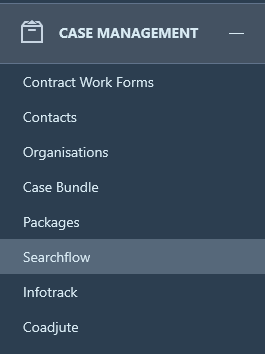
You will see a list of all currently saved SearchFlow bundles which you are able to delete using the remove icon.

To add a new bundle, simply fill in the fields under the Add New Bundle heading.
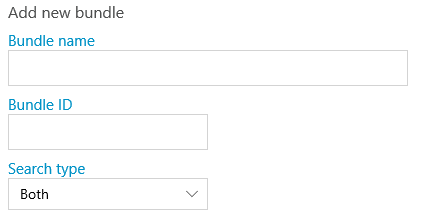
Enter the Bundle name and the Bundle ID – if this bundle is part of an arrangement with SearchFlow with discounted prices, you will need to request the bundle ID from Searchflow
You can then select the Search Type, Residential, Commercial or Both. Both is searches which apply to both commercial and residential, not a combination of the two lists
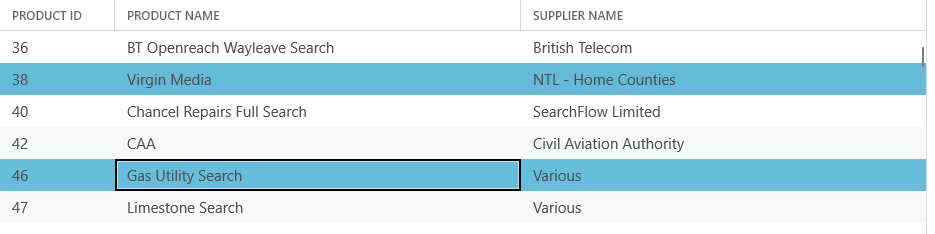
Please note you cannot mix searches from different areas when creating a bundle.
Click Save at the bottom of the page.
Your bundle will now be available to select when submitting a New Search.