Create a SearchFlow Bundle (Browser)
Updated Aug 14th, 2025
Who is this guide for?
Accounts Users, Accounts Supervisors, Case Workers and Case Management Supervisors
This guide will walk you through how to create a SearchFlow bundle
You can create bundles of searches to save time and make it easier to perform the same group of searches on any other matters in the future.
This guide will walk through how to create a searchflow bundle.
Creating a searchflow bundle
Select Case Management > SearchFlow > SearchFlow Bundles.
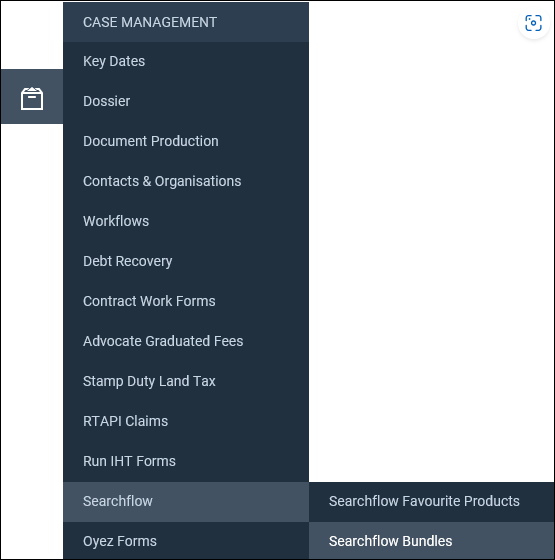
You will see a list of all currently saved SearchFlow bundles which you are able to delete using the remove icon.

To add a new bundle, simply fill in the fields under the Add New Bundle heading.
Enter the Bundle name and the Bundle ID – if this bundle is part of an arrangement with SearchFlow with discounted prices, you will need to request the bundle ID from Searchflow
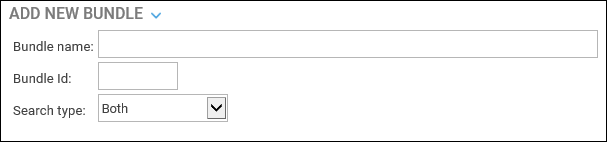
You can then select the Search Type, Residential, Commercial or both.
Both are searches which apply to both commercial and residential, not a combination of the two lists.
Tick Select against the desired searches.
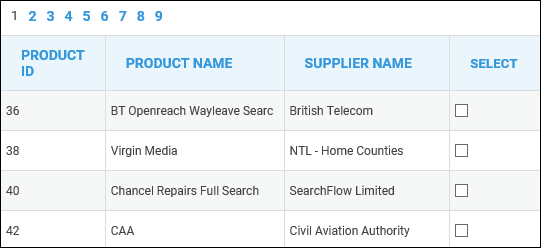
Click Save at the bottom of the page.
Your bundle will now be available to select when submitting a New Search